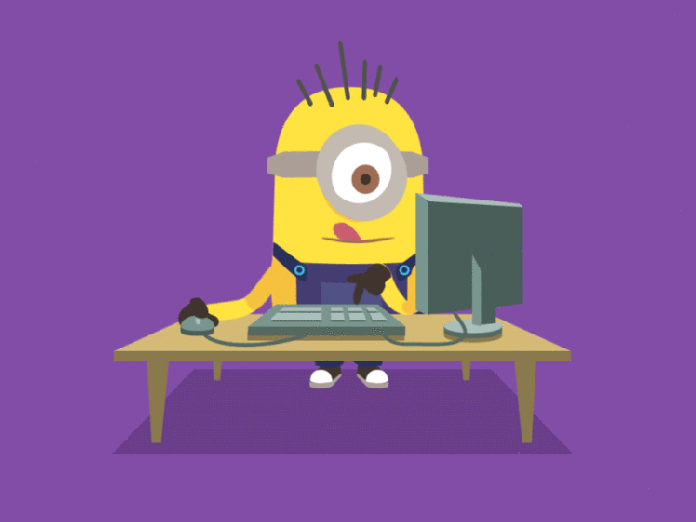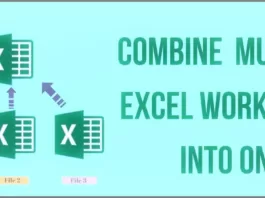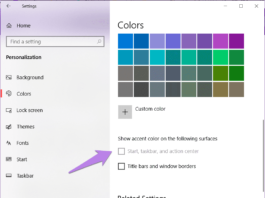Do you want to know, How to use Gif as wallpaper on your Windows PC?
There are many available ways for moving desktop wallpapers on Windows, using a screensaver is also a good option but there are some restrictions and limitations for using a screensaver for moving desktop backgrounds.
Besides that, you can install animated desktop background wallpaper themes. But finding a favorite theme is such a difficult task.
Windows theme installer is very effective in Windows 10 but if you’re running a lower Windows version, you need a different method.
In this tutorial, I am going to show you how to use an animated gif as wallpaper on Windows.
You just need to download a simple utility software for using gif images as Windows wallpaper.
But before that, let me tell you how and where to find Animated gif images for download.
Most Importantly, Download high-quality gif Animated images. So that the GIF image covers the whole desktop screen just like any wallpaper. I am telling you my method of finding gif wallpapers.
Giphy is the biggest website where you can find tons of animated moving gif images. Also, you can search on Google Images.
Try these keywords on Google Images, PC gif as wallpaper, gif as a wallpaper computer background, and moving desktop background gifs.
All the above keywords will definitely help you to find gif images on Google.
Let us Find out, How to use Animated GIFs as wallpaper on Windows.
How to use Animated GIF as Wallpaper on Windows
Step 1. Download Bionix Software
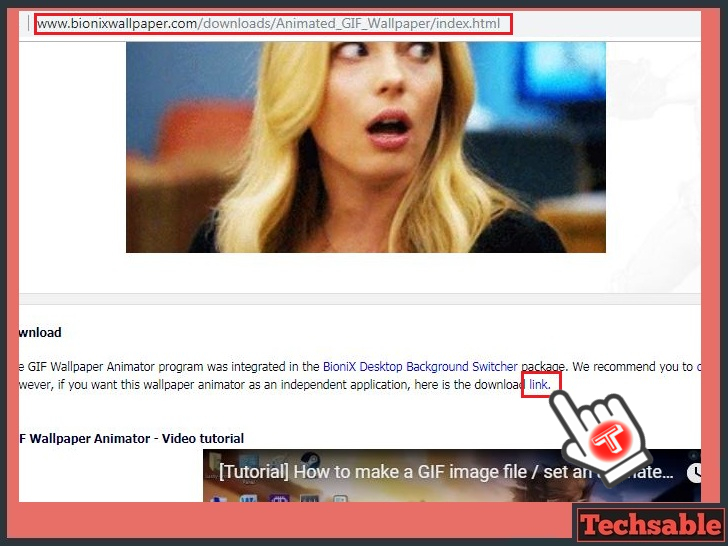 Download the Bionix Utility Software on your Windows system by using the below link. It will redirect you to the Bionix Official Website direct download link.
Download the Bionix Utility Software on your Windows system by using the below link. It will redirect you to the Bionix Official Website direct download link.
Download Bionix Software
Once you open the Page, scroll down then you will see “Here is a Download Link“. Simply click on the link to download the software.
Step 2. Install the Software
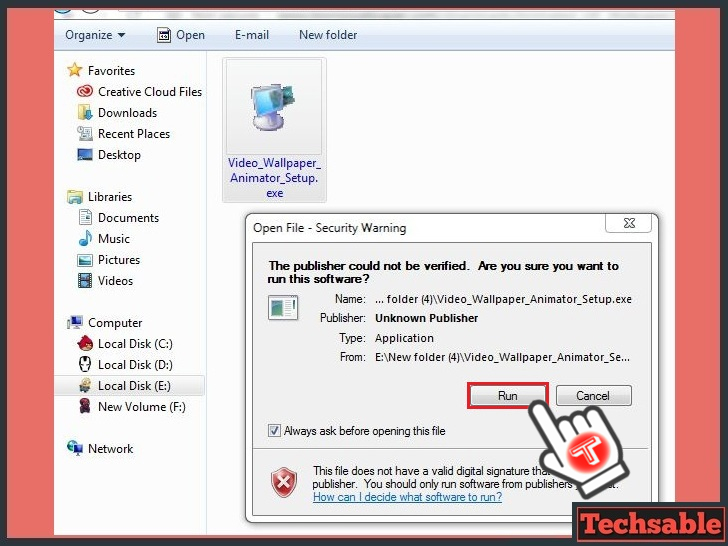 After Downloading, simply install the software on your Windows PC.
After Downloading, simply install the software on your Windows PC.
Step 3. Click on the Folder icon to Select Gif Folder
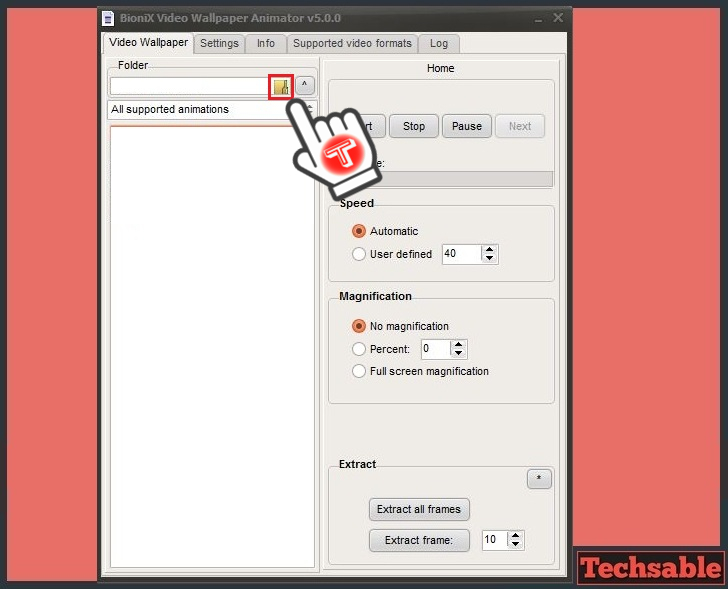
After completing the installation process, Bionix Video Animator Software will open on your Windows Screen.
Now you need to select the Folder where gif images are located.
Note: Before selecting, Make sure to move All gif images in a Folder, don’t leave open gifs without a folder because in this Bionix Software, you can select a Folder only and the software will locate all gifs inside the Folder.
Step 4. Select GIF Folder

Some Hidden Camera detector Apps are Available on the Google Play store for finding Hidden cameras but I know what’s the accuracy level of these hidden camera finder apps. You have to figure it out manually.
Step 5. Select Gif >>Click on Start
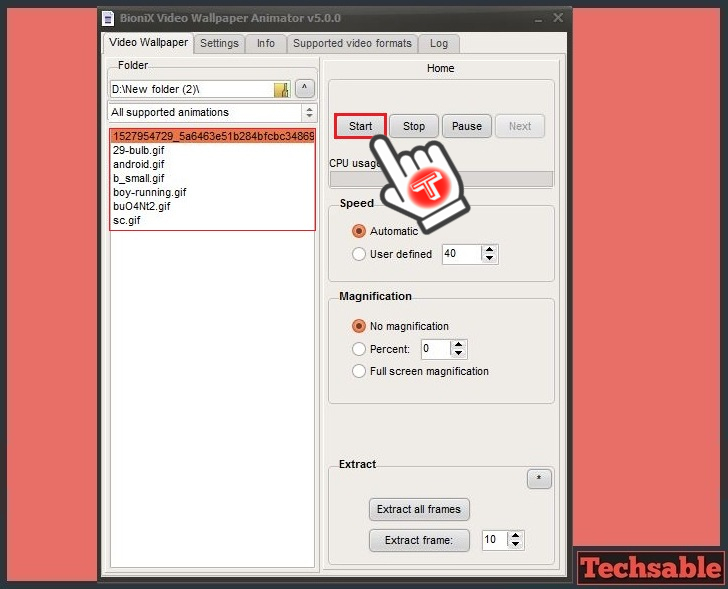 After selecting the Folder, you will see the list of all the gifs located inside the Folder. Select any gif and Click on Start to show up on the Windows Desktop.
After selecting the Folder, you will see the list of all the gifs located inside the Folder. Select any gif and Click on Start to show up on the Windows Desktop.
Step 6. Gif is Awesome
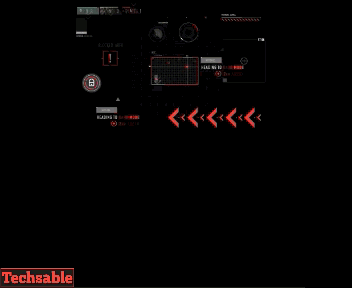
I tried with a small gif image and it’s a screen captured video which I converted into the gif image. If you Use High-Quality Animated gifs as Wallpaper. It will definitely look awesome.