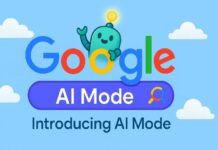In this post, I am going to show you How to Hide Files in Android Android Without any App.
Sometimes it happens when you’re using any application to hide some precious data and after a few days suddenly you remember the hidden data and the worst things already happened to you.
When you’re trying to locate the hidden data and it has been deleted automatically without asking permission then your frustration is on top and at the same time, you are worried about your precious data being lost by a stupid file hide application.
I am telling you what the reason is and why this happens If you want to hide data by using an application.
It encrypts the data and sometimes the junk cleaner application removes your encrypted data, junk cleaner application detects encrypted data as junk files because encrypted data can’t be executed by any file that’s why encrypted data become hidden.
That’s why I preferred to use this trick, easy to use, and very useful trick.
How to Hide Files in Android Without Any App
Ø Open File Manager (I am using Es file manager)
Ø Choose any file or folder you want to hide.
Ø Click to rename.
Ø So rename that file or folder with a name starting with a dot “.”
For Example:
Folder name: Video is visible.
When inserting a dot (.) – .video will be hidden.
That’s it after inserting a dot at the start of any file or folder name, this will not show in the gallery and all applications until you unhide the file or folder by removing the dot(.) from the starting of the file or folder name.
How to Unhide
- · Open File Manager
- · Go to settings and check “show hidden files”.
- · Locate your Hidden File or Folder.
- · Remove dot(.) from starting the name of the hidden file or folder.
That’s it… Now you can hide or unhide any file or folder without using any software.