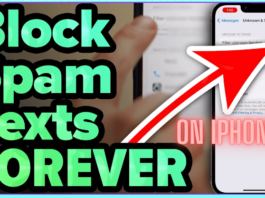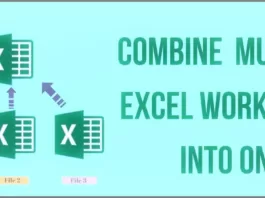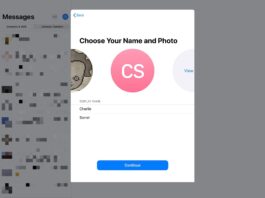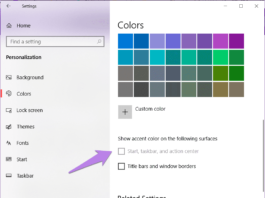Wondering how to extract audio from a video? In this article, I have mentioned the process for all the devices. You can use the table of content below to directly jump to your desired part.
Sometimes to reuse the audio of some video or to save it as audio we need to extract that audio in mp3 format. To do this, there are many ways. In this article, I have discussed some easy and free methods to do so on all Devices.
[TechsableAds]
Read More:
How to Extract Audio From Video On Any Device
Here, I am going to show you a step-by-step process on how to Extract audio from video on all platforms.
1. How to extract audio from video on Windows?
Irrespective of which version of Windows you are using, this method can help you convert any video into its audio format. We are going to use VLC Media Player. No doubt, you have previously used this player to play videos.
VLC Media Player has some secret features and this video-to-audio conversion is one of them.
[TechsableAds]
To do so,
1. Open VLC Media Player.
2. Click on Media and then Convert/Save.

3. Hit Add and add the source video file, Hit Convert/Save.
4. In the Profile drop-down menu, select an audio format. In this case select Audio-MP3.
5. Select the location you want to save audio using the Browse option. Make sure you add .mp3 as a file extension in its name.
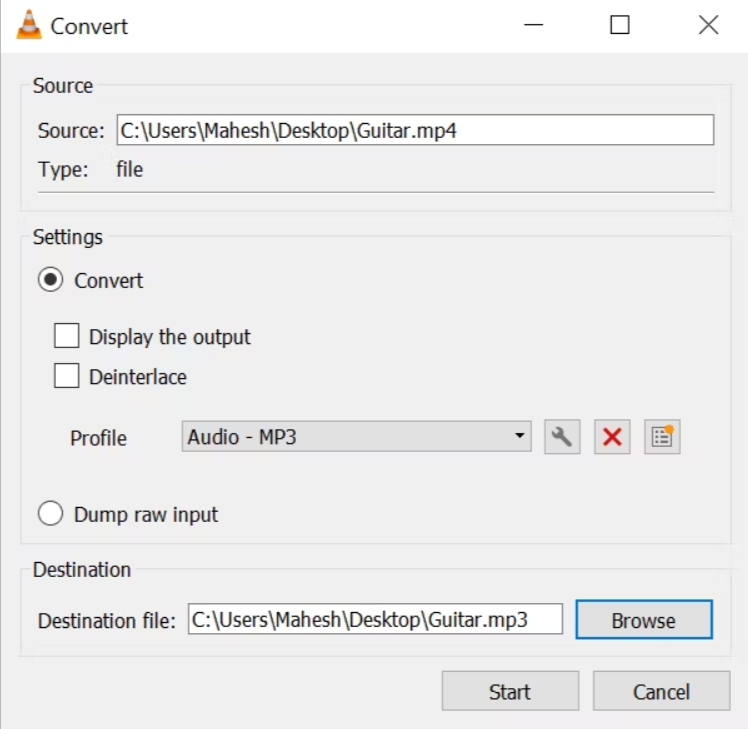
6. Hit Start and the rest VLC player will do it for you.
[TechsableAds]
2. How to extract audio from video on iOS/iPhone?
To extract audio from video on iPhone we are going to use an app known as Media Converter. It is free and does its job effectively.
It’s an easy process,
1. Download the Media Converter app.
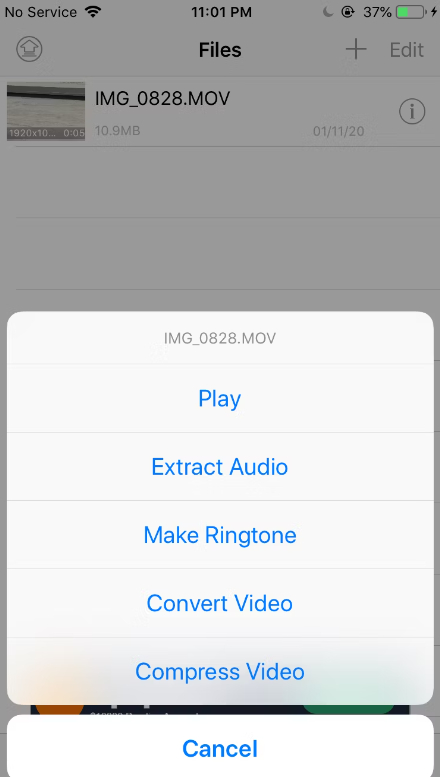
2. Tap plus icon.
3. Allow the required permission and go ahead and choose the video.
4. Select an Extract Audio.
[TechsableAds]

5. Select MP3 format for the drop-down menu and hit Start conversion.
[TechsableAds]
3. How to extract audio from video on Mac?
For Mac purposes, we are using a Smart converter. It is another converter that converts any video format into audio in just a few taps.
Those taps are,
1. Download Smart Converter.

2. Launch the application and select the video you wish to convert.
3. Click More and select the MP3 option.
4. Hit Convert, after the process is done you can view the file.
[TechsableAds]
4. How to extract audio from video on Android?
We will be going ahead with a third-party app, Video to MP3 converter. Do not worry, it is a safe app.
To extract audio using this app, install Video to MP3 converter app from Playstore.
1. Launch the application and hit Video to MP3.
2. Allow all requirements and navigate ahead and select the video you want to convert.

3. Select MP3 or any other format from the drop menu and But Rate. Hit Convert.
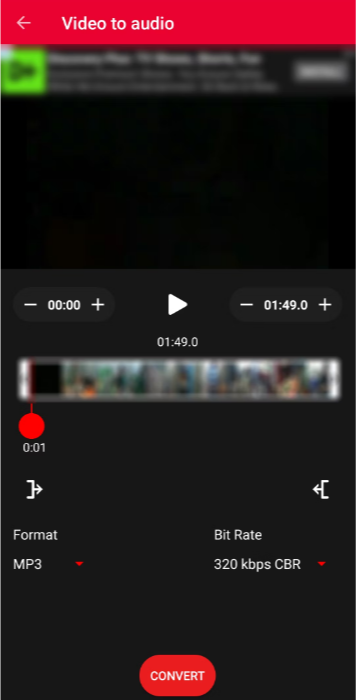
4. Once extraction is done, you can play that.
Are you wondering if I have mentioned different ways for different devices but ain’t there any universal way to get this work done on any device by just one method?
Here it is.
[TechsableAds]
5. How to extract audio from video Online?
You can find a large variety of tools to help you extract audio from video. But not all work well. I used many online and then choose one to bring to you. Online Audio Converter is a free online and effective tool to do this job.
1. Go to the site, Online Audio Converter.

2. Select the file you want to convert.
3. Select MP3 format.
4. You can explore advanced settings and hit convert.
Done!
Wrapping up:
I have added the easiest method to extract audio from video on any device. The online method mentioned above works on any device. On which video you used this method, let me know in the comment section. This was it for this article.
Hope this article helped you.
Thank you for reading the blog.
Read More: