In this Post, You’re going to learn How to Copy a Website Template or How to Copy a Website Online.
When you trying to create any website and don’t know what to do, one thing will definitely come to your mind that starts from here If any website attracted you the most, then you may think how can I get this website?
You don’t have knowledge about it, It also happens to me, I am telling you the story about Copying a Website.
Before started blogging, I didn’t have any knowledge about how to set up a website, domain, or hosting anything, at that time I tried to copy a website with some modifications.
I will have a complete website without any hard work, It is working with my other website, I will mention this another day.
The important fact is you can copy any website but knowledge is more important.
I am saying this because one of my friends used HTTrack and copied a website and invested lots of money on hosting & domain.
After some time, he realizes that he doesn’t have the capability to maintain or run a website.
I am just giving you an advice copy website for fun but if you see a career on the website, try to create or buy a good website is definitely worth it for you.
After so many searches I found software that has phenomenal features.
HT TRACK WEBSITE COPIER is a Windows software and this software is very effective and fully functional with lots of features for copying websites online, like this software.
You can copy a single web page or if you want this software can copy the whole website.
several pages easily for you and one more thing, this software can only work online.
How to Copy Website Online
Step 1. Select the destination folder where the copied website files will be installed.

Firstly you need to set a destination folder where your copied website files and folder will be install.
Choose a separate folder otherwise merging of different files may cause your confusion.
Step 2. Set a Project name for easy-to-locate
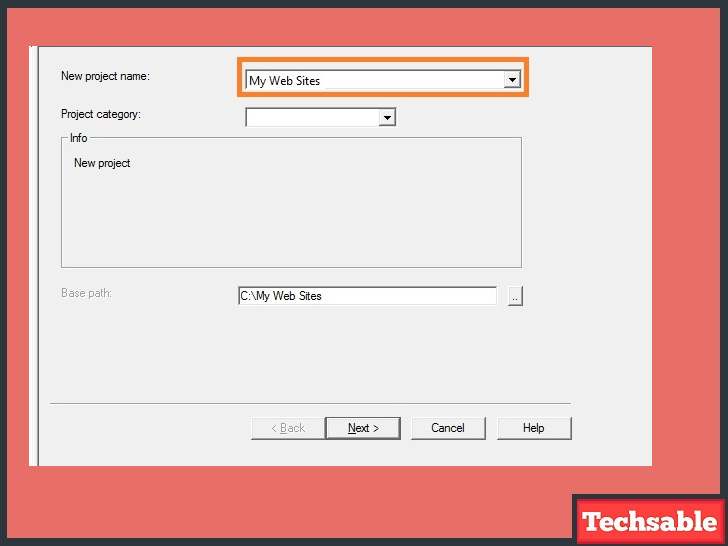
Give a project name for easily you can remember and locate. HTTRACK will create a folder in your directory with your project name.
Step 3. Select “Download website(s)” from the drop-down menu

After selecting this option, HTTRACK will download all files that exist on the website you want to copy.

Step 5. The website is copying now

Once you have entered the URL, you can begin the copying process. This process can take much or less time, depending upon the size of the website.
Step 6. The website is copied successfully

Your website is copied successfully, now click on “browse mirrored website” see in the picture. Check out your website in the destination folder you’ve chosen before.








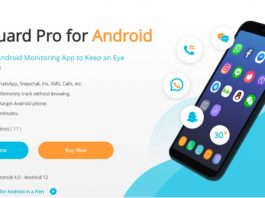

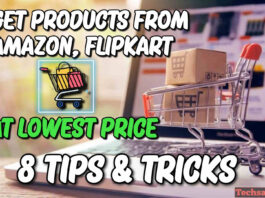


![How to Create Wazirx Account: Wazirx Account Opening [Step by Step] create wazirx account](https://techsable.com/wp-content/uploads/2021/08/how-to-create-wazirx-account-in-mobile-wazirx-account-opening-process-techsable.com_-265x198.jpg)
nice
Thank you
Very helpfull post
Thanks you all for liking this post, stay connected for getting amazing posts like this.
does this give you the website in HTML format
Yes, By this software you can get whole website.
Obviously in Html format with all files like images, js,cs.
Thanks for your valuable response.