Today, I’ll show you How to Increase RAM in Android using Roehsoft RAM Expander. This Application is best for increasing the RAM of your Android Device.
Actually, Roehsoft RAM Expander creates virtual Memory from SD Card space and allow us to use this Virtual Memory as RAM.
Millions of people using the Android operating system around the world. Some Android users facing low RAM issues.
If you have a cheap Android smartphone or tablet has a low memory of RAM.
So it’s obvious you can’t play & enjoy high ended gaming on your android device also lagging is the most common problem, a cheap android user suffering and struggling with it.
Now I found the best-verified and easiest way to increase RAM on any Android device or tablet.
RAM (Random Access Memory) is a type of memory that can be accessed randomly for holding the data to increase the speed of a system.
In simple words, RAM stands for Random Access Memory and when you do anything on your Android device, RAM is running in the background.
For Example, You’re using the Facebook application and at the same time, the Instagram application is also opened in another tab.
So, Facebook and Instagram both application use RAM on your Android device.
Whatever you’re doing on your Android device RAM will always run in the background for increasing system speed for your convenience.
If you have opened any application on your Android device and the RAM is free enough, the application will run flawlessly.
As well as, If RAM is not free enough or insufficient for playing high-ended games. so you know what the result is.
How to Increase RAM in Android Devices using Roehsoft RAM Expander
Roehsoft RAM Expander is the ultimate solution for increasing the RAM in Android devices.
This application needs a Rooted Android Device. Roehsoft RAM Expander creates a swap file by using an SD Card and swap files can be used as virtual memory in the Android device.
This application doesn’t change the actual ram. By using this application you can create a swap file using an SD Card and the created swap file works as virtual RAM which automatically starts executing the memory in the system.
For Example, I am using a cheap android device having just 512MB RAM and I want to play a high-end game like Need For Speed.
Obviously, I can’t play well Need for Speed (NFS) in 512MB ram. So I will create a swap file of 4GB in the ram expander application by using SD Card and the 4GB swap file will work as a virtual RAM then I can play Need for Speed easily.
Requirements
- Rooted Android device. If your device is not rooted, check out: How to Root any Android Device in just 1min
- At least 4GB SD card of minimum class 6 ( Use Higher class SD Card for better results)
Procedure
Open Roehsoft RAM Expander App and Follow the steps
Step 1. Select Storage
Firstly, Set the storage location where the swap file will be created.
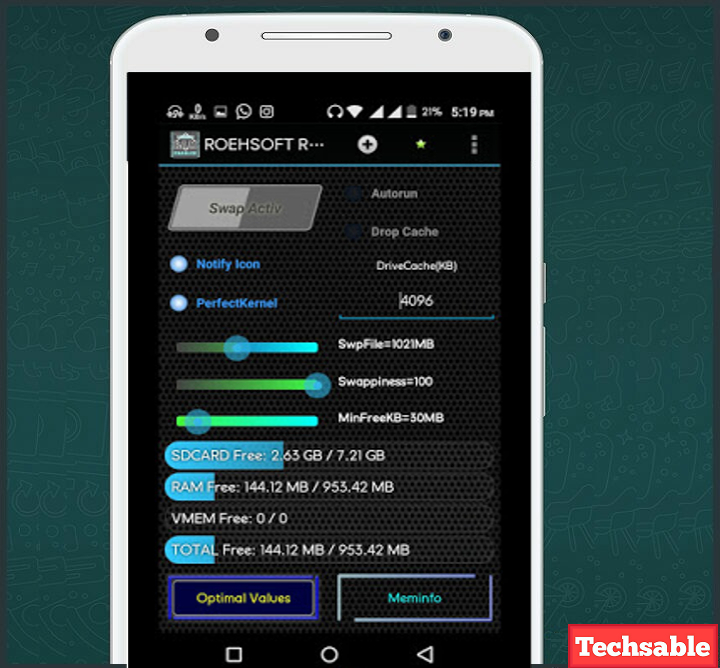
- Click on Meminfo and select SD Card.
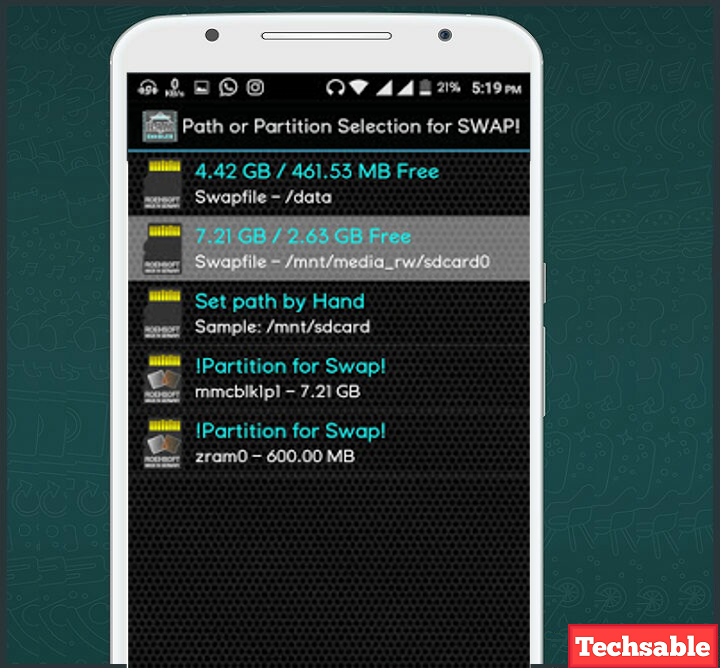
Step 2. Create a swap file
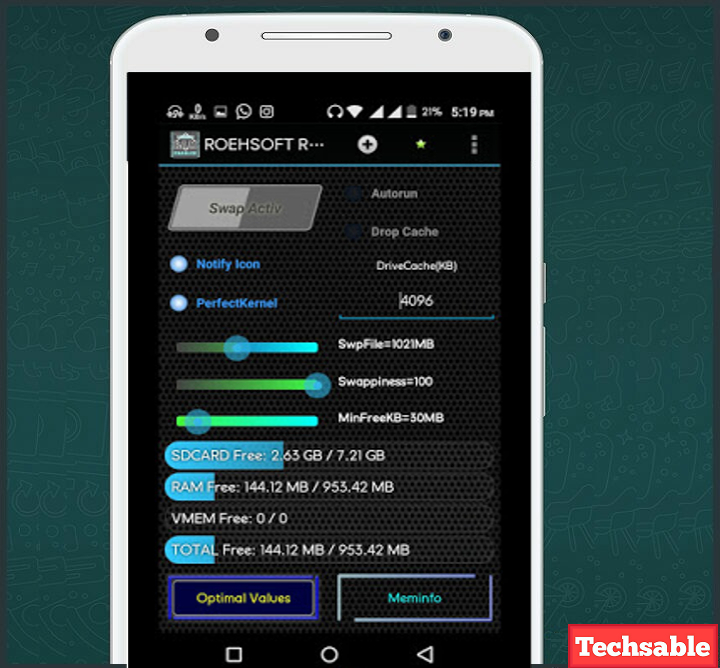
- After entering the memory size of the swap file, click on Optimal Values.
Step 3. RAM Selection for Specific Need
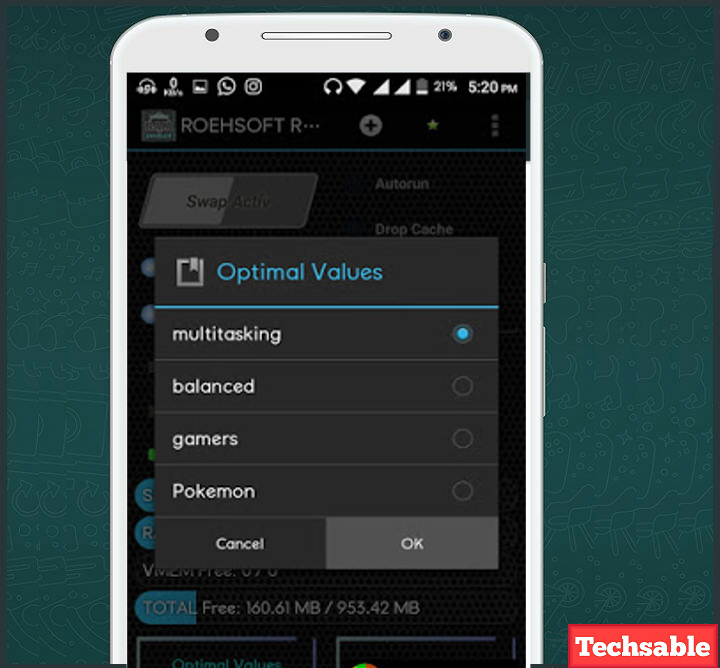
Now, the application will ask you to choose from the options. Choose according to your needs. This option will create a virtual RAM for a specific purpose.

- The application will start the process of creating a swap file. I entered 1021MB, but the app created a swap file of 807MB because my SD card doesn’t have much space.
The application detects and automatically sets a bit of low memory with the compatibility.
Step 4. Virtual Memory is Active (VMEM)

After completing the process of creating a swap file, you can see the available virtual memory of RAM as VMEM.
Step 5. Delete Swap file and Other Features

Click on 3 dots in the upper right corner and you’ll see a list of options.
If you want to delete a swap file, disable all swap files, kernel info, and some other options you can find here.
After creating a virtual RAM, your Android device will do the operations with the ultimate speed.









































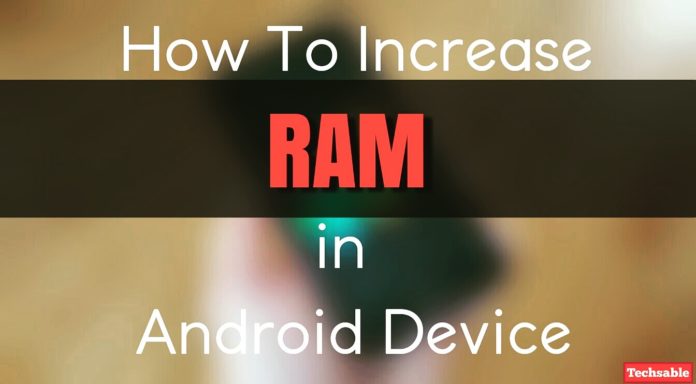
thanks friend
Welcome My friend!
Great Information. People can actually squeeze more out of their smartphone now. Thanks
Hi Easha,
You're absolutely right.
can you increase RAM without rooting your phone.because rooting your phone is too risky
I’m Serious lyk u brother May God bless u FROM MUHAMMAD NIGERIA
Hey ! this is very nice post and very help full thanks
for this amazing blog post keep up the good work.