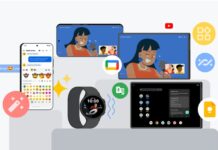Today I’ll show you How to Set Name and Profile Photo in iMessage iOS 16. Many popular message apps such as WhatsApp, Telegram, Twitter, and more allow their users to set a DP or name of their own choice.
But in the case of iMessage on iPhones, the feature was missing until the introduction of iOS 16. So, if ever noticed such a feature, Now Set Name and Profile Photo in iMessage.
The new releases of iOS not only let you do this but also allows you to set a profile photo directly from your photo gallery. There is also an option of using any customized Memoji or Animoji of your choice.
[TechsableAds]
How to Set Name and Profile Photo in iMessage iOS 16
It is obvious that the moment you switch to the iOS 16 version and open the iMessage app on your iPhone, you will a pop-up notification on your screen for setting up your DP, name, and more.
[TechsableAds]
Unfortunately, if you’ve missed or skipped it, then do the needful that follows,
- Navigate to the iMessages app and tap on the three dots icon at the top of your screen.
- Tap on the Edit Name and Photo option.
- Now tap on All Photos and choose a photo from your gallery or click on the Camera icon to click a selfie and upload it.
- You can even choose an Animoji or a Memoji, it’s up to you. Once you’re done with the step, tap Done.
- If you want the selected photo, Animoji, or the Memoji to be used in your Apple ID and My Card in contacts. You can do that by tapping the Use option.
If you are proceeding with any fantasy name of your choice for the DP, then you can proceed further without hesitation. It is not like you should only use your real name. “Go for your own choice”.
[TechsableAds]
This way you can set any name and Profile Photo on iMessage. Lastly, you’re allowed to choose whom you want to share your profile and name with.