As we all know, Android is the most widely growing OS in the whole World. I think this is the best time to learn more about Android apps.
You can easily learn how to create apk from the Installed app by using an Android device even if you’re doing this first time.
This is a quite basic move on How to extract apk file from Android.
In Simple Words, You can store Android Apps on your Android’s storage like Internal storage or SD Card.
You don’t need Internet connectivity to install the app if it’s already stored in your Android’s offline storage.
Read Also:
- How To Create Free Android App: (Drag & Drop) No Coding Skills Needed
- How To Create Android App Backup and Restore App+Data
Now you will ask, Where are apk stored on an Android device?
Actually, Installed Android Apps are stored in the system location. Therefore, a non-rooted user can’t access it normally but If your Android device is rooted, you can get the apk stored in the system location without using an app.
If you want to Root your Android Device, read this post: How To Root Any Android Smartphone in just 1min (Without PC)
But Luckily some Apps Allows you to create apk from the installed app. You can get apk from installed apps by using File Manager Application to create apk backup from the phone (Android device).
Benefits of Creating and Exporting APK Files from Installed Apps on Android
Once you create apk from an installed app on Android and store it into the Offline storage then you can share or send the app to anyone without using the Internet.
For Example: Suppose, You want to play a multiplayer Android game with a friend and the game file size is around 1GB.
So, most probably your friend will refuse to download the game because it needs 1GB data to download the game, right.
So, here you can create apk file from the installed apps or game and send it to the friend by using any Offline File Sharing Application like Shareit.
Besides that, you can extract apk from Android and create a collection of Android Apps and games.
It will provide you the freedom to Uninstall and Reinstall the Apk files anytime without using the Internet.
You can get apk from installed apps on Android by using Apk Extractor App but I think it’s not a great step to Install an Application for extracting Apk from Installed apps.
Even if you can perform these steps by using the File Manager Application installed in your Android device.
Yes, you can make apk from installed apps by using ES File Explorer Application which is Quite a popular File Manager App among Android users.
Es File Explorer app shows all the system and user apps apk. You can easily create apk file from installed apps.
In this Topic, I will show you How to Create an app from an Installed App on Android by using the Es File Explorer Application.
How To Create APK from Installed App on Android
Step 1. Install ES File Explorer
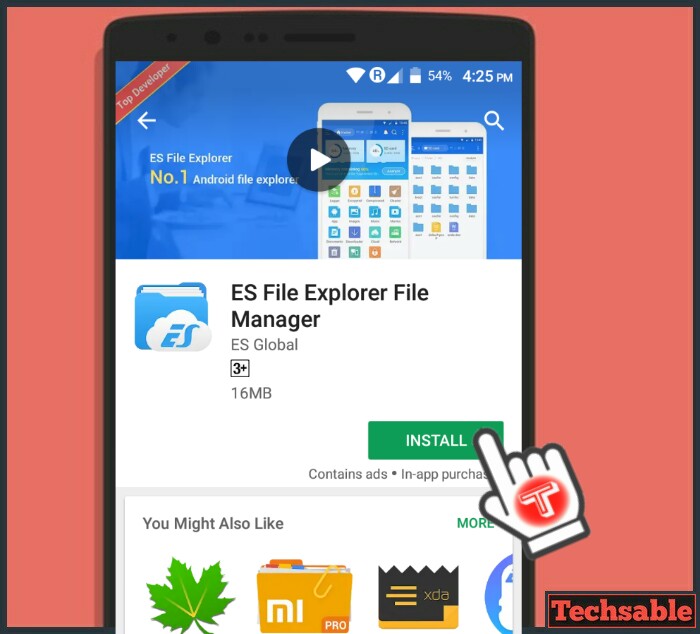 Go to the Google Play store and Install the Es File Explorer application.
Go to the Google Play store and Install the Es File Explorer application.
Install Es File Explorer
Step 2. Click on App
 Once you’ve installed then Open the Es File Explorer app and you will see the App option on the Homepage, Click on it.
Once you’ve installed then Open the Es File Explorer app and you will see the App option on the Homepage, Click on it.
Step 3. Select Apps >>Click on Backup

Select those Apps you want to Create APK from Installed Apps on Android, then click on Backup to save all the selected apps on Android’s Internal storage.
The backup will take up to 3-5 seconds to complete the process.
Step 4. Open Internal Storage

After creating a Backup of APK files. Open the Internal Storage of your Android device.
Step 5. Open Backups Folder
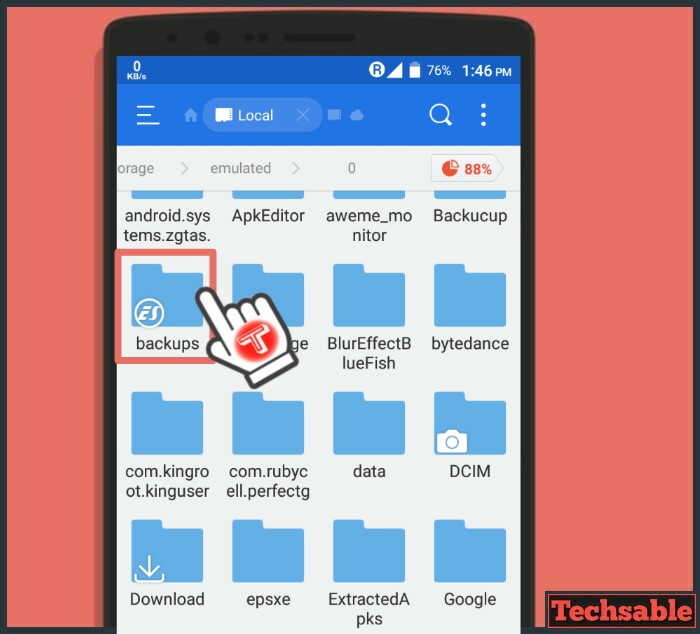 Locate and Open the Backups Folder inside the Internal Storage of your Android device.
Locate and Open the Backups Folder inside the Internal Storage of your Android device.
Step 6. Your Apk Files are Here
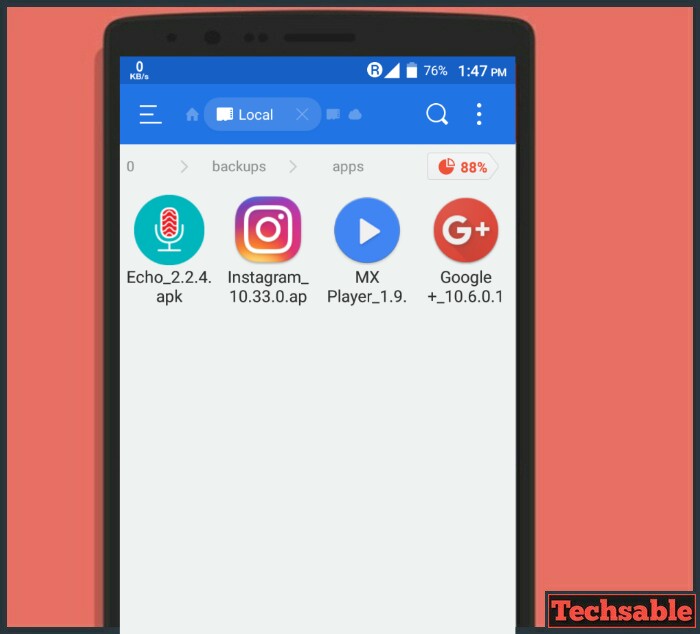 Now you know, How to save Installed Android Apps on Android’s storage. So, that’s how you can Create app from Installed Apps on Android.
Now you know, How to save Installed Android Apps on Android’s storage. So, that’s how you can Create app from Installed Apps on Android.














Good post, I just IMd the link to a buddy who was doing a little research on this. Thanks again.
Useful—thanks, but use FX Explorer (from the Play Store) not ES Explorer from some random site.