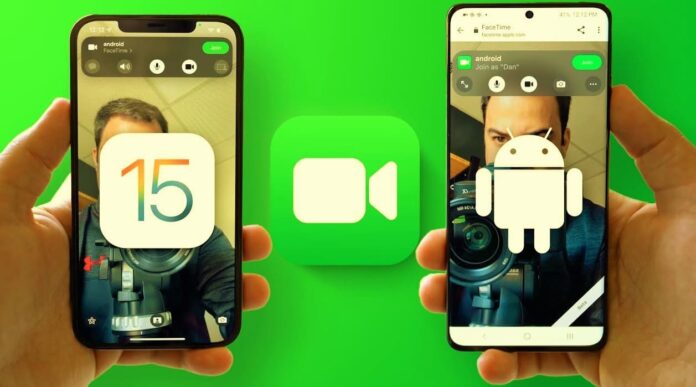Do you know, that now Apple allows to facetime with Android users. If you’ve iOS 15 or above installed on your iPhone. Here, I’ll show you step by step how an iPhone (iOS) user can Facetime with an Android user.
If you want to know, How to Facetime with an Android smartphone then follow the step-by-step process.
Many people ask on the Internet, Can Android Facetime with iPhone?
It wasn’t possible before because of Apple’s strict ecosystem but after the iOS 15 Update, You can easily facetime between iPhone and Android.
[TechsableAds]
What is Facetime?
FaceTime is Apple’s video and audio chatting platform that lets Apple users communicate with one another through its application.
As we all know FaceTime is for Apple users and not for other OS. In this tutorial, I’ll acknowledge you on how to generate a FaceTime link for Android users.
Read Also:
Facetime with Android: How to Generate a FaceTime link for Android users
I think there’s a great step from Apple to allow connecting Android devices with the face time app. Also, there is a very simple process you need to follow in order to connect iOS Facetime with Android.
[TechsableAds]
Step 1. Upgrade your Operating System to iOS 15 or Up

If you don’t have your OS upgraded then it’s useless to read this article, so first, you need to upgrade your OS to iOS 15 or Up which Apple had officially launched.
It’s very simple to do, all you have to do is open your settings go to the general option, and choose software update.
All the available updates will be portraited on your screen just download and install, and your mobile is now upgraded.
[TechsableAds]
Step 2. Create a FaceTime link
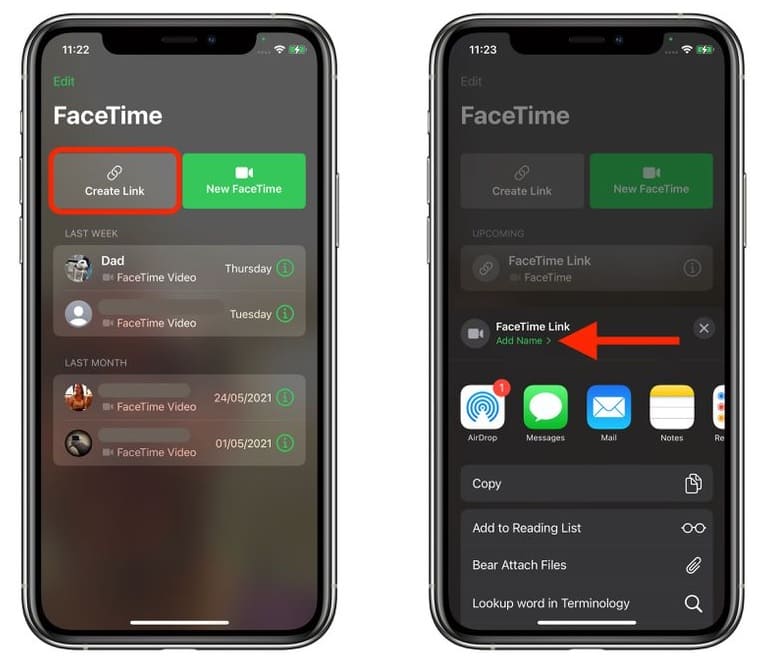
Now open the FaceTime app on your mobile and go to the create link page and choose the Create link option to generate a FaceTime link.
Now you are all set to share your link with your close ones, relatives, friends, and many other people.
Read: How to Run Android Apps on Windows 11 Without Emulator
[TechsableAds]
Step 3. Sharing your link
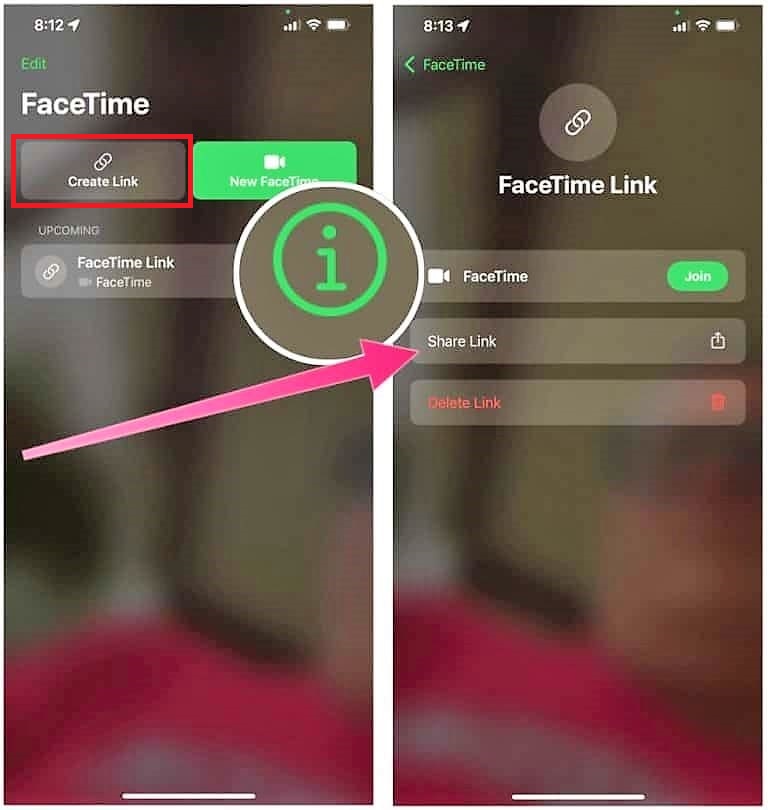
Now as the last step you have to share your link to the one whom you want to Facetime. In order to do so tap on the (i) button on the right side of the generated link, now name and share your link.
In case you want to schedule a FaceTime other than the time you created the link, it’s your responsibility to inform your participants when to join the call.
[TechsableAds]
Step 4. Let Android Users Join
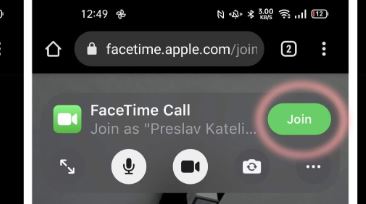
Once you are on FaceTime tap Join and wait for others to arrive. Whenever a person taps on the link you’ll get a pop-up notification with the details of the particular person who needs your approval to join the call with you.
You can tap on the Grid Layout option in order to stay silent if any random people are trying to join FaceTime with Android. By following these simple steps you can invite your non-iPhone friends easily.