WhatsApp is the First Application crossed the 1 Billion Downloads Mark on Google Play Store. Now this Application is not limited to Smartphone users. You can read this post to learn how to use WhatsApp on a PC, Laptop, Macbook, and almost any device.
WhatsApp for desktop or laptop is very useful in messaging, reading long messages, watching videos, and viewing photos on a big screen will provide you with a better user experience. That’s the reason people searching for a way to get for Desktop.
There are plenty of ways available but In this post, I will show you the easiest and convenient way to use WhatsApp on a desktop or laptop.
WhatsApp Web is an Official feature that allows you to install and use WhatsApp on Windows systems, even also you can also install WhatsApp on any computer.
WhatsApp recently released Apps and software for all devices like Windows computers, MacBook, and so on.
But, I think WhatsApp Web is still a convenient and quick way to use it on computers.
How to use WhatsApp on PC and Laptop
Step 1. Open Web.whatsApp.com URL on your PC Browser
 Open web.whatsApp.com URL on your PC Browser, and then you will see the QR Code.
Open web.whatsApp.com URL on your PC Browser, and then you will see the QR Code.
Step 2. Open WhatsApp App >>WhatsApp Web
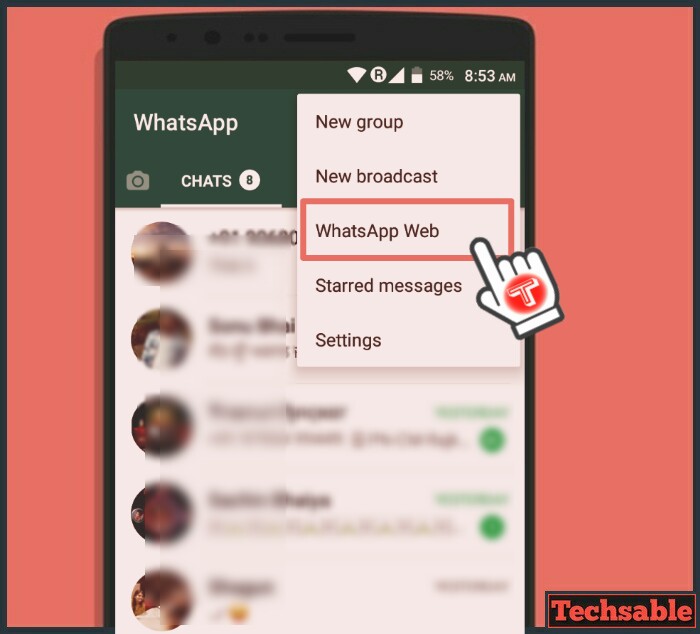 Open the WhatsApp app on your Smartphone then Click on three dots to open the menu located in the upper right corner then click on WhatsApp Web.
Open the WhatsApp app on your Smartphone then Click on three dots to open the menu located in the upper right corner then click on WhatsApp Web.
Step 3. Scan the QR Code

See the QR Code opened in the PC Browser (check Step 1). Scan the QR Code from your Smartphone to use it on your Computer.
Step 4. Enjoy WhatsApp on PC
 After Scanning the QR Code, you can use WhatsApp on the computer.
After Scanning the QR Code, you can use WhatsApp on the computer.
Step 5. Log out
 You can disconnect your PC anytime, just open the WhatsApp App and click on WhatsApp web again but this time you will see Currently active devices.
You can disconnect your PC anytime, just open the WhatsApp App and click on WhatsApp web again but this time you will see Currently active devices.
You can disconnect anytime by clicking on Log out from all computers.














































