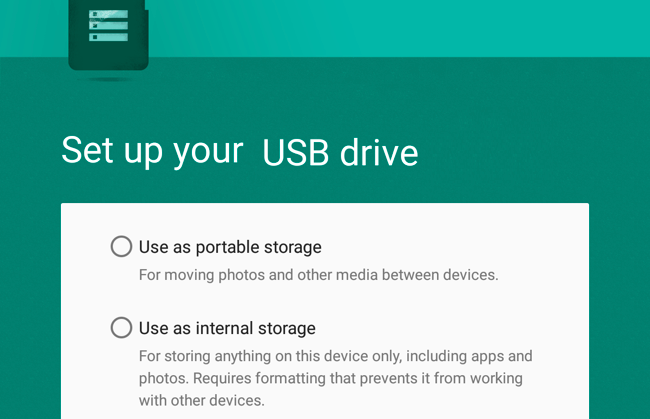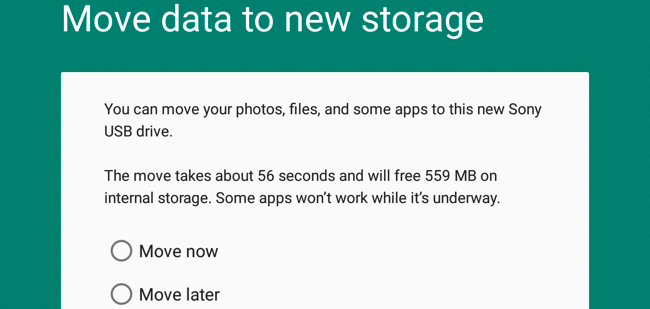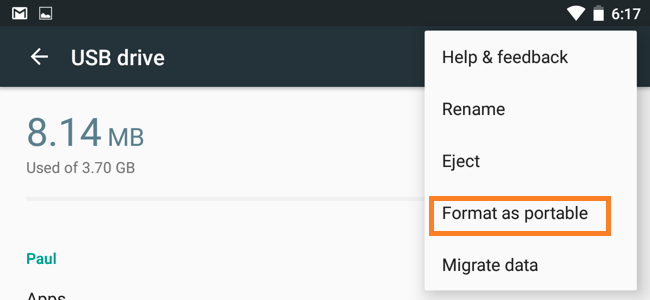Android is now upgraded with a new feature where the user can simply use SD CARD as Internal storage but the big question is how to do it on Android. There is no root needed, it’s a Stock update you’ll get in Marshmallow 6.0 Android version or up.
It’s quite easy to use an SD Card as internal storage in the latest Android version. According to the news, Marshmallow 6.0 is not supporting well this feature.
Note: If you Device’s Android version is Marshmallow 6.0 or up, You can try this feature and if your Android version is lower than Marshmallow 6.0.
[TechsableAds]
So this post is not for you however if wanted to increase internal storage, check out this post: How to Increase internal storage in Android Device.
If you’ve low internal storage on the Android device, so you can expand your internal storage by using a Memory Card.
It will help you to store more data files like, photos, music and even you can install more apps.
How to use SD Card as Internal Storage in Android
- Insert SD Card on Android Device, the system will ask to choose to select from 2 options. Choose Use as Internal Storage.
[TechsableAds]
- Then the system will inform you about moving that files, photos, or apps you can move to your SD Card. It’s your Choice, Move now or later.
How to Switch SD Card from Internal to use as portable storage
If you’re not liking your SD Card as Internal storage, simply change your storage by going into settings>> Storage and USB.
Click on 3 dots in the upper right corner, then you will find these options shown in the above screenshot.