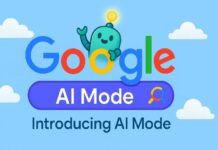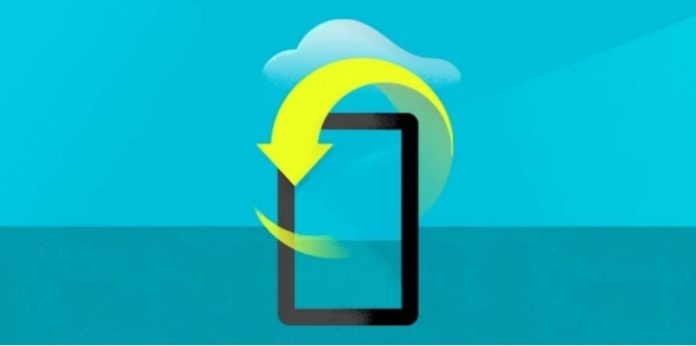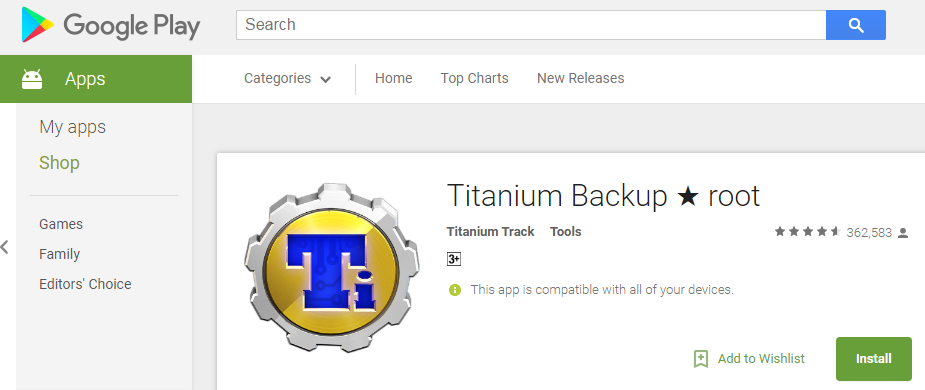There are much Android application that allows for Creating Android App Backup with data and restore. App+Data restoration on Android is quite difficult to do if you don’t know about the right application for this work.
If we talk about the benefits of Creating App+Data backup, If you have Android App Backup with data so whenever you can restore the app by choosing App+Data Restore. You will get the application in the previous state the same as when you uninstalled the app.
It means no app data loss on uninstalling and reinstalling an Android application.
You’re playing a game on Android for many days and clearing many missions, but somehow you need to install an application that is quite large.
So you can uninstall your game after creating App+Data backup. Whenever you get the free space, you can re-install it again with all the cleared missions.
This is the benefit of creating and using an App+Data Backup on Android.
In this tutorial, we’ll guide you on how to create a backup of the Android app and how to restore APP+DATA.
How To Create Android App Backup with data
Step 1. Install Titanium Backup App From Google Play
Titanium backup is the most trusted application for taking app backup and restore app+data also it’s available for free.
Create a Backup File on your SD Card or Internal memory and be free to uninstall any app if it takes a large space on the device and there will be no issue with app data because it can be recovered anytime.
Note: The titanium backup application needs a Rooted Android Device. If your device is not rooted.
This App won’t Work on Non-Rooted Android Devices.
Step 2. Select any App from the List and Create Android App Backup with data
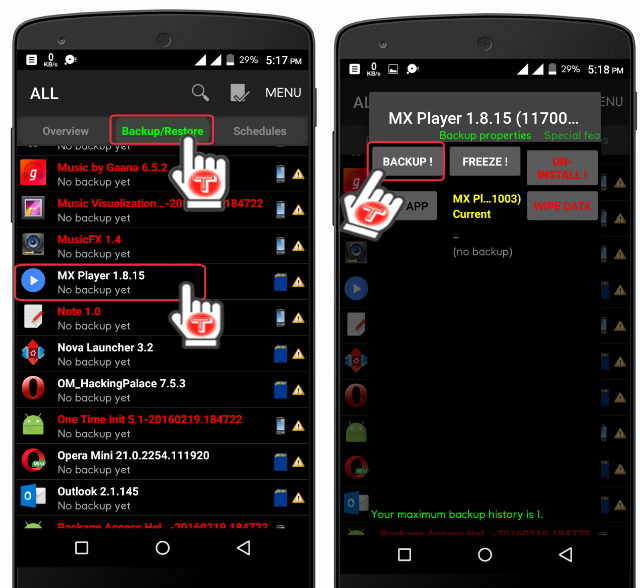
Select an application from the list of apps for taking Backup App+Data, also you can search the app by typing in the search bar.
Open Titanium Backup and Click on Backup/Restore Select any app and click on it. Then you will see some options(see above image) Click on Backup.
That’s it, then the system will start the backing up process.
How To Restore Android App with Data using Titanium Backup
In order to recover any application on android by using any application, you have to create a backup first.
Step 1. Open Titanium Backup Application and Select the App you want to recover the App+Data

Find the backed-up app that you want to recover on an Android device. Search from the list or type in the search bar to find easily in the Backup/Restore Tab. Choose the app then click on Restore.
Step 2. Choose from the options and the App restoring process will start
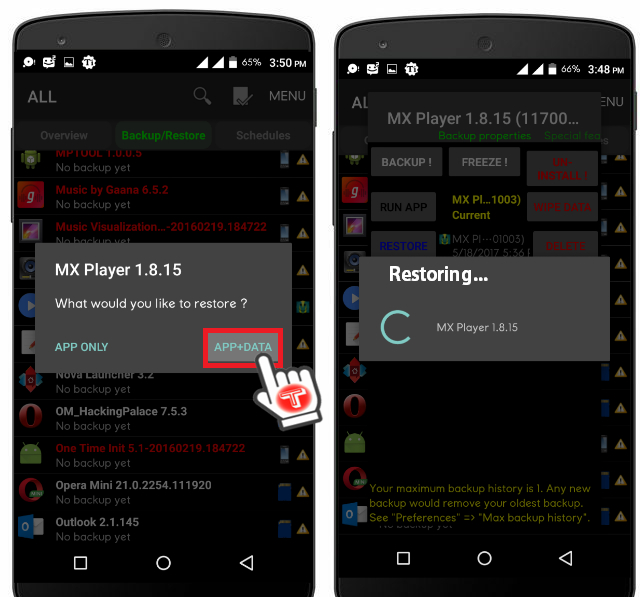
After clicking on Restore, App will ask you to choose what you want to recover APP ONLY or APP+DATA, choose according to your needs, and the restoring process will start.
After restoring you’ll get your app back in the previous position on the date when you created the backup of the application.