Today, In this post, I’ll show you how you can download Instagram photos and videos using an Android app.
Instagram is counted in a list of the world’s Top Social Networking Websites like Facebook, Twitter, and WhatsApp App.
Instagram allows connecting with Peoples and celebrities by sharing Photos and Videos.
And, it Already Introduced an Image and Video save Feature like Youtube allows us to save videos.
Therefore, you can watch it offline anytime But Instagram doesn’t allow you to save or Download Photos and videos On your Personal Storage like SD-Card.
So, In this tutorial, I am going to show you How to Download Instagram Photos and Videos using the Android App.
How To Download Instagram Photos and Videos using Android App
Step 1. Install FastSave for Instagram Android App and Drag the Button to Enable the Service

FastSave for Instagram is a Free Application Available on Google PlayStore allows to Download Photos and Videos From Instagram with Ease.
Firstly, Open Instasave Application and Drag the Button (From Left to Right) to start the service of Downloading Content from Instagram.
 Open FastSave for Instagram Application on your Android Smartphone and simply click on Open Instagram, The app will redirect you to the Instagram Application.
Open FastSave for Instagram Application on your Android Smartphone and simply click on Open Instagram, The app will redirect you to the Instagram Application.
NOTE: The App was Introduced with the Name InstaSave on Google Play and Now its Name is FastSave for Instagram.
Step 3. Select Any Photo or Video, then Click on 3 Dots

Step 4. Copy Share URL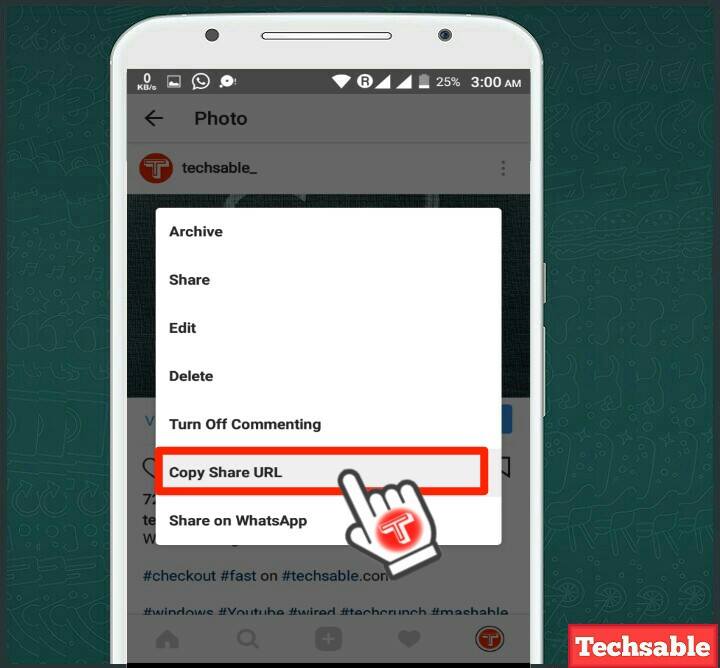
Click on Copy Share URL, and then the FastSave App will Automatically start the downloading process. Yes, it’s that simple.
Step 5. Check Downloading Process
 You can check your Image or Video Downloading Process on an Android Device’s Status Bar.
You can check your Image or Video Downloading Process on an Android Device’s Status Bar.









































Good work