You’re reading this post, on how to enable fast charging in any Android smartphone, it means you have an Android smartphone and I know what you want from this post and I assure you, that you’re in the right place.
Fast charging is the biggest need for every Android user. My Android Smartphone is always running with me, doesn’t matter if it’s day or night but my phone doesn’t have a Fast charging feature and I hardly need this feature.
My smartphone takes almost 2 hours from 10% to 100%, yes my smartphone takes a lot of time.
But now it didn’t because I have found some powerful tweaks that help me to charge my smartphone in very little time.
In other words, Now I have manually enabled the fast charging feature on my Android smartphone.
This is very necessary for you to have knowledge about this tweak because it will also help you in emergency cases to charge your device immediately.
I am suggesting you apply these simple tweaks on your Android device and Enjoy the Fast charging.
I am going to tell you about some tweaks, to apply on your Android device when you connect your charger. It will reduce your charging time by up to 60%, Great isn’t it?
How To Enable Fast Charging in any Android Smartphone
Step 1. Adjust brightness
Adjust your phone’s brightness level, and decrease the brightness level to 0%. This will definitely help to charge your Smartphone when you’re using it while charging.
Step 2. Manage Background processes
All Android devices have set standard processes by default. This is good because if your device is set to standard processes, your device will run flawlessly.
In terms of charging, if you set a limit on background processes then your device will charge faster.
It directly means, If less or no background process means less battery consumption then automatically your phone will charge faster.
Adjust your Background Process by following the screenshots below.
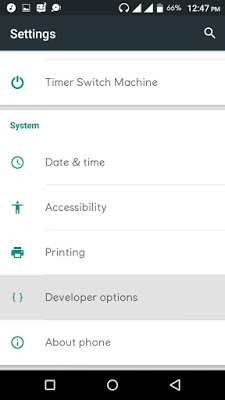
- Go to Settings>> Developer Option
If the developer option is hidden/disabled on your Android device then check out this post: How to Enable Hidden Developer Option in Android Smartphones.

· In the Developer option, click on Background Process Limit>> No Background processes.
Step 3. Close All Running Applications
We have already set a limit on the background process and the final step is to close all running applications, as we all know running apps in the background is the main reason behind the battery draining, so close all applications.
All work is done now, leave your phone until it’s charged fully and your phone will charge 60% faster.









































