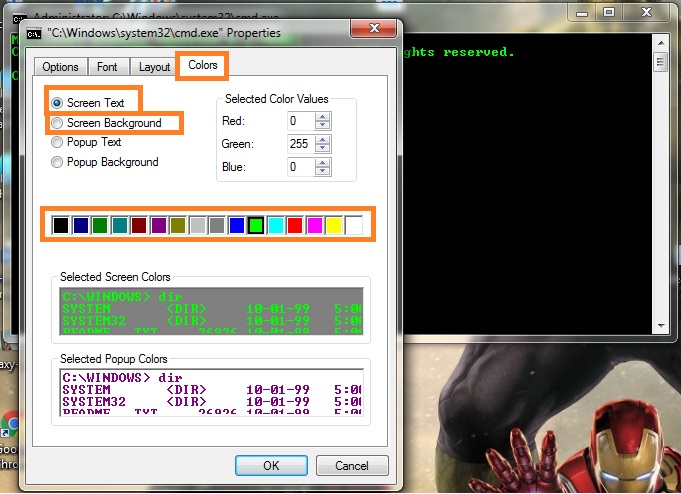In this post, we’re talking about How to change the Text and Background color in CMD. You need to follow some very easy steps and you can do it very easily.
I am also getting bored to see the same black background and white text but it’s time for some changes and you’re just one step away.
Actually, the Windows Operating system allows a user to customize the Command prompt window in terms of text color, background color, popup text, and popup background color.
As you can see, My green command prompt text is quite impressive and it makes me feel like a hacker whenever I use the command prompt in Windows.
So, I’ll show you how to make the Command prompt green but you can choose any color.
Similar Posts
- How to activate Windows using Command Prompt (offline)
- How to Create Own Antivirus Using COMMAND PROMPT (CMD)
Now you’re seeing this post, it means you know how to open CMD.
But for those who don’t know, let me tell you how to open CMD (Command Prompt).
- In your Windows, Open the search bar (Located in the lower right corner).
- Type CMD in the search bar.
- Then, CMD will show up to you. Click and open it.
So now we can take further time-saving steps for changing the background and text color in CMD.
How to change the Color of CMD Text and Background
- In CMD, Click on the small icon located on the top left side of the CMD window.
- Click on Defaults.
- Here it is, that’s how we can change the color of the CMD Text color or background.
- you can see your changes in the preview window.