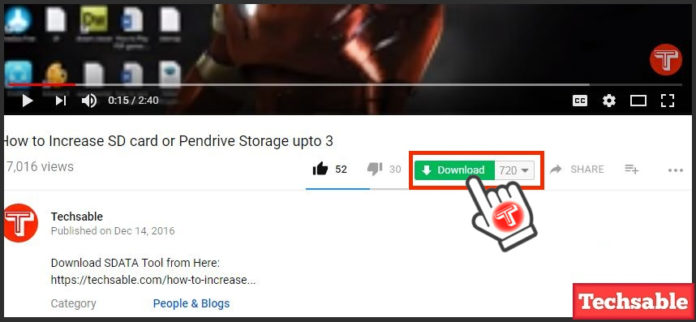Here, We’re going to discuss How To Download Youtube videos. Actually, I will show how you can get a Download Button on your youtube website.
Youtube is the Biggest Video-Sharing Website for Watching Tons of videos also the Easiest and most successful platform for Earning money by Upload Quality Videos in any niche.
Youtube is the Most Popular on the web just like WhatsApp, Facebook, Instagram, Twitter.
I know that all Websites or Apps are working Differently but I mentioned it because all of these social Platforms are too much popular on the Web.
In This Tutorial, Learn How To Add a Video Download Button on Youtube Website on Windows system.
This Download Button is Completely Different From Youtube Save Video Feature because it allows you to Download Videos directly on the Windows Local Storage like on Hard Disk.
How To Enable Video Download Feature on Youtube Website
Step 1. Open Google Chrome and Open Extensions Tab
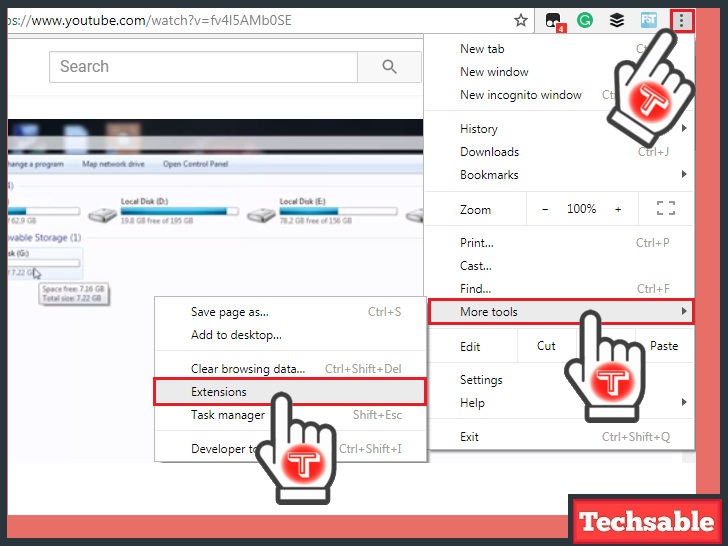
Firstly, Open Google Chrome on your Windows PC, then Click on 3 Dots (Located in the Upper Right Corner) >>More Tools >>Extensions.
Step 2. Click on Get more extensions

In the Extensions Tab, Click on Get more extensions, and Locate it in the Lower Left corner.
Step 3. Search for Tampermonkey Extension and Add To Chrome

Type Tampermonkey in the search bar located in the upper left corner, also checks the Extension box to get Accurate results.
When you see Tampermonkey Extension, simply Add it by clicking on ADD TO CHROME.
Step 4. Now Install Savefrom.net Script on Chrome Browser

SaveFrom.net is a User Javascript, Tampermonkey needs this script installed On the Browser to successfully Active the Download Button on the YouTube website. Go to the below link and click on Install, that’s it.
Step 5. Open Youtube Website on Google Chrome and Locate the New Video Download Button
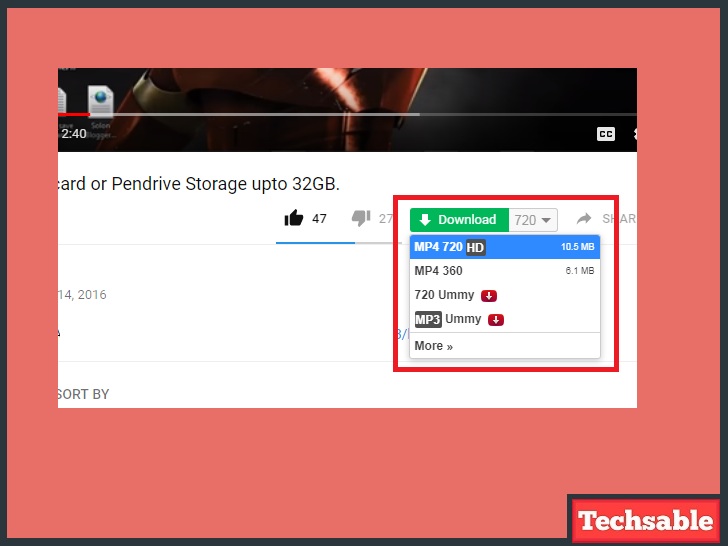
Now Open The YouTube website on Windows PC and check the New Green Video Download Button Located just Below the Video.
Now you know, How To Download YouTube videos with a click from the official YouTube website. As well as you can download videos from any Resolution like 360p or 720p.