If you forgot Windows 10 Password then I will show you How to Bypass Windows 10 Login Password. We’re using software Kon-Boot for bypassing the Password of the Windows system.
Kon-Boot is a decent Windows Software, you can bypass windows 7/8/10 password in just a couple of minutes, just one Enter and you can access Windows System and this software doesn’t reset the password, it allows to access the Windows device without Entering password.
In simple words, If you want to get access to someone’s Windows PC, so just restart the system and plug-in your USB Pendrive then Kon-Boot will do the rest of everything or you can also use this software to bypass your own login Password if you forgot windows 10 password.
When you prompt the Windows Login Screen, don’t Enter any password just leave it Empty. Hit Enter and start using the Windows PC, yes! it is simple.
This tutorial is also very helpful for those who lost their Windows password and are unable to Access own Windows system.
Forgot Windows 10 Password: How To Bypass Windows Login Password
This is a Question, How we can Bypass the Windows 7/8/10 Login Password using a Windows PC if we forgot Windows 10 password.
Step 1. Download Konboot from Official Website
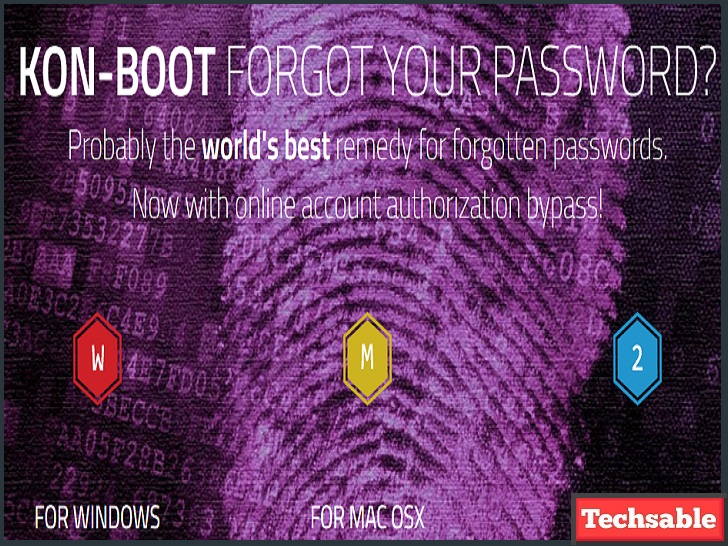
Kon-Boot is a paid software available for Mac also, download from the official website and if you want kon-boot software for free, contact us.
Step 2. Insert USB and Format by selecting FAT32 File System

Insert your USB Pen drive on a Windows system and Format it by selecting FAT32 File system.
Tip: Don’t Remove the USB Pen drive until you get access to the system, After getting access to the Windows system you can remove your USB Pen drive.
Step 3. Open Kon-boot Folder, then open subfolder Kon-boot USB >> Click on usb_install_RUNASADMIN.bat
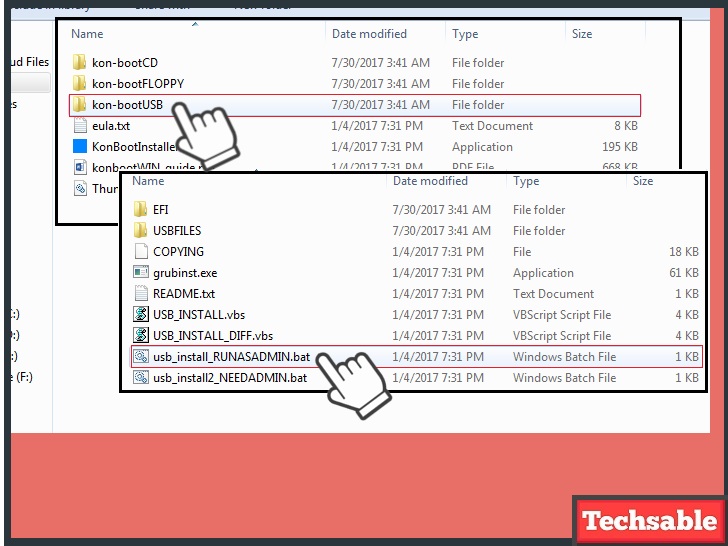 After Downloading Kon-Boot, Open the Folder, just follow the screenshot and open kon-boot USB Folder then double click on usb_install_RUNASADMIN.bat
After Downloading Kon-Boot, Open the Folder, just follow the screenshot and open kon-boot USB Folder then double click on usb_install_RUNASADMIN.bat
Then just wait kon-boot will do the rest of the process of setting up USB.
Step 4. Now Your USB Pen drive is ready
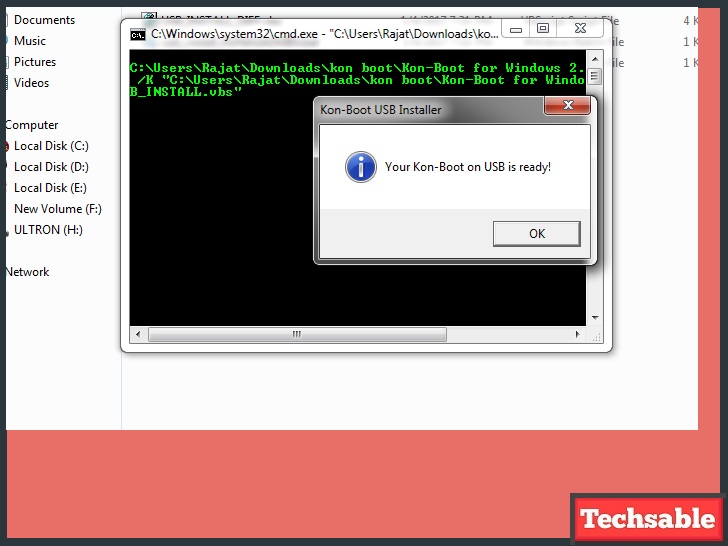
Your USB Pen drive is ready, Now your USB Pendrive is not just a Pen drive, it’s a Windows Password Bypassing Device.
Step 5. Change Windows Boot Setting, Set USB as a First Boot Device

If you want to bypass the Windows login password, you need Change windows Boot settings, Open Boot Menu, and select USB/Removable drive as a First Boot Device.
So that Windows device can read your USB pen drive When it’s in the booting process, it’s an important step. You can make changes in Windows boot settings even you don’t have Windows login access.
Restart your Windows Laptop/PC, See the Screenshot, when the system is in the Booting process press 5-8 times( DEL, ESC, F2, F9, F10) one of the listed keys when the device logo start showing.
It is depending on your system’s motherboard, Find out whose key work in your system for going into the boot menu.
Step 6. Set USB as First Boot Option
 After completing the previous step, Boot Menu will be open, click on the Boot tab, and Set USB/Removable drive as a First boot option. That’s it, your boot setting is complete.
After completing the previous step, Boot Menu will be open, click on the Boot tab, and Set USB/Removable drive as a First boot option. That’s it, your boot setting is complete.
Step 7. Restart Windows PC then Kon-Boot Window will be open
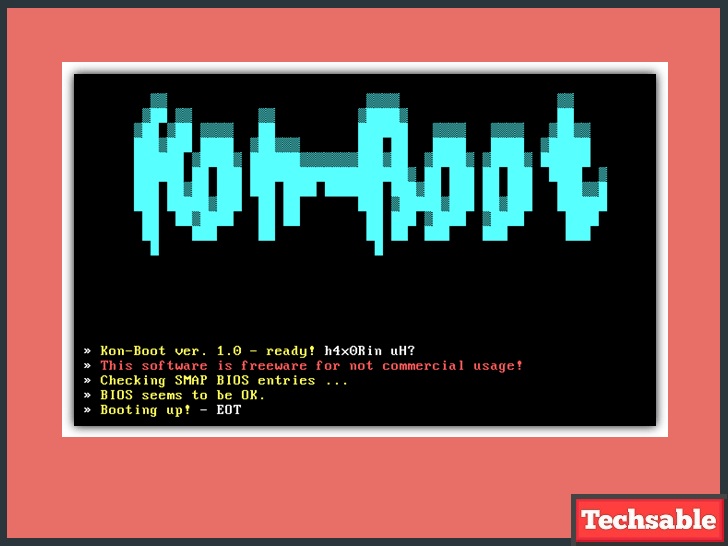 Restart Windows system after restarting you will see a kon-boot window opened on the screen.
Restart Windows system after restarting you will see a kon-boot window opened on the screen.
Then allow the system to start the password bypassing process by Hitting the Enter key.
Step 8. No need to Enter Password again, just Hit the Enter key and Access the Windows System
After restarting the system, you will see a Windows Login Screen, but this time You can Access the Windows PC without having a password.
Simply hit the enter key and start accessing the whole PC.










































hame cctv camera hack krna he.
Hello Karan, if you’re interested to hack CCTV Camera then checkout this post: https://techsable.com/how-to-hack-and-watch-any-online-cctv-camera-live-worldwide/
Thanks for your marvelous posting! I genuinely enjoyed reading it, you can be a great author. I will be sure to bookmark your blog and will come back later in life. I want to encourage you to ultimately continue your great posts, have a nice holiday weekend!
Hello poker, I am glad to see you found these posts helpful on Techsable, keep visiting for amazing content.
Aw, this was an exceptionally nice post. Taking the time and actual effort to make a great article… but what can I say… I procrastinate a lot and don’t manage to get anything done.
this is really a very helpfull article