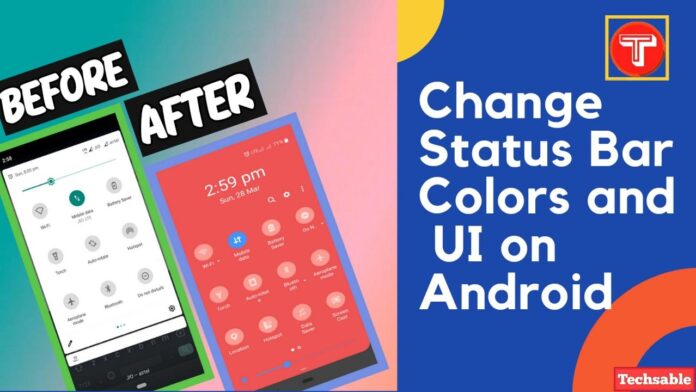If you’re getting bored with your Old Status Bar Colors and User Interface then I’ll show you How to Change Android Status Bar Color by installing some best Apps from the Google Play store.
There are Some Great Apps available on the Google Play store that allow you to change the Color of your Status bar, Notifications Color, and even the Complete UI (User Interface).
These Apps will Overwrite your system’s Status bar and you’ll get a Complete new Experience.
If you’re having an Android Smartphone or your Smartphone has an outdated Android version then you should definitely try these Apps to get a New Status bar, Notifications bar, Grid Layout, and also most Importantly User Interface in vibrant colors.
Watch Video:
How to Change Status Bar Color on Android
I am going to show you the Best Top Rated Apps Status Bar Color Changing Apps for Android. You just need to install it and by giving them the necessary permissions, you can use it as a new default status bar.
1. One Shade: Custom Notifications and Quick Settings
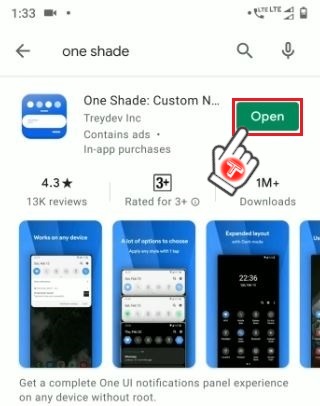
One Shade is the best free application for changing the color of status bar icons and the complete User Interface. This Application is available on the Google Play store with over 1M+ installs.
I Put this App on No.1 Because this App not only allows you to change your status bar color. In fact, this App provides its own Status Bar UI (User Interface) Which I’ve found really interesting.
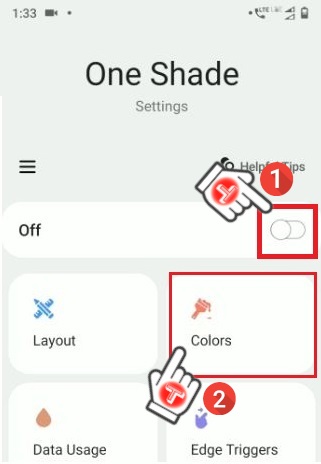
After Installing the One Shade Application on your Android Device, Simply Enable the Status Bar by giving all the necessary permissions. Then Click on colors to customize your Android Status bar Color and complete the user interface.

In the Colors section, You will see many Status bar color customization options like Background Color, Active Tile Color, Notification Background Color, Text Color, and more.
Try and Explore all the features available in this app for customizing your Android status bar color icons and UI.
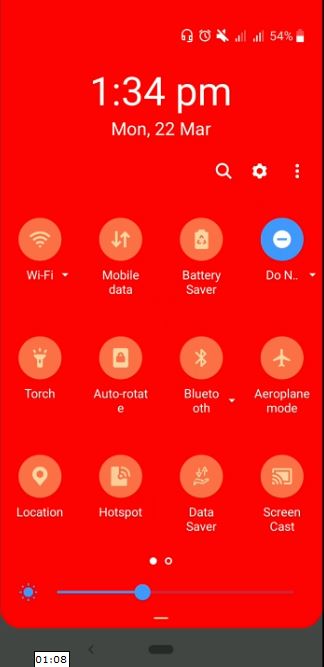
I’ve just selected the Red Background Color and you can see this one shade app changed the complete Look of my Android Status bar also the color is looking so vibrant.
I suggest you try and explore all Status bars and notifications color-changing features to customize the Complete User Interface of your Status Bar.
Read Also:
- 3 Easy Ways to Copy Text From Images on Android
- How to Try Big Google Play Store Games Without Installing
2. Power Shade: Notification Panel & Quick Settings
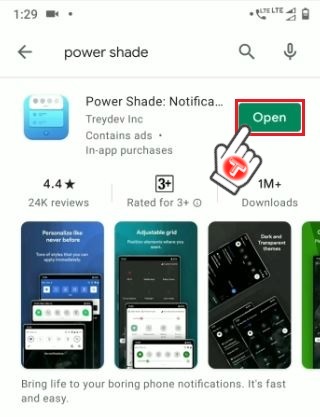
Power Shade App is Impressive If you want to change your Status bar Color without making it ugly. Then, You should try this amazing App because the Power Shade App Allows changing the color of your Android’s status bar but keeps the Original Layout which makes it simple but elegant.

After Installing the Power Shade Application on your Android Device, Simply Enable the Status Bar by giving all the necessary permissions. Then Click on colors to customize your Android Status bar Color.
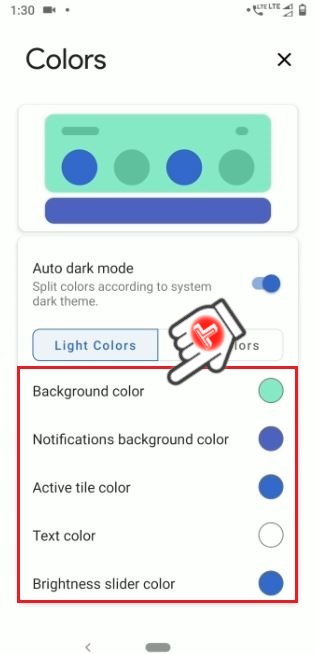
Here you can change your status bar, Notifications Background color, and more. Explore all the necessary features available in this app and customize your Android Status bar colors.

I’ve Changed the Background Color and Active Tile Color here. The layout is still the same but the Status bar looks simple and elegant, that’s what I want in Android status bar customizations.
3. Material Notification Shade
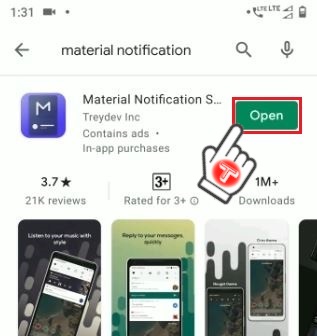
Material Notification Shade also another simple but great App for Changing the Status bar and Notifications color on Android. Search Material Notification Shade App on Google Play Store and install it on your Android device.
Install Material Notification Shade
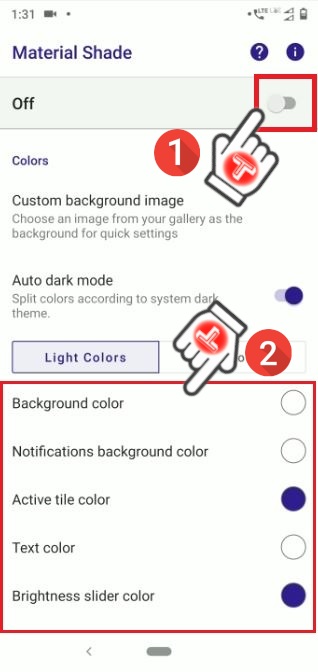
After Installing Material Notification Shade, Enable it by giving all permissions and then Explore all the Status bar icons and Notifications color Changing features.
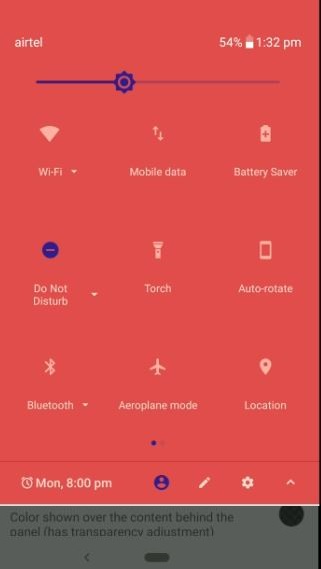
The Light red is the Background Color and the Purple icon is the Active tile color. Take your time and use all the colors to make your Android status bar look elegant.