If you’re unable to format your SD Card and windows also unable to format your SD Card, you can try this command prompt method to format and clean your SD Card. In this post, you’re going to learn How to Format a Memory Card which cannot be formatted in a Smartphone or by a Windows system.
You don’t need to use any third-party software, just plug your SD Card into a Card Reader or any USB which can help you to make your SD Card readable on a windows system.
Simply Plug-in your SD Card into a Windows PC/Laptop and follow the Steps.
How to Format a Memory Card Which Cannot Be Formatted
Here you need to follow some simple steps to Format your SD Card even if Windows is unable to format it.
We’re going to use a Command Prompt trick to format an unforgettable Memory Card. It takes 2 min to complete the formatting process.
You just need to have a Windows System to use this Command prompt trick and you’ll be able to fix any SD Card problem using Command Prompt.
Step 1. Open Command Prompt >> Type in search “Cmd” > Right click on Cmd >> Run as Administrator
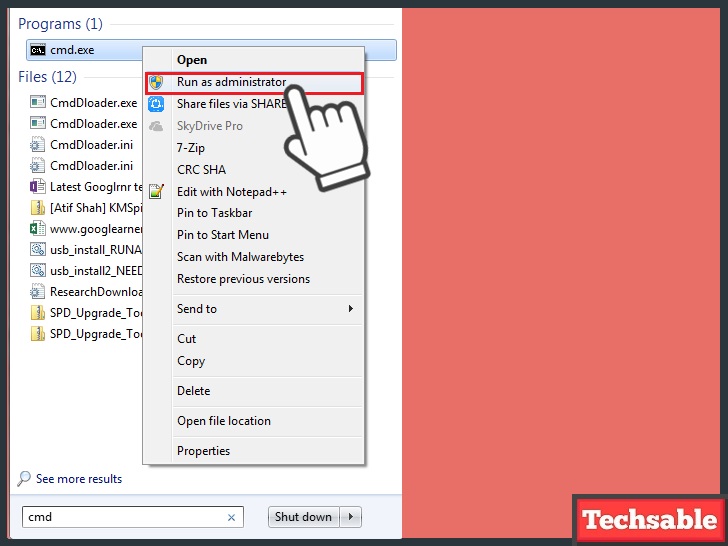
Click on the Windows search bar, type Cmd then you will see Cmd in the list of the programs, right-click on cmd, and click on Run as Administrator.
Step 2. Type Diskpart and Hit Enter key
 Diskpart is a Windows command that is used for creating disk partitions.
Diskpart is a Windows command that is used for creating disk partitions.
Step 3. Type list disk and Hit Enter key

List disk is a command that is used for showing a list of the available disks. This command helps you to locate your SD Card.
Step 4. Type Select disk # and hit Enter key
Locate your SD Card on the list carefully. See the screenshot, There are 2 disks showing in the list, Disk 0 is the Hard Drive containing 465GB of storage and Disk1 is an SD Card of 3.7GB.
I am going to choose Disk 1 because I am using a 4GB of Memory card, Identify your disk by size and type the disk number.
Step 5. Type clean and hit Enter Key

This command will clear all bad sectors from your SD Card.
Step 6. Type create partition primary and hit Enter key

This command will create a new partition on the SD Card.
Step 7. Type active and hit the Enter key
This command will make the newly created Partition active.
Step 8. Type format fs=ntfs and Hit Enter Key
This command will format the drive with the NTFS File system.
Step 9. Type exit and hit Enter Key
Now you’re all done! Close the command prompt and check your SD Card is formatted successfully.













































Good work…but I have encountered a problem… Diskpart has encountered an error: Data error(cyclic redundancy check)
What is the solution?
Hello,
I have exactly this problem and I tried this solution but I encountered the following problem:
ISKPART> create partition primary
Virtual Disk Service error:
The operation timed out.
DiskPart has referenced an object which is not up-to-date.
Refresh the object by using the RESCAN command.
If the problem persists exit DiskPart, then restart DiskPart or restart the
computer.
I tried again and again but nothing works 🙁
Could you please help?
Hi Alex, Some people getting errors maybe they have a storage device that is not fully compatible with Windows OS. Okay, now I suggest you Open CMD and apply these commands but this time in safe mode
I have the same problem and I tried in safe mode but nothing, I can’t do anything either, I get the same message “DiskPart has referenced an object which is not up-to-date.
Refresh the object by using the RESCAN command.
If the problem persists exit DiskPart, then restart DiskPart or restart the
computer”…some help please