Many people ask, How to completely mute WhatsApp Group Notifications on Android but you can only have silent notifications. There is no available feature to completely turn off or stop group notifications on WhatsApp.
You can’t stop getting messages and notifications from a WhatsApp group you’re connected to, but you can silent group notification sound.
Yes, Some WhatsApp group notifications sound annoying, Some groups you can’t leave like ‘Family WhatsApp Group’ or any friend group.
Sometimes, it’s annoying to get tons of irritating group notifications all the time which are useless and we don’t want to read them.
We want to leave the group but for some reason, we can’t. So, silent WhatsApp group notification is the only way to get rid of annoying notifications.
Related:
Maybe you want to do some other work on WhatsApp but the hundreds of annoying useless WhatsApp group messages notifications and their sound ruins your work.
Step 1. Open WhatsApp >> Select Group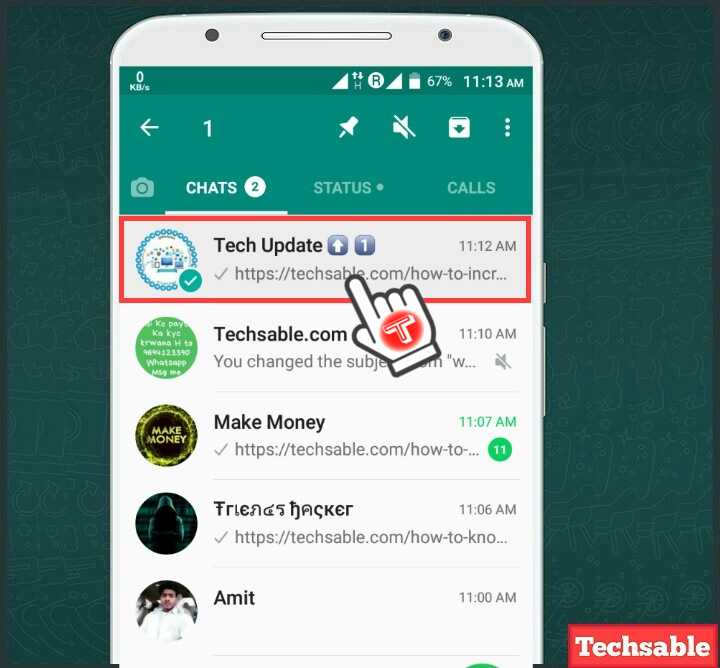
Hold the WhatsApp group for a second to Select the WhatsApp group to mute the Group Notifications.
Step 2. Click on Silent Icon
Select the WhatsApp group then the silent icon will appear on the top, click on it.
Step 3. Select Duration for Mute Group Notifications
Select the Time duration for the mute group notifications on WhatsApp.
Step 4. Check Mute Icon
See the Screenshot, After making silent group notifications on WhatsApp. The silent icon will appear on the right side of the group name.









































