Sometimes it’s difficult to find enemies in PUBG Mobile mostly when they are hiding in the grass or somewhere else where you can’t locate them visually. I saw some YouTube videos where iPhone users showed invert color hacks to find enemies in PUBG Mobile so easily.
Now, You can enable invert colors on your Android device and use it as a hack to find enemies in PUBG Mobile.
Let me clarify for those who play PUBG Mobile and don’t know anything about Invert colors. Invert color is a feature that changes your Android device colors into inverted or I can say, negative colors.
The Invert Colors feature was only available for iPhone users but now you can enable and use Invert Colors in Android.
The inverted color feature is so useful for spotting the enemy and if you’re using inverted colors then you can easily find enemies in PUBG Mobile which is the greatest and safest hack in PUBG Mobile.
Read Also:
But the question is how you can use inverted colors while playing the PUBG Mobile game. Well, I’ve figured it out and I will show you how to enable invert colors whenever you need to find the enemies in PUBG Mobile without leaving the game.
Whenever you need to find the enemies, just enable the inverted colors in Android and disable them when you locate the enemy.
How to Find Enemies in PUBG Mobile: Android Invert Colors Hack
I will show you 5 steps to find enemies using this feature on any Android device. I am going to show you how to enable invert colors on Android and I am doing this on the latest Android Version 10.
Follow the step-by-step process to add the invert colors option in the status bar on your Android device and use it to locate enemies in PUBG Mobile.
Step 1. Select Status Bar Edit Option
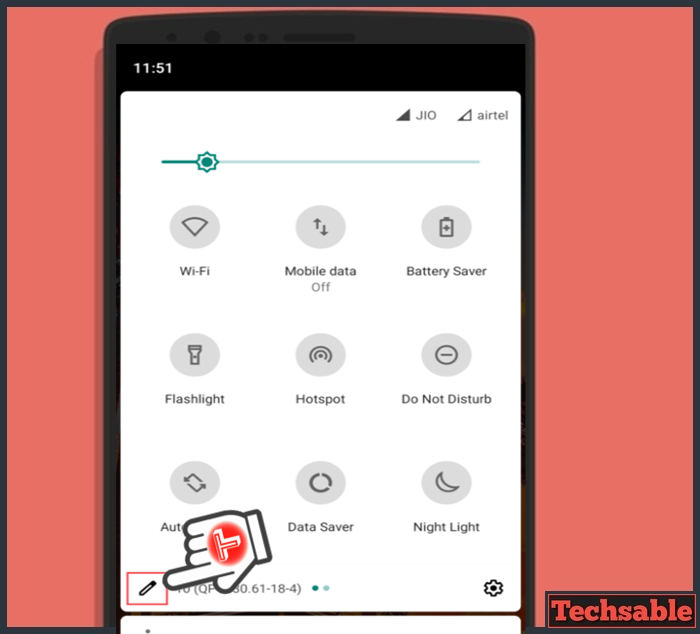
You need to click on the pencil icon used for edit such as add, remove, and arrange status bar icons located on the left side of the status bar.
Step 2. Drag Invert Colors in Status Bar

After clicking on the Pencil icon, you will see the icons you can select for your status bar. In simple words, arrange your status bar with the items you need in your status bar.
Add the Invert Color Option in your status bar and make sure to add in the top three, so that whenever you need to find enemies in PUBG Mobile then you can find the invert colors option between the top icons in the status bar.
Step 3. Enable Invert Colors to Detect Enemies

Suppose, you’re playing PUBG Mobile then suddenly someone starts firing and you need to find the enemy in PUBG Mobile then drag your status bar down, enable the invert colors option, and locate the enemy easily.
Step 4. Find Enemies in PUBG Mobile Clearly

You can spot Enemies clearly by using inverted colors in PUBG Mobile. As you can see in the image, I can see the enemy without getting distracted by the color of the grass. I suggest you try it once, Invert colors will help you to spot enemies faster.
Read: How to Get Well Liked Title in PUBG Mobile Easily
One thing I forgot to tell you those inverted colors are helpful for those who love sniping on PUBG Mobile. If the enemy is too far then enable the invert colors, open scope and you can easily spot the enemy’s head and the body.
If you have any questions related to the topic, ask me in the comments, and share this amazing post with your PUBG Mobile buddies.










































the time it takes to enable and disable though… im dead before im back into the game…
Hello Andy,
You’re right but i suggest you to try is feature in PUBG Mobile Sniper training and Arcade War mode then you will get to know the importance of this Amazing feature.
I suggest you to use invert colors whenever you unable to find hidden enemies and you can get focused target easily.
Cheers!