MX Player is such an Advanced Video Player Application for Android user supports almost every video format and here I am talking about how to add subtitles in MX Player.
Some Peoples get difficulty enabling movie subtitles in MX Player mostly when streaming video or movies online.
You can add and Enable Subtitles on any Movie, Web Series, or TV Show in the MX Player Application within just a few clicks. Downloading Subtitles in MX Player is far easier than Download Subtitles for VLC Media Player on PC.
Basically, you just need to play any Movie, Web Series, TV Show, or any kind of video that supports and needs subtitles.
Even if the movie is downloaded on your Smartphone’s offline storage like Internal Storage or SD Card, you can easily add and enable movie subtitles in the MX Player Application in just a few clicks.
Read Also:
- How to Fix EAC3 Audio Not Supported in MX Player
- How to Change Status Bar Color on Android: 3 Best Free Apps
How to Add Subtitles in MX Player: Enable Movie Subtitles in MX Player
As we all know, MX Player is a video player application that supports Multi-core functionality, which makes it the best Video Player application for Android users. If you prefer watching movies in the MX Player application and if you need movie subtitles then just follow my step-by-step process.
Step 1. Click on the Select Subtitles Icon
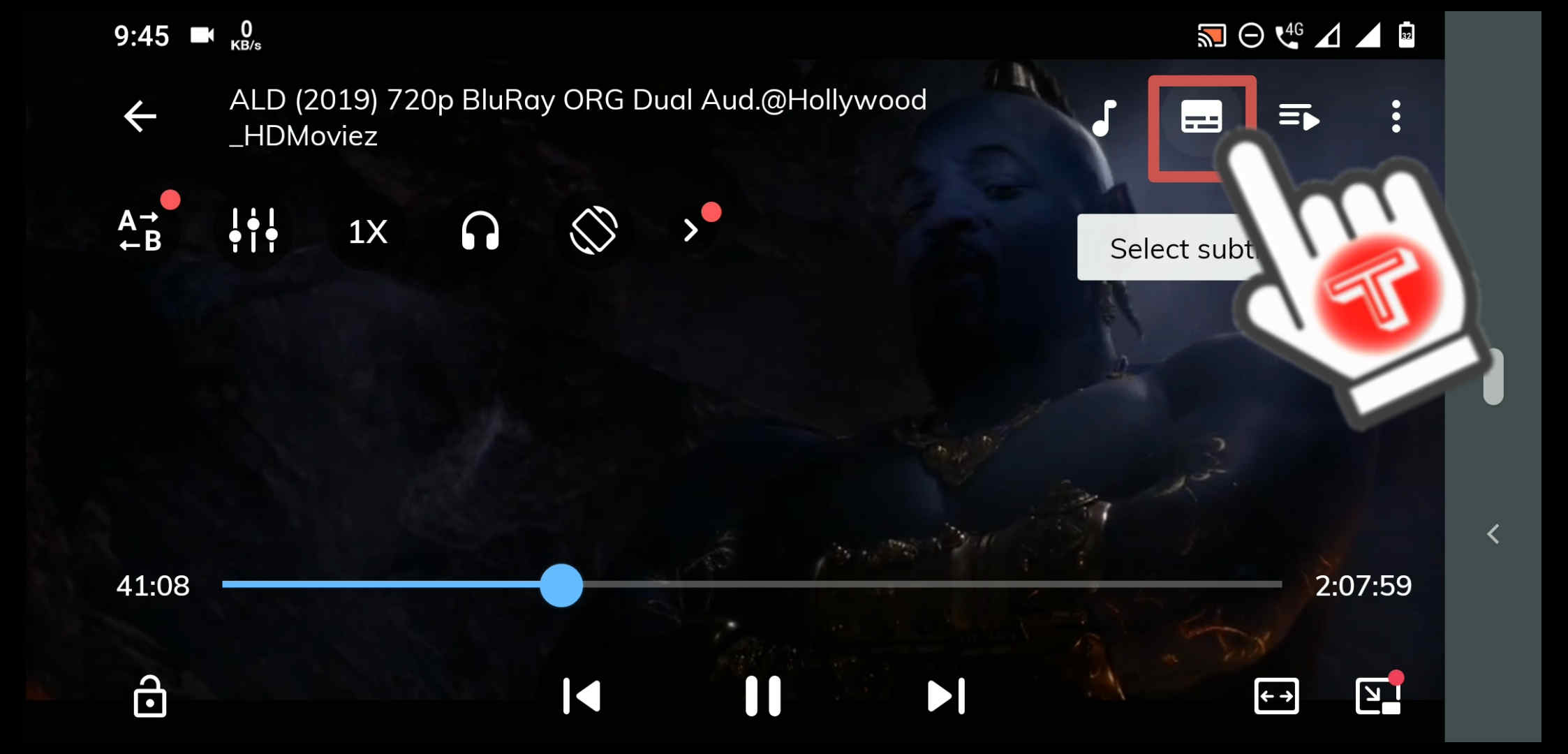
If you want to add and Enable Subtitles in any movie on MX Player then you have to download the subtitles online, let me show you how you can do it.
Play any movie in MX Player and make sure to turn on internet connectivity because we have to download the movie subtitles in MX Player from online sources. Click on the Select Subtitles icon you can see near the audio icon.
Step 2. Click on Online Subtitles
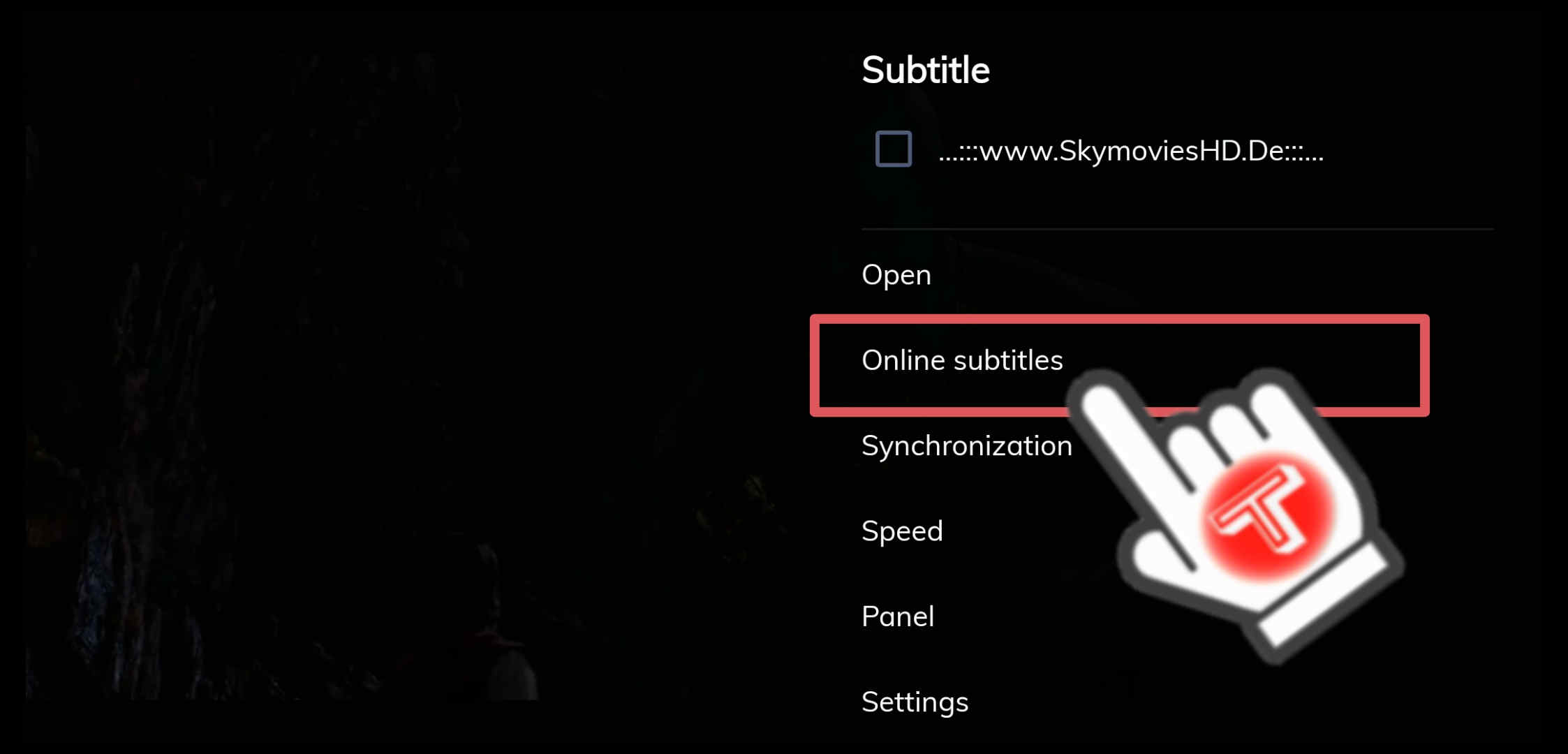
As you can see here, There are so many customization options for subtitles you can add subtitles, change the speed of movie subtitles and even you can synchronize the Subtitles with the movie if subtitles and movie speed are not syncing with each other. For downloading Subtitles for your movie or Web series, Click on Online Subtitles.
Step 3. Click on Search

After Clicking on Online Subtitles, You’ll see some subtitle options like Search, Rate, and Upload. If you already have movie subtitles on your Internal storage or SD Card then you can Click on Upload and select the Subtitles from your offline storage.
If you want to Download Subtitles for your movie then click on Search.
Step 4. Enter the Movie name and Search for Subtitles
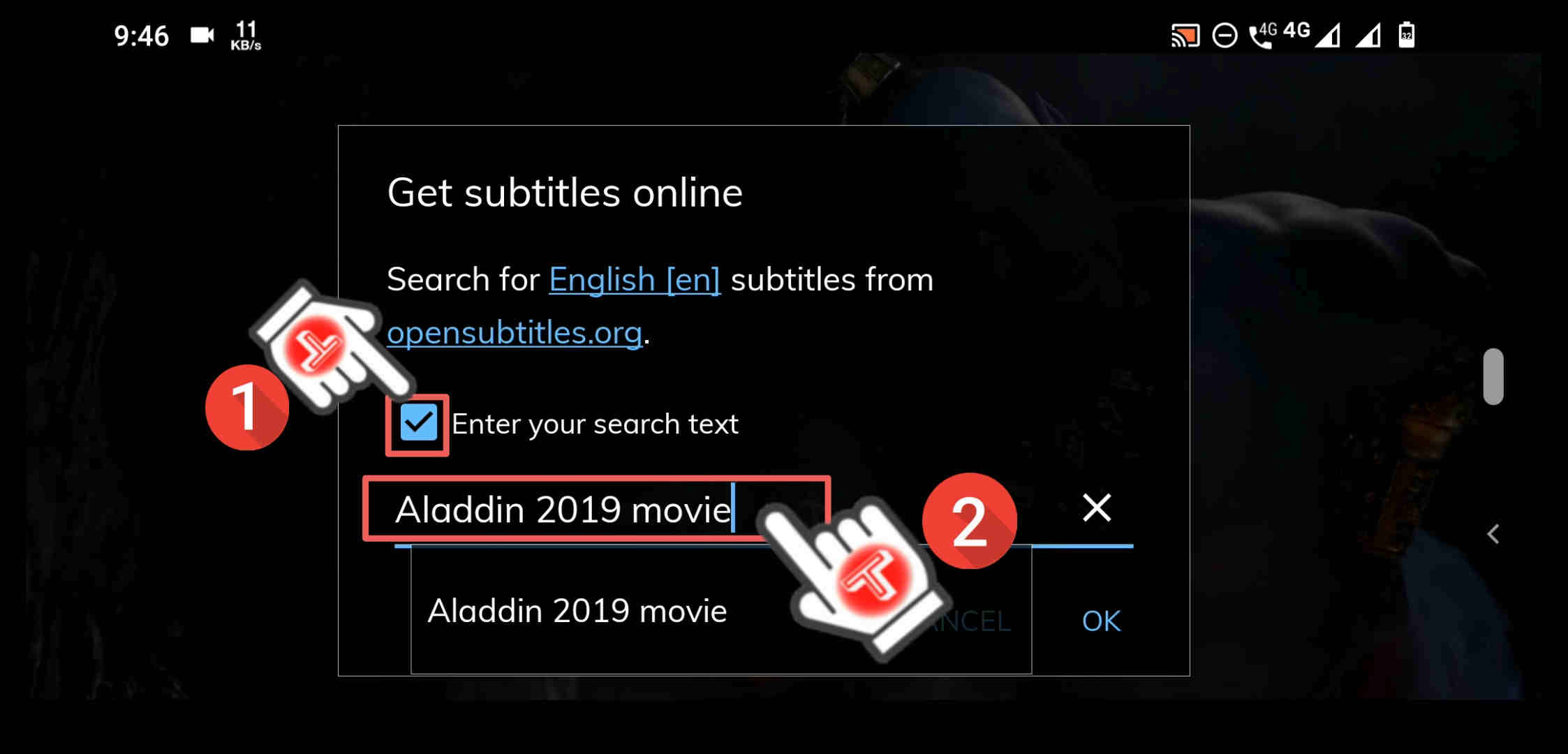
Here, we’re going to download the MX Player subtitles from an online source. Firstly, Tick the Box [Enter your Search Text] then type the movie or web series name you want to download subtitles for.
I am Downloading Subtitles for Aladdin’s movie and there are many other TV Shows, Animated movies that exist in Aladdin’s name so if I want the Aladdin movie, I’ll have to go specifically. Like, Enter Movie Name-Release Year-Movie. This way of searching will help you to get the exact movie subtitles you want to search for.
After entering the movie name, Click on OK to search for Subtitles Online.
Step 5. Select Subtitle and Click on Download
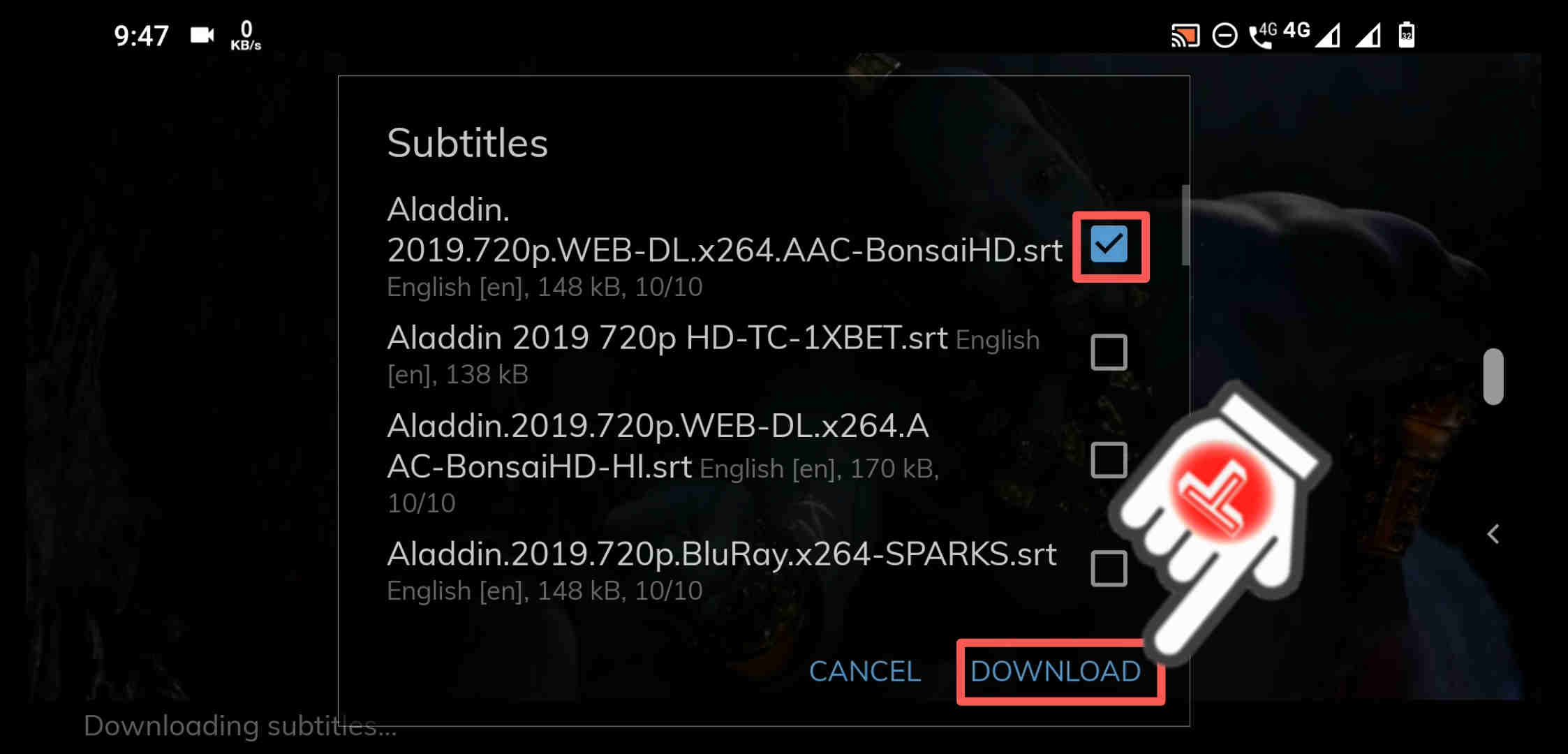
Once you get the List of subtitles for your movie, check for the release year on the subtitles file name to make sure you’re choosing the right subtitles, and also check the language.
Once you get one, tick the box and click on Download, then Subtitles will start downloading.
Step 6. Enjoy any Movie Subtitles in the MX Player App
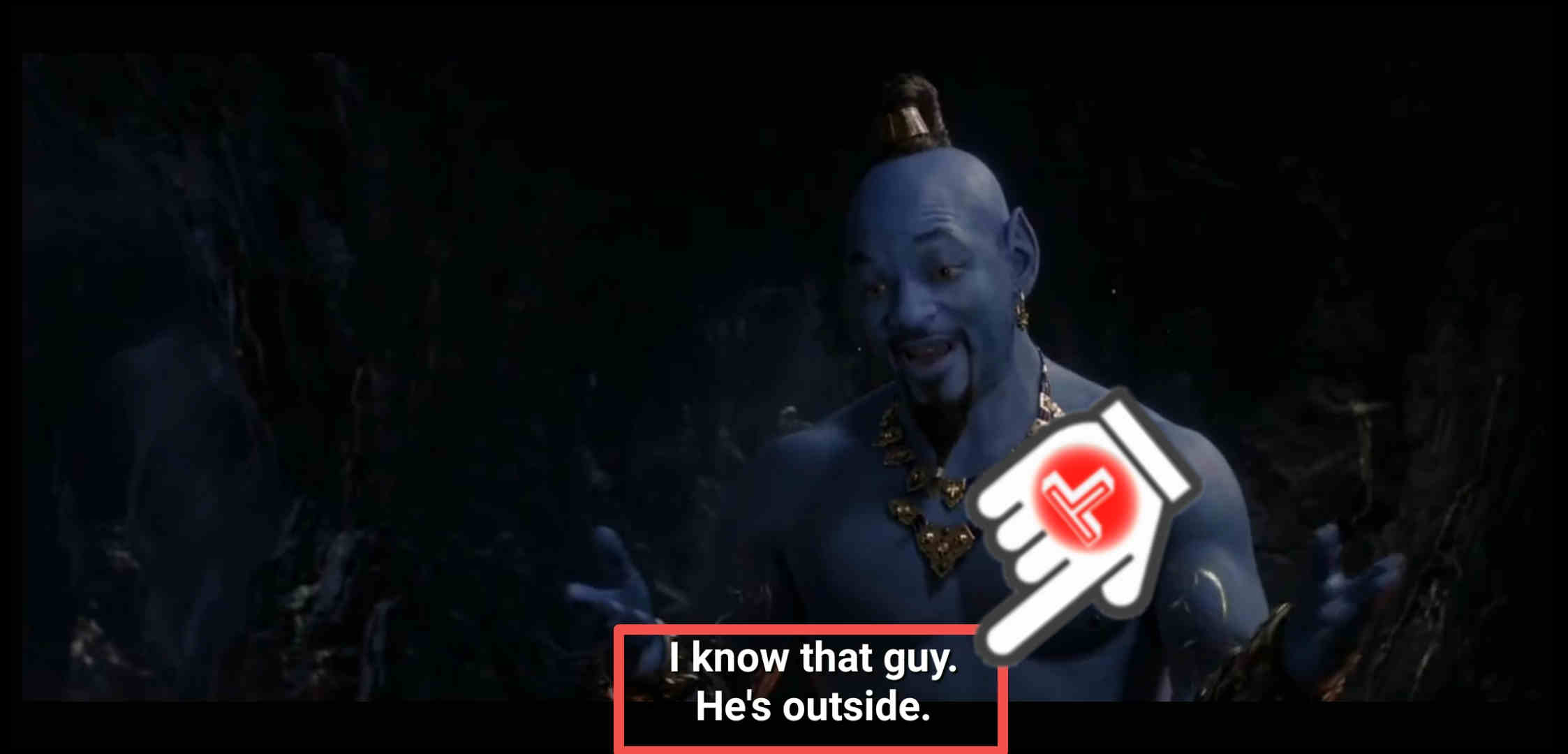
Once Subtitle Downloading is Complete and you’re watching an offline movie then you no longer need internet connectivity because subtitles are downloaded now. Now, The Most important thing you’ve to do is to Enjoy your Movie.
Watch Video:










































I get to the area of seeing all the different subtitles but it doesn’t let me click on one it just lets me scroll up and down ? Please help
Explain please,
I have been using MX player for a few years without problems but now when I try to download subtitles it gives me the message ‘no internet connection’ any ideas?