Do you know, that you can change WhatsApp font size using this trick. Yes, WhatsApp has a feature to change the font size of the text messages.
There are three Small, Medium, and Large sizes available for changing the font in WhatsApp.
If you’ve not heard about changing the WhatsApp font size trick. so your text will most probably be set to default Medium.
This Feature can be Useful like you’re reading a Long Message or a story so you can set the font size to Large to read easily from a certain distance.
As well as You can use a small font size if you don’t want to scroll many times while reading a Long Message. Small Font will cover most of the text on a single screen.
Related:
How to Change the Font Size in WhatsApp
In this post, I am going to show you how you can change the font size in WhatsApp.
Step 1. Open WhatsApp
 Open the WhatsApp application on your Android device.
Open the WhatsApp application on your Android device.
Step 2. Click on Settings

Click on the three dots, located on the top right corner to access the menu then click on Settings.
Step 3. Click on Chats
 In the Settings, Click on the Chats Option.
In the Settings, Click on the Chats Option.
Step 4. Click on Font Size
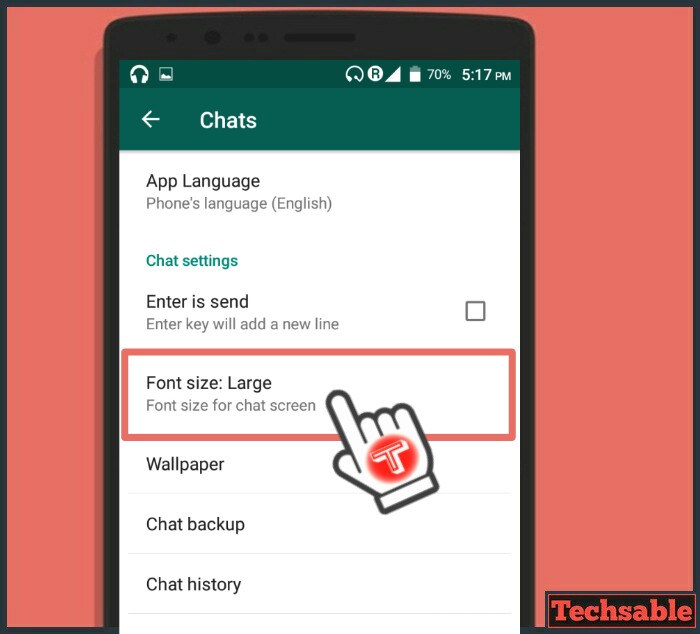
Now, In the Chat Settings, Click on the Font Size to change the font size of your text messages.
Step 5. Select the Font Size
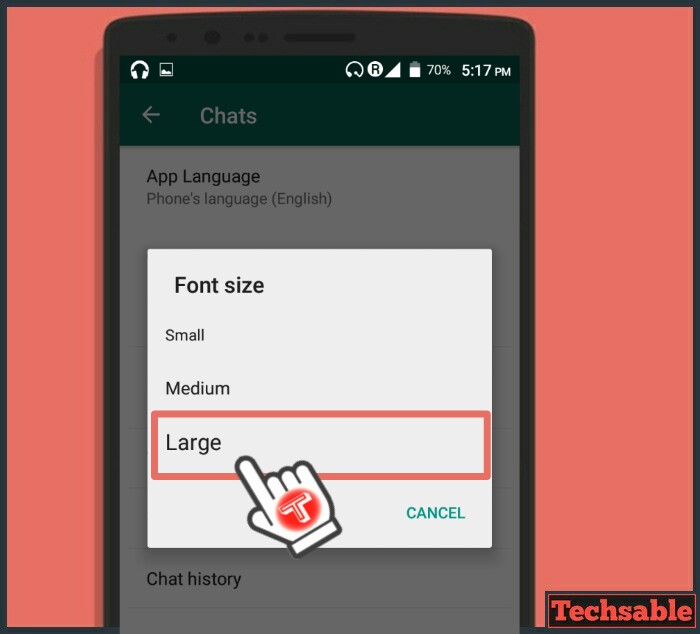 As you can see, you can change the font size and you have three options Small, Medium, and Large.
As you can see, you can change the font size and you have three options Small, Medium, and Large.
Medium is the Default font size you’re using currently.
Step 6. Look at the Large Font Size
 I have changed my font size from medium to large and this is how my Large Font is looking in the chat.
I have changed my font size from medium to large and this is how my Large Font is looking in the chat.
You can change the font size in WhatsApp formatting and it will not affect the image or video size.
You can see the large font covers almost 80% of the display width and it’s way bigger than the Medium font size.










































i was looking for how to change font size in whatsapp web but didnot get it.