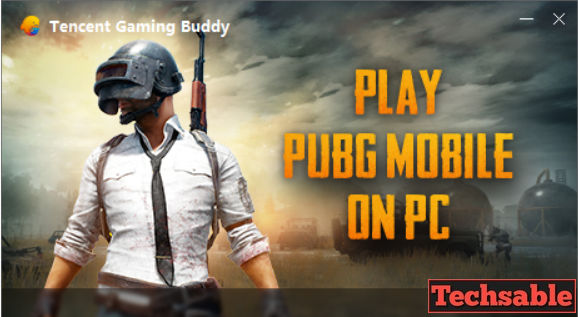How to Install PUBG Mobile on any Windows PC using the Tencent Gaming Buddy Official, the easiest and free method. If you’re a tech geek then you’re probably thinking, I know about Bluestacks.
The Android Emulator but In this post, I am going to show you how to install PUBG Mobile on any Windows PC by using Tencent’s PUBG Official Emulator for Windows PC.
You just need to download the 9MB setup and the PUBG Mobile game will automatically install on your Windows PC, without doing anything.
Sounds Interesting.
But before that, let’s talk a little bit about the PUBG Mobile game and the need to play the game on PC. Honestly, I’ve various reasons for convenience you to try PUBG Mobile Gaming Experience on Windows PC.
The Player Unknown Battlegrounds PUBG mobile is the most popular game in the world right now and the size of PUBG mobile game has become larger and larger day by day.
So, If you have a Slow Android Device then why don’t you try PUBG Mobile on PC? If you want to play GTA 5 on your PC then you must need a High-end PC with a higher graphic card.
But this is not the case with PUBG Mobile if you play this game on PC. Tencent released the Official method to play PUBG mobile on Windows PC, it’s free and Supported by most of the low-end Windows PCs.
Currently, I used to play PUBG Mobile on my PC more than on my smartphone. Why I am playing on my PC because I also love to play PUBG Mobile on a bigger screen like you.
If you want to play PUBG mobile or any game on PC then I am suggesting you buy a Wireless analog remote. You can’t get actual enjoyment on PC if you’re playing using the keyboard.
I bought a Wireless Analog Remote at only Rupees 900 and I totally recommend this product because it’s cheap in price and best in quality. This Wireless Analog will make you feel like you’re playing games on Sony PlayStation. If you want to buy click on this Amazon link or you can buy any Analog remote but don’t play with a keyboard if you want real gaming.
So, how this PUBG Mobile emulator is not like other Android emulators for Windows such as Bluestacks. If you want to enjoy only PUBG Mobile gaming on PC without any effort then Tencent’s PUBG Mobile Emulator is better than Bluestacks.
Let me clarify why, If you use Bluestacks then first you need to Download the Heavy-size Bluestacks software then you need to search and download PUBG Mobile on Bluestacks which is really a difficult task to do.
After downloading, you need to install the PUBG Mobile then you can play the PUBG mobile game. Honestly, it’s a difficult method if you only want to play PUBG Mobile on PC.
In this tutorial, I will give you a PUBG emulator 9MB setup link. Just download it on your PC and the PUBG Emulator will do the rest of the work for you. This software will automatically install the PUBG Mobile game on your Windows PC.
Then, the most important thing you need to do is to Enjoy the PUBG Mobile game on your PC.
How to Install PUBG Mobile on PC using Tencent Gaming Buddy
Tencent Gaming Buddy is a PUBG Mobile emulator, the official way to install and play PUBG Mobile on PC for free without compromising the Graphics Quality and this method is much easier than you think.
So, without wasting any time let’s get to know how to install PUBG Mobile Game on any Windows PC.
Step 1: Download Tencent Gaming Buddy Setup from the Official Link
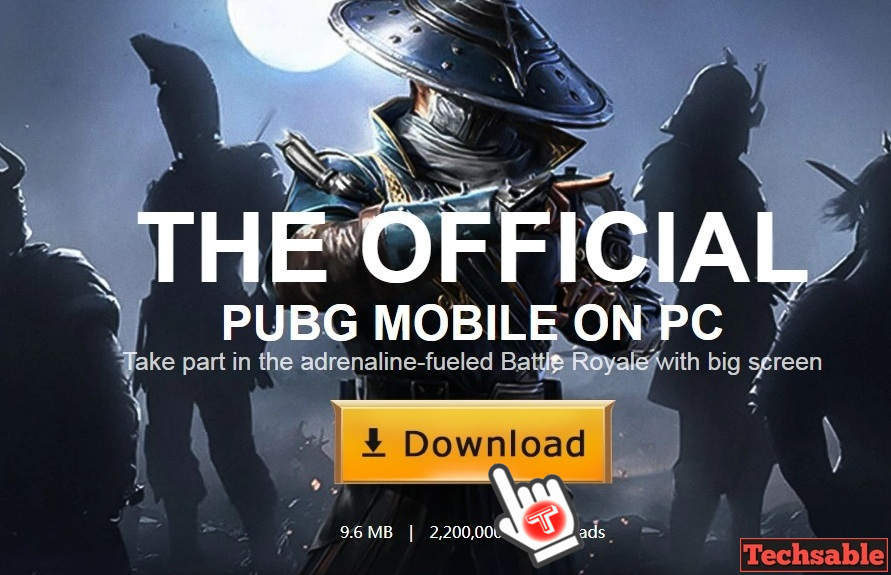
Open the Tencent PUBG Mobile Gaming Buddy Official link on your PC and download it. The setup size is around 9.6MB and downloaded by millions of users.
This is the Official and easiest way provided by the original source Tencent Company for PUBG Mobile users to play PUBG Mobile game on PC for free. The download link is below, download it and go to the next step.
Tencent Gaming Buddy Official link
Step 2: Install the Tencent Gaming Buddy Setup on PC
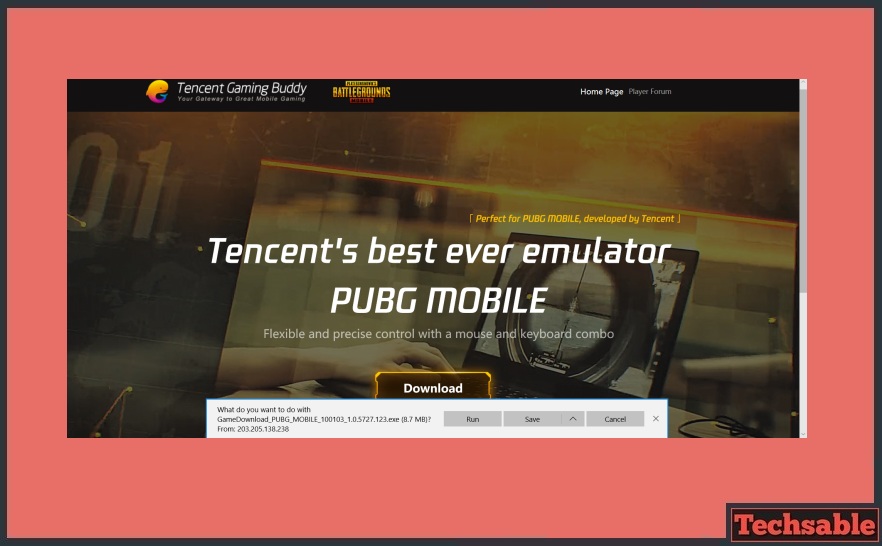
Once you downloaded Tencent’s gaming buddy setup, Install it just like you install any other software on your PC.
Step 3: Install PUBG Mobile in Tencent Gaming Buddy
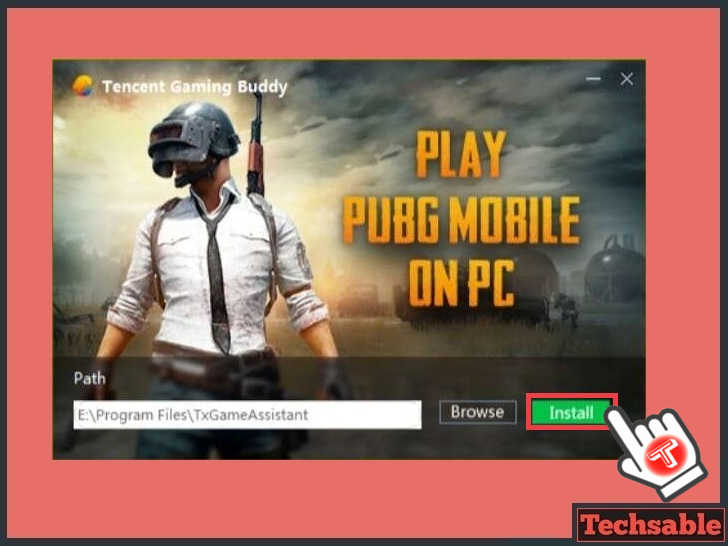
After Installing the setup, it will directly ask you to install the PUBG Mobile on PC. You just need to select the install location, which means where you want to save the PUBG Mobile game files. Once you select the storage location, click on Install to install the PUBG Mobile on your PC.
Step 4: Gaming Buddy will Automatically Download PUBG Mobile on PC

After clicking on install, the Tencent gaming buddy will start installing the PUBG Mobile game inside your PC. Wait for some time to complete the download and installation process, although it depends on your internet speed.
Step 5: Enjoy PUBG Mobile on PC

After successfully installing, you can play and enjoy the PUBG Mobile game on your PC. I have been playing for many days. Trust me, friend, it is an amazing experience if you play with a Wireless Analog.
Step 6: Buy Wireless Analog for Better PUBG Mobile Gaming on PC

You can’t get a better PUBG Experience if you do not have a wireless Analog. Wireless Analog will completely change your gaming experience. It will give you the Sony PlayStation experience on your Windows PC.
You know I have been using this Wireless Analog remote for 8 months. I must say this is the best Wireless Analog that comes at the lowest price and this is an Amazon choice product.
Honestly, I totally suggest you check this Wireless Analog once and if you like it, you can buy it.
Video Tutorial: