Today, You’re going to Learn How to Install Windows 7 from USB Pendrive. Trust me guys, If you’re trying to install Windows 7 from USB first time then you’ve landed in the right place.
This is a newbie-friendly tutorial, The Windows installation process is tricky but we made this tutorial especially for beginners who try to install Windows the first time.
Here we’re providing the easiest step-by-step tutorial with screenshots.
What you Need
- Bootable Pendrive (At least 4GB )
You need to make your Pendrive bootable before proceeding further steps also make sure you have at least 4GB of Pendrive.
- Windows 7 iso file/Extracted File in folders
Setting in Boot Menu
DEL, ESC, F2, F9, F10 (It depends on your system’s motherboard, Find out whose key works in your system for going into the boot menu).

3. Set USB/Removable drive as a First boot option.
That’s it, your boot setting is complete, Now we can start the installation process.
How to Install Windows 7 from USB Pendrive
3. Restart Your system.

After the System restart, If you see a window like this, then it means your Laptop/PC has successfully accepted your USB Pendrive.
Step 1. You’ll see a window like this.

- Click on Install Now
Step 2. Choose what type of Installation do you want?

- Click on Custom (Advanced)
Step 3. Now you need to create a partition on your hard drive to allocate space for separated drives.

How you can create a partition on your drive, I tell you.
Click on New and create a new drive.

- Click on Next
Step 4. In this step, Windows starts installing window files, and what you need to do is “ just wait” until it’s complete.

- When all files are installed, then the system will take a Restart.
Step 5. Now all your hard work is done, Follow further steps which are very easy.
Choose a username for your account.
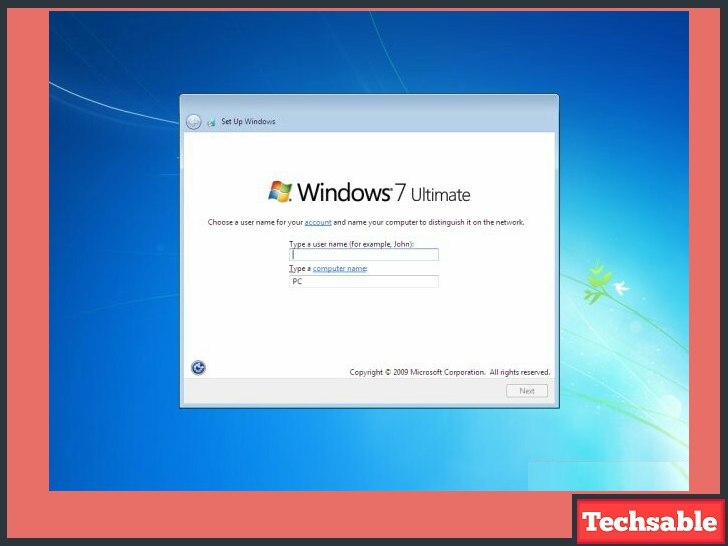
- Click on Next
Step 6. Now the system asks for the Windows product key, If you don’t have a product key then just skip.
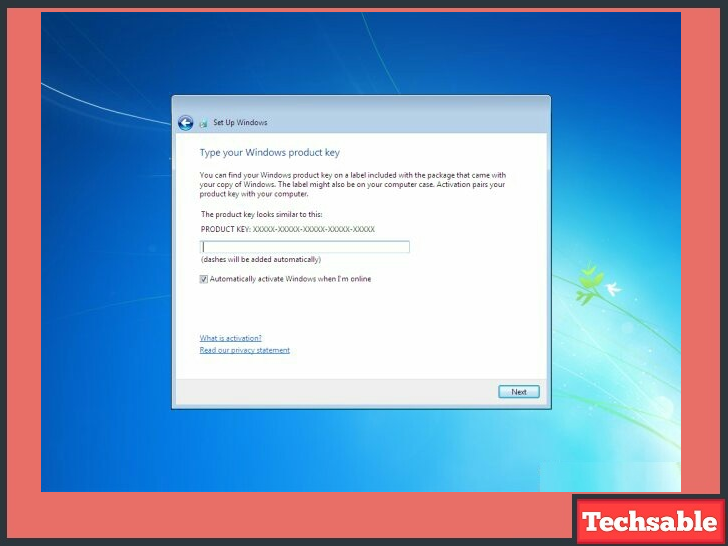
- Click on Next
Step 7. Now, Windows will ask you to enter some details like Time Zone, Clock timing, and Location, and also choose your network as Work, Public, and Home set anyone according to your location.

- Click on Next
Wrapping Up
Now have Installed Windows successfully on your system. See your desktop, and customize it according to your use.
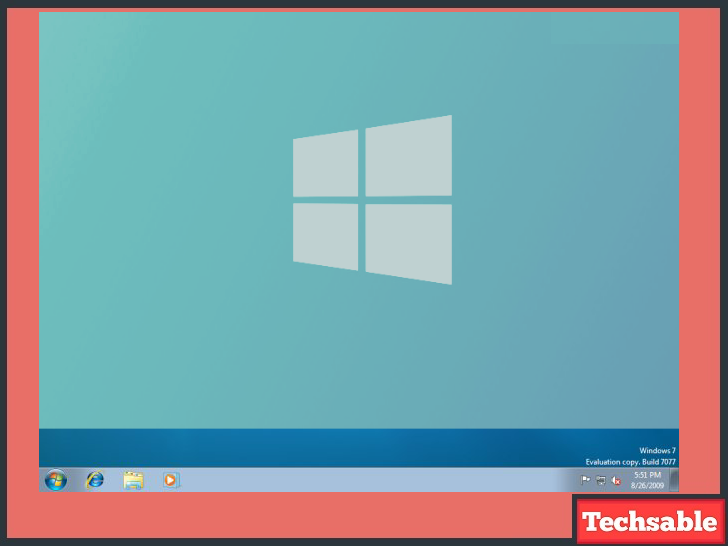 Having any issues related to this tutorial, just comment below.
Having any issues related to this tutorial, just comment below.
















































This is the best and Easiest Windows installation tutorial.
Thank you it helps me alot.
Hey rohan,
Great to see this tutorial is helpful for you.
I like this tutorial, easy n clean.
Easiest Tutorial ever…
Even you don't any single software to install windows.
Really, Nice.
Very good lesson. Wish u,r success.