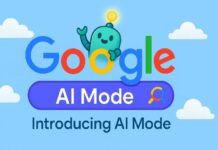Do you know, You can Watch 3D Movies on PC with Cinema 3D Glasses. Yes, It’s possible and you can watch any 3D movie on your Windows PC or Laptop with the Help of a VLC Media Player.
You can watch 3D movies at home by just following some simple steps. As you know, 3D Movies Experience always better than 2D Movies and maybe you’re thinking that 3D Movies can’t be played at home on ordinary Laptops or Desktop Screens. The Screen of the Laptop or Desktop will not support 3D Movies, right.
But today I am going to show you how you can watch 3D movies at home. Watching 3D Movies is not rocket science, in fact, any Windows PC can Support 3D movies. If your Laptop can play 4k Ultra HD or HD Blu-ray Movies then your system can also support 3D High-Quality movies.
Before I show you how to watch 3D movies on PC, you just need to have a Look at these simple requirements.
Requirements:
- Windows PC
- 3D Cinema Glasses
- Windows VLC Media Player
So, these are the Requirements to watch 3D movies at home. You can watch 3D Movies on a Laptop with polarized 3D glasses. Polarized 3D Glasses are those glasses you always use to watch 3D movies in the cinema theatre.
Firstly you need to download 3D movies from the internet. The Procedure is the same as like you usually search and download the normal HD Movies, use the same way to search and download 3D Movies.
Then, you need to make some changes in the VLC Media Player and your 3D Movie will be ready to watch. But you can’t get a 3D experience while watching 3D Movies until to have 3D Cinema Glasses, you can buy from amazon and it’s available at a very cheap price.
How to Watch 3D Movies on PC with Cinema Polarized 3D Glasses
I am going to show you How to watch 3D Movies on PC with Cinema Polarized 3D Glasses. Just follow all the steps and enjoy the best ever 3D Movie Experience at your home on your Laptop or desktop.
Step 1. Download 3D Movies
Firstly, You need to Download any 3D Movie. 3D Movie is like 2 identical screens available in the movie, You just need to search for 3D Movies from the internet.
Download 3D movies just like you download any normal movie but this time download the 3D movie in the Highest Quality to get the best 3D Experience.
Step 2. Open 3D Movie in Windows VLC Media Player

Once, 3D Movie is downloaded then open it on Windows VLC Media Player Avengers Infinity War Movie is currently playing on my PC and you can see IronMan on two screens.
It will look like the same screen divided into two parts. This screen type is used for VR (virtual reality) but we need to convert it into Anaglyph 3D.
Step 3. Change Settings in VLC Media Player

Now, Now we need to make the changes in the settings for 3D Movie.
Makes these Changes:
- Click on tools
- Effects and Filters
- Video Effects
- Advanced
- Enable Anaglyph 3D
- Close
After applying these Settings, the 3D Movie will be converted into Anaglyph 3D and ready to watch with the Cinema 3D polarized glasses. Also, whenever you want to watch 2D movies, you can untick Anaglyph 3D option.
Step 4. Buy Cinema Polarized 3D glasses

Yes, If you want to watch 3D movies then you need to buy Cinema 3D Polarized glasses. 3D polarized glasses are available at the cheapest price of under 300 rupees in India. Buy it and enjoy an amazing 3D Movie Experience at your home. I am giving you a Best in Quality and Lowest Price 3D Polarized Glasses link.
Step 5. Watch 3D Movies at home on your Windows PC/Laptop
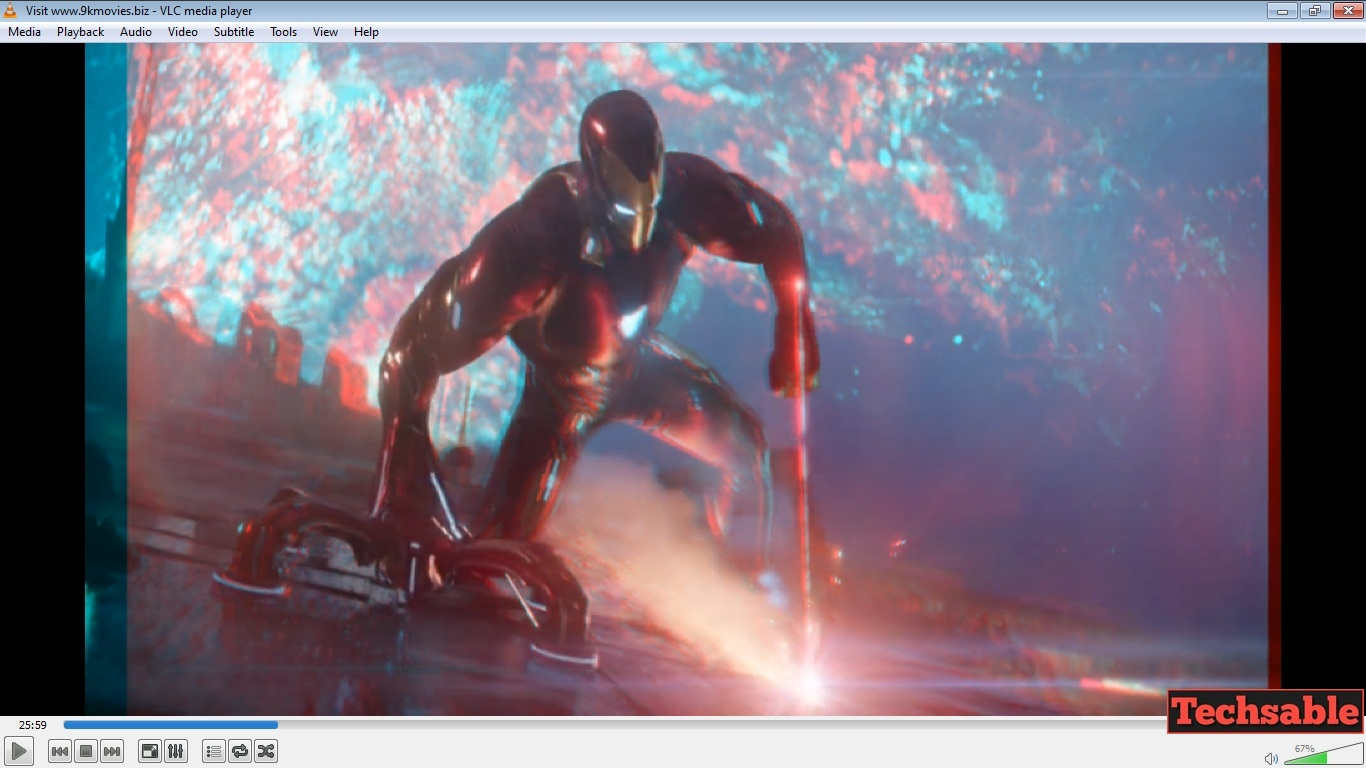
As you can see, how easy is it to watch ultimate High-Quality 3D Movies at home with 3D Glasses. Also, I have a tip for you, always watch 3D Movies with 3D Glasses in the darkroom, and you will get the best experience.
If you like this post, Share it with your Friends and Family also how likely you found this post helpful, tell me in the comments section.