WhatsApp Messages are important for every WhatsApp user. You should learn, How to Backup and Restore Whatsapp Chat on Google Drive for the Security. Create a WhatsApp Chat Backup and never lose your WhatsApp Messages.
Google Drive is the best and only direct option to create and upload all WhatsApp Messages Backup. If You’re Planning to Switch your Android device so it’s the best time to create a WhatsApp Backup.
You just need the Internet and a Google Account to Create and upload a Backup of WhatsApp Messages on Google drive.
Once you create and upload a Backup then you can restore your chat anytime.
In order to restore Whatsapp Backup Chat from Google Drive, you just need to reinstall the WhatsApp with the same Google Account.
[TechsableAds]
Related:
- How to Download WhatsApp Chat of Single Contact
- How to Add WhatsApp Contact Shortcut on Android HomeScreen
Once you set up all the WhatsApp Messages Backup options, WhatsApp will take automatic backup of all WhatsApp messages and upload the backup file on Google drive.
You can Restore Whatsapp Backup from Google Drive whenever you reinstall your WhatsApp again.
[TechsableAds]
How to Backup and Restore Whatsapp Chat on Google Drive
Step 1. Open WhatsApp Open WhatsApp application on your Android device.
Open WhatsApp application on your Android device.
[TechsableAds]

Click on the three dots, located on the top right corner then click on the Settings.
[TechsableAds]
Step 3. Click on Chats In the Settings, Click on the chats option.
In the Settings, Click on the chats option.
[TechsableAds]
Step 4. Click on Chat Backup
Now, In the Chat Settings, Click on the Chat Backup option.
[TechsableAds]
Step 5. Back-Up to Google Drive
Click on Back up to Google Drive to select When to take WhatsApp Chats Backup or set Automatic Backup.
[TechsableAds]
Step 6. Select Automatic Backup Timing
As you can see from these options, In Only When I Tap “Back up” is a manual option to take WhatsApp Messages backup.
Daily, Weekly, and Monthy, these three options can be used according to the needs.
For Example, If your Daily Chat is so important for you and you want to keep safe your Chats on a daily basis then Select the Daily option and WhatsApp will do the rest of the Work.
WhatsApp will create a backup daily of your all WhatsApp Chats and automatically upload on Google drive whenever your device connects to the internet.
[TechsableAds]
Step 7. Select the Google Account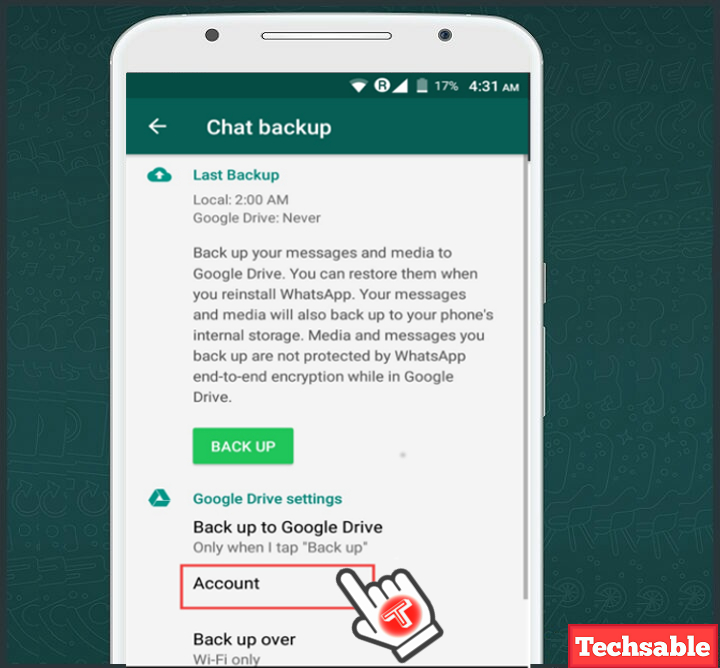
Click on the Account to Select the Google Account So that WhatsApp can be able to Upload your WhatsApp Chats automatically on Google Drive.
[TechsableAds]
Step 8. Back up Over
Click on the Back up over then you will have to choose which network to Choose for automatic WhatsApp chats backup on Google drive.
[TechsableAds]
Step 9. Select Network For Backup Process
Here you can select which network to choose to take WhatsApp chats Backup over Wifi only, or both Wifi and Cellular Data.
[TechsableAds]
Step 10. Click on BACK UP Finally, Everything is set up successfully. Now you just need to click on Back up and your Back up process will start.
Finally, Everything is set up successfully. Now you just need to click on Back up and your Back up process will start.
[TechsableAds]
Step 11. How to Restore WhatsApp Chat
How to restore WhatsApp backup from google drive is easier than creating a WhatsApp Backup.
[TechsableAds]
After Creating a Backup, Uninstall your WhatsApp and reinstall. Then, at the time of entering the number, WhatsApp will automatically ask you to restore the previous WhatsApp chat.
Just allow WhatsApp and your chat will be restored. Make sure, you’re using the same Gmail account because WhatsApp chat Backup is saved on the google drive.














































