As we all know, Windows is the most widely growing Operating system in today’s world. Windows Phone App is complex and not so easy to create like Android Apps, right. So I am here to show you how you can create your own Windows Phone App for free.
Introduced by Nokia and then Microsoft is Developing Very Professional, Reliable, and Secure Windows Smartphones and Tablets.
If you have any online business, you need an app for the Windows Platform for the betterment of your business.
Anyways, if you’re an end-user you can create a free Windows phone app for yourself and the best part is you don’t need to know how to code just simply choose from the variety of customization, drag, and drop items and your app will be ready.
Appypie is the Easiest source for creating a free app for Windows Smartphones and Tablets.
After creating a Windows application, just start editing to make the app as perfect as you actually want Visually and Functionally.
If you’re using a Free plan, Don’t waste time and start editing your App because the free plan will give access to All App Editing tools for only 48 hours.
This Time period is enough for you to create an App for Windows Smartphones or Tablets.
How to Create Windows Phone App Free
Step 1. Go to Appypie website

Open Appypie website and click on Create Your Free Windows Phone App.
Step 2. Enter App Name, Choose App Category, and Select Windows Operating System
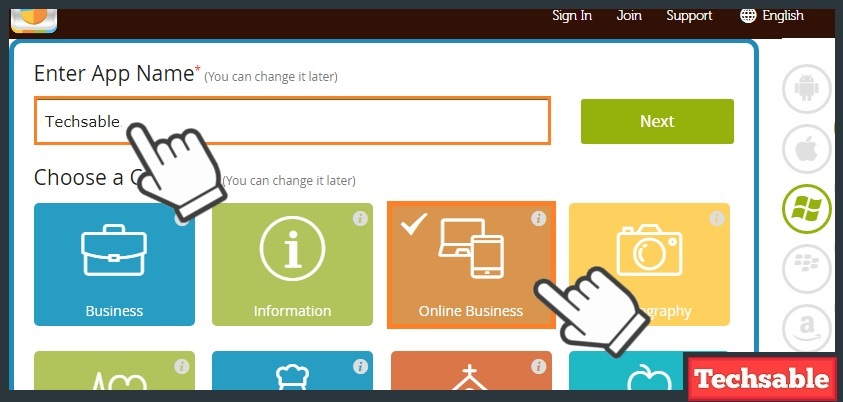 On This Page, you need to Attempt three options.
On This Page, you need to Attempt three options.
Give a Name of App. Enter the name of your business or any name you want to create an app.
Choose Category. Choose from the variety of categories, select the category which completely related or better describes your business.
Select the Windows Operating System. In the right Corner, see the Logos of the operating system.
If you want to create a Windows App, simply click on the Windows icon which is located on the right side.
Step 3. Enter Facebook Page Name

If you have a Facebook page, you can add it to your app and if you don’t have a Facebook page or you don’t want to link your Facebook page with the app, simply click on skip.
Step 4. Enter the Website URL
 If you Have a website, just Enter your website URL to link to the app and if you don’t have a website, click on skip.
If you Have a website, just Enter your website URL to link to the app and if you don’t have a website, click on skip.
Step 5. Choose a Theme

Choose from a variety of themes for your app.
Step 6. Add App Pages
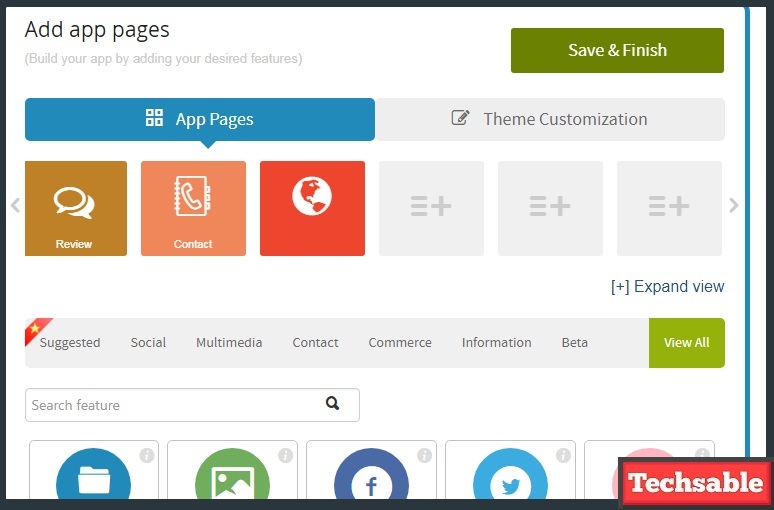
There are many pages for every feature you can add to your app by adding pages.
Step 7. Create an Account
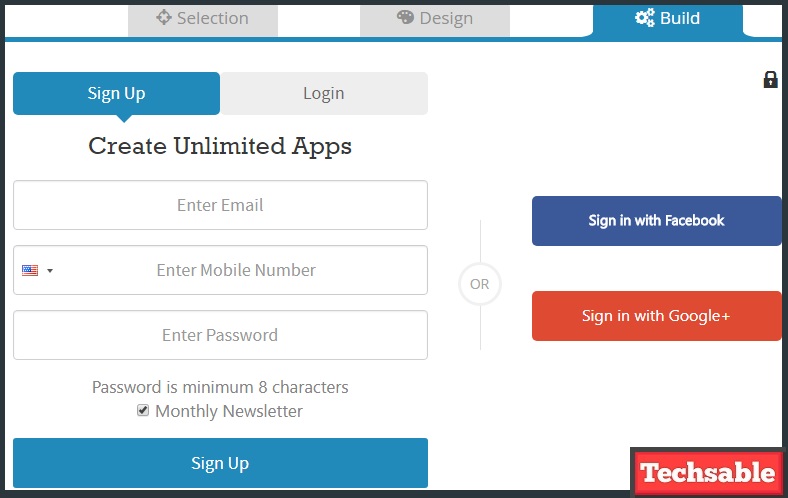
Sign Up using creating an Appypie account, also you can sign up using Sign in with Facebook.
Step 8. Choose Your plan According to the Use

If you want to create a free App for the Windows Platform, Choose a Free Plan, use this link to get $5 Off when choosing a premium plan.
Step 9. The dashboard is ready
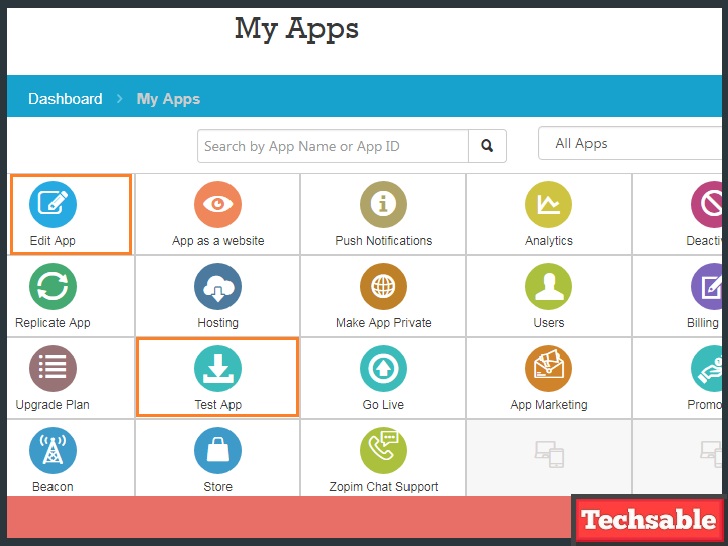
Edit your App by clicking on Edit App, for Download the app on your device, click on Test App, and test all other features one by one to know how it works.
If you like Appypie App Creation Software, you can go with the Premium Plans to Access All Features. Check out this link and get 50% off on purchasing any premium plan.
















































