Yes, I am talking about the 3 Fastest Files Sharing Apps for Android, and there is no need to install the Additional Files Sharing Apps for Android. These are the Best Shareit Alternative for Android even better than Shareit in terms of File Transfer Speed and Ads-Free.
Why we’re looking for Shareit Alternative? There can be a lot of reasons, let me specify to you.
Everyone was thrilled using the Chinese Shareit application until it reported that Chinese applications are stealing our private data, obviously without letting us know.
Also, Shareit loaded with too many ads. This File Sharing App downloads the ads earlier and shows them to you even if you’re offline.
Security is the most common reason behind that all Chinese apps got banned in India because they were stealing our private data.
Read: How To Find My Lost Android phone: Google Mobile Tracker
So, Now we need a Shareit Alternative for File transfer on Android devices. If you’re reading this post then it means you’re struggling to get a Clean, Simple, Fast, and Secure File Transfer App for your Android Device.
[TechsableAds]
3 Best Files Sharing Apps for Android: Best Shareit Alternative
Here, I am going to show you the 3 Ways to File Transfer between Android Devices and the best part is you don’t even need an Additional Files Sharing App.
Sounds Interesting, right!
You can try several apps for File Sharing like Jioswitch, Zapya, and more but I will show you 3 Methods and 2 Methods are from Google and 1 method is the Indian File sharing method. All these 3 Methods are 200% secure and Faster than Shareit and Completely Ads-Free.
Read: How to Read WhatsApp Deleted Messages on Android
I am showing you only 3 Methods because I tested so many File Transfer Apps but I got connectivity issues in many apps but in these 3 methods you’ll not get connectivity issues. The sender and receiver will connect instantly and the File Transfer will faster than any other App.
[TechsableAds]
So, Let’s see What are the 3 Fastest Ways to share files on Android, without having an Additional File transfer App.
Method 1: Nearby Share
You can find the Nearby Share option on almost every Android device. This option comes from Google Play Services, so now you don’t need an App for File Sharing.
Step 1. Open Status bar >> Click on Pencil

Firstly, We need to Add the Nearby Share icon to the status bar. Click on the Pencil icon in your status bar to add, remove, or rearrange the status bar icons in Android so that you can add the Nearby share icon in the status bar.
Step 2. Add Nearby Share option in Status Bar

After Clicking on Pencil, Hold and Drag the Nearby Share option towards the main status bar icons. After adding, you can directly use Nearby Share from the status bar for File Sharing.
[TechsableAds]
Step 3. Sender: Select any File >> Click on Share >> Select Nearby Share

If you want to start File Sharing then Firstly Sender select a File then click on share and select the Nearby Share option.
Step 4. Receiver: For Receiving Files, Click on the Nearby Share icon in the Status bar

As a Receiver, you need to click on the Nearby Share icon located in the status bar. After clicking on the Nearby Share icon, your device will start appearing in the Sender’s device. The Sender will click on your device and File Sharing will begin.
[TechsableAds]
Method 2: Files by Google App
You don’t need a Single Application for every purpose, just install Files by Google. This app can do several things for you alone like Junk Cleaner, File Manager, and of course, Files Sharing.
So, You don’t need to install a Specific File Sharing, File Manager, or Junk Cleaner app.
Step 1. Install Files by Google from Playstore
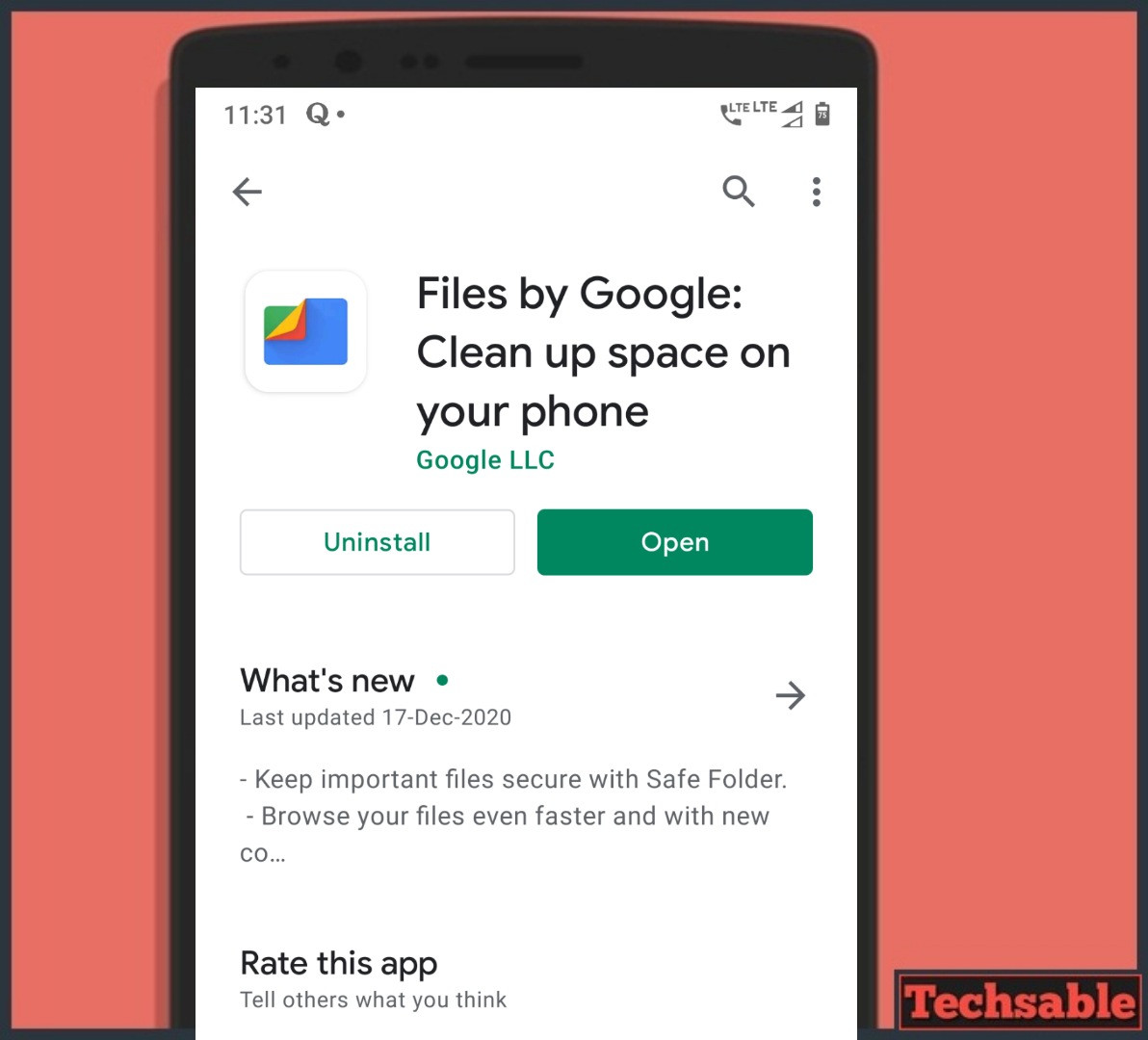
Files by Google is an Excellent App. Basically, this is a File Manager Application but also provides some additional features like Junk Cleaner and File Transfer. Install Files by Google App from Playstore.
[TechsableAds]
Step 2. Click on Share Tab >> Start Sharing Files

Files by Google App Comes with a Clean and simple interface. You can see there are three tabs at the bottom, Clean tab is for junk Cleaner, Browse Tab for File Manager, and Share Tab for File Transfer.
Click on the Share Tab and start sharing Files on your Android device by simply clicking on Send and Receive.
[TechsableAds]
Method 3: MX Share
No need to Install a Specific File transfer App, Send and receive files using the MX player App.
Step 1. Click on Upper Left Menu Option
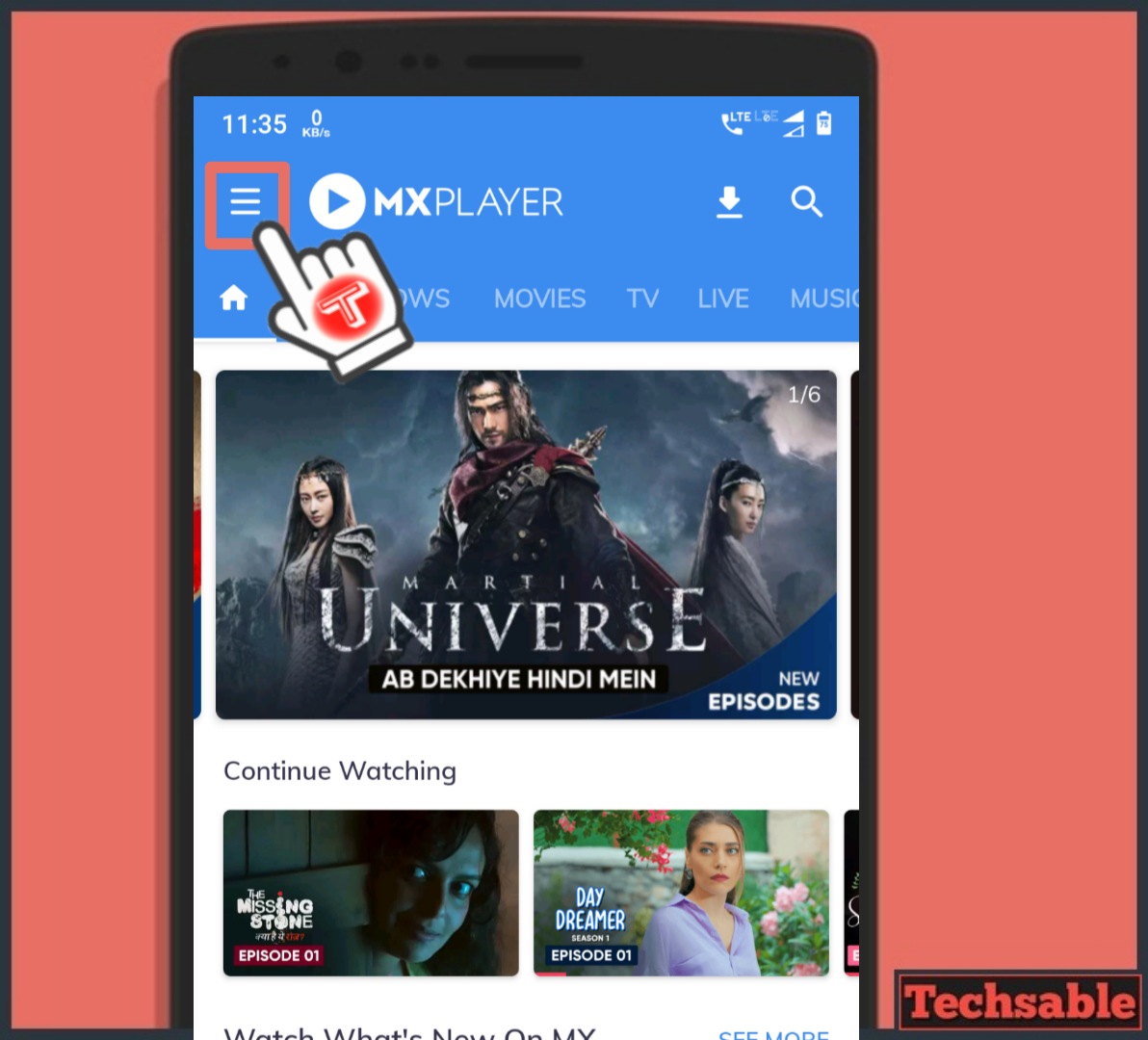
Firstly Open the Mx Player Application on your Android device then click on the menu option located on the top left.
Step 2. Click on MX Share

You can see there is an MX Share option, just click on it. MX Share is a File Transfer option you can use it from MX Player Application without installing any Additional File Sharing App.
[TechsableAds]
Step 3. Start Sending and Receiving Files

If you want to send files then drag the arrow upwards towards Send and for receiving files drag the arrow downwards towards Receive.
Watch Video










































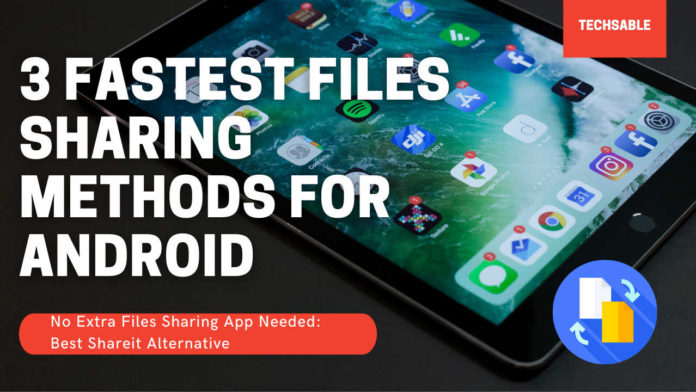







SuperShareit is the best alternative for Shareit, i think you forgot to list it.