Do you know, the Mx Player App Allows you to Zoom any area in the Playing Video? This Secret Mx Player Zoom Trick can help you in this situation. This is not a kind of normal Zoom Like Crop, 100%, Fit to Screen, and not even pinch to Zoom.
You can Literally Zoom any part of the video in Mx Player by using this Amazing MX Player Zoom Trick Setting.
MX Player is the Best and Most Popular Video Player Application for Mobile users. Supports all kinds of video and audio formats.
Many times it happens that we’re watching a Video or Movie in MX Player and want to see what’s going on in the corner. This MX Player Zoom trick will help you.
If you’re from India then You can watch this video from the end of this post. Otherwise, just stick to this tutorial.
How to Zoom Any Area in Mx Player: Secret MX Player Zoom Trick
Here, You Just need to make some changes in the Mx Player Video Settings and you’ll be able to zoom any area in the Playing Video.
Read Also:
- How to Add Subtitles in MX Player: Enable Movie Subtitles in MX Player
- How to Play EAC3 Not Supported MX Player: Fix MX Player EAC3 Audio Not Supported
Step 1. Go to MX Player Settings, Click on Player
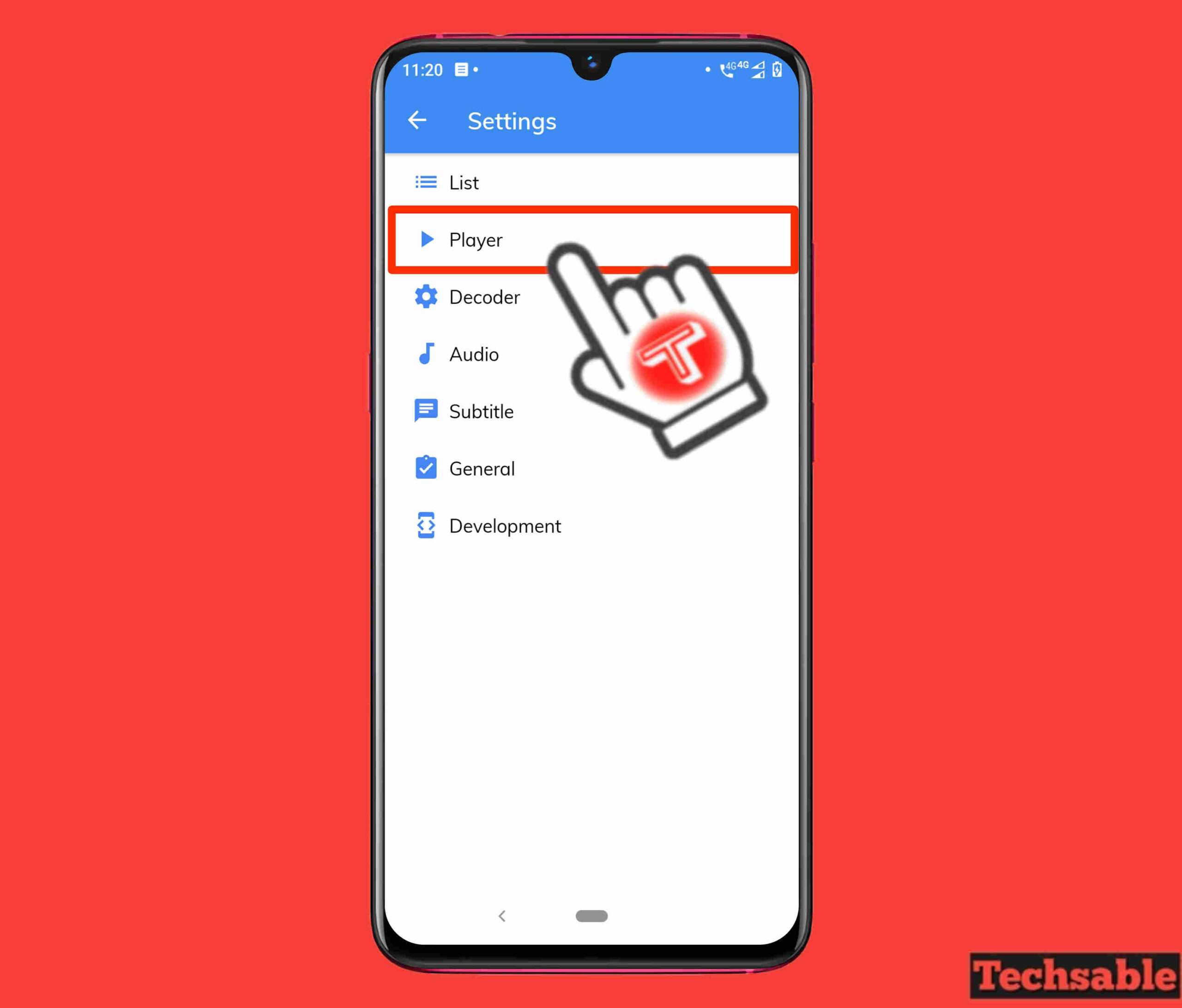
Play any Video in Mx Player Application then Click on Click on the 3 dots located on the top right corner then click on More and then click on Settings then Click on Player.
In Easy Way, Play Video in MX Player then Click on the upper right corner at 3 dots >> More >> Settings >> Player.
This is the Easiest way to go into the MX Player Application settings.
Step 2. Click on Controls

In the Player’s settings, Click on Controls.
Step 3. Enable Zoom and Pan
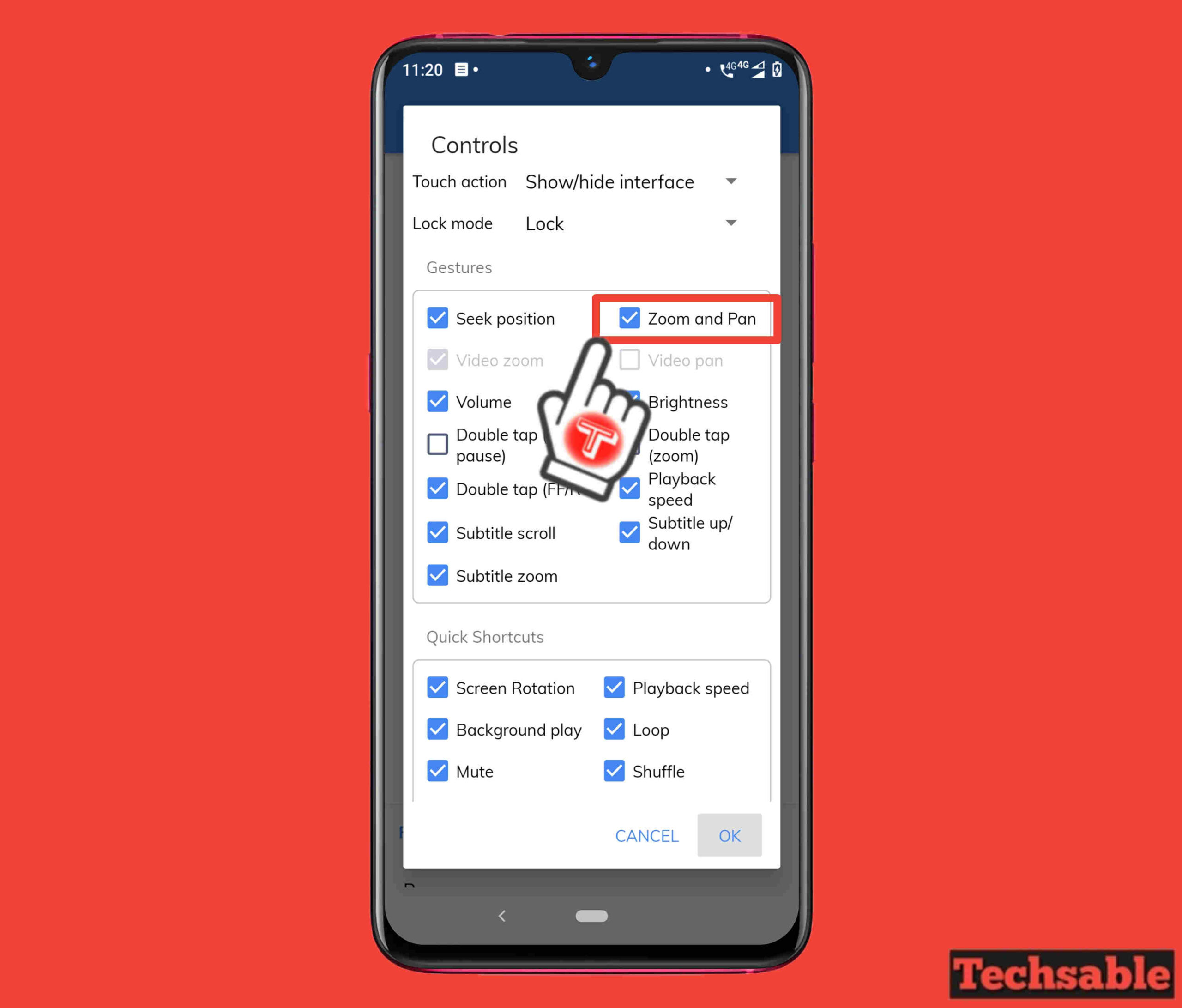
In the Controls settings, you can see there are many kinds of Video Player Settings, but you need to enable the 2nd option Zoom and Pan then Click on OK.
Step 4. Use this MX Player Zoom Trick, Zoom Any Area in MX Player
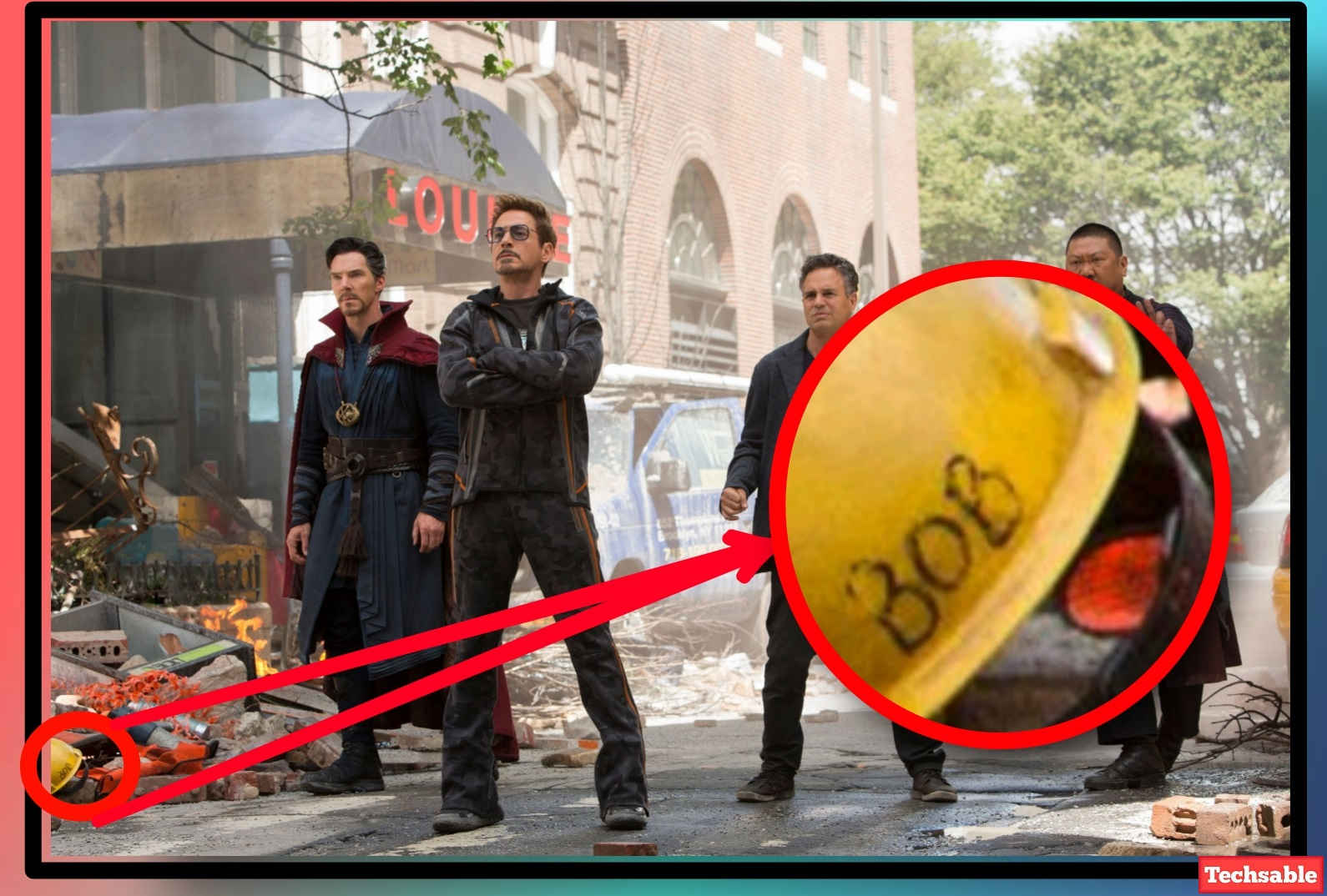
All Settings are done now, just play any video in the MX Player Application and now you can drag any corner part into the middle and then zoom according to the video capacity.


















































What if I zoomed and panned into a part of a video and then closed MX player. Is there a way to resume the video later zoomed and panned at the same spot.
Yes, From the MX Player setting you can resume your videos zoomed and panned.