Many of you already know how to use Google Pay Online But If you don’t know how to install and setup Google Pay for Online Payments then this post is for you.
Because In this post, I am going to share with you Google Pay Installation, setup, and in-depth tutorial with step-by-step process.
Who Accepts Google Pay Online?
If we talk about What is the use of Google Pay, I mean who accepts google pay online.
Google Pay is a digital wallet and online secured payment system for Mobile recharges, DTH, money transfer directly in the bank account, Electricity Bill Payments, and so on.
This is a Widely Growing App Across the world and security is high level because this service is coming from Google.
And We trust Google Security, right!
How to Use Google Pay in Stores
Now Google has a QR Code Scanning feature like Paytm Online Payment wallet. So, If any store accepts payments through Google pay then you just need to scan the QR Code like Paytm or you can send it to the mobile number directly.
If Google Pay is installed on your device then follow these steps to show or scan the QR Code.
- Click on three dots (Located in the upper right corner of Google pay homepage)
- To Receive payment through a QR code, you need to show the QR Code. Click on Display QR Code.
- To Accept Payment through a QR Code, Click on Open Code Scanner.
How to Receive Payment From Google Pay
As we’ve discussed the payment methods, It’s such an easy task to receive payments through Google pay.
You can receive payments by using 2 methods. You can receive payment directly in your bank account by sharing the mobile number associated with your Google Play Account.
The other method is that you can receive payments from Google Pay to Google Pay by Scanning the QR Code.
This method is most useful when you send payments to stores because it needs both devices are to accept and send payments.
How Good is Google Pay?
According to my experience with Google pay is amazing because of some factors like Security, rewards, ease of handling payments, direct transfer to the bank account, and super simple layout.
Google Pay Wallet is completely safe, secure, and easy to use. There is no doubt about it that Google services come with a High authentic Security system.
I have earned 514 Indian Rupees Rewards by just sending and accepting payments in just 15 Days.
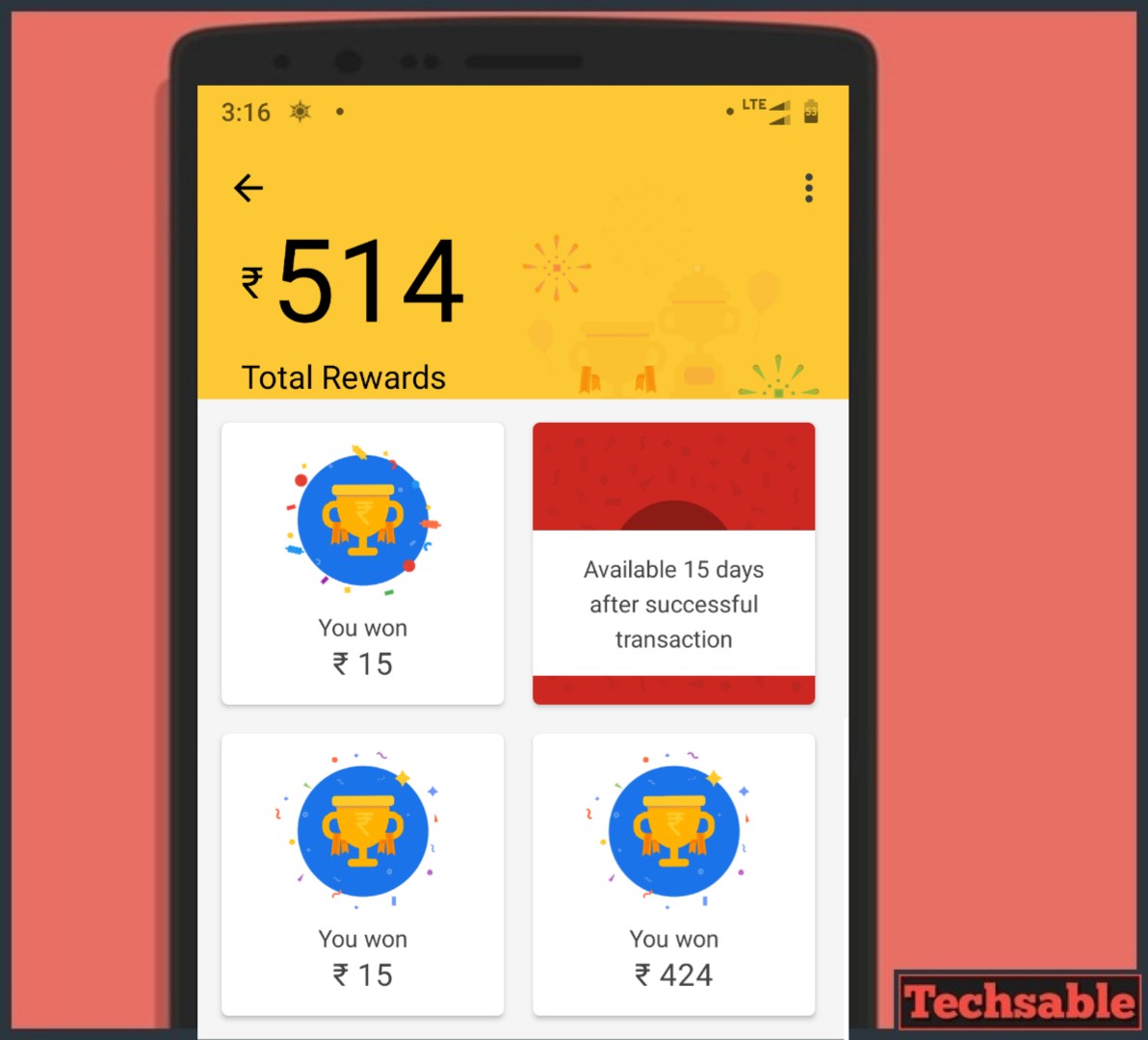
I know it’s not that much but good enough for me. Google pay gives you scratch coupons where you can get up to 1 lakh Indian Rupees. I think these are the good points about Google pay.
How to Use Google Pay Online: Install and Setup
If you haven’t used Google Pay till yet then this post will help you to install Google pay step by step on your device like Android, iOS.
This post is for a beginner. Simply follow all the steps mentioned below to install and use Google pay.
Step 1. Install Google Pay

I am showing you the process on Android device, So click on this below link to install Google pay from the Google play store and follow the further steps.
Install Google Pay and Instantly Get 51 to 250 Rupees depended on the Current Offer.
Step 2. Open App
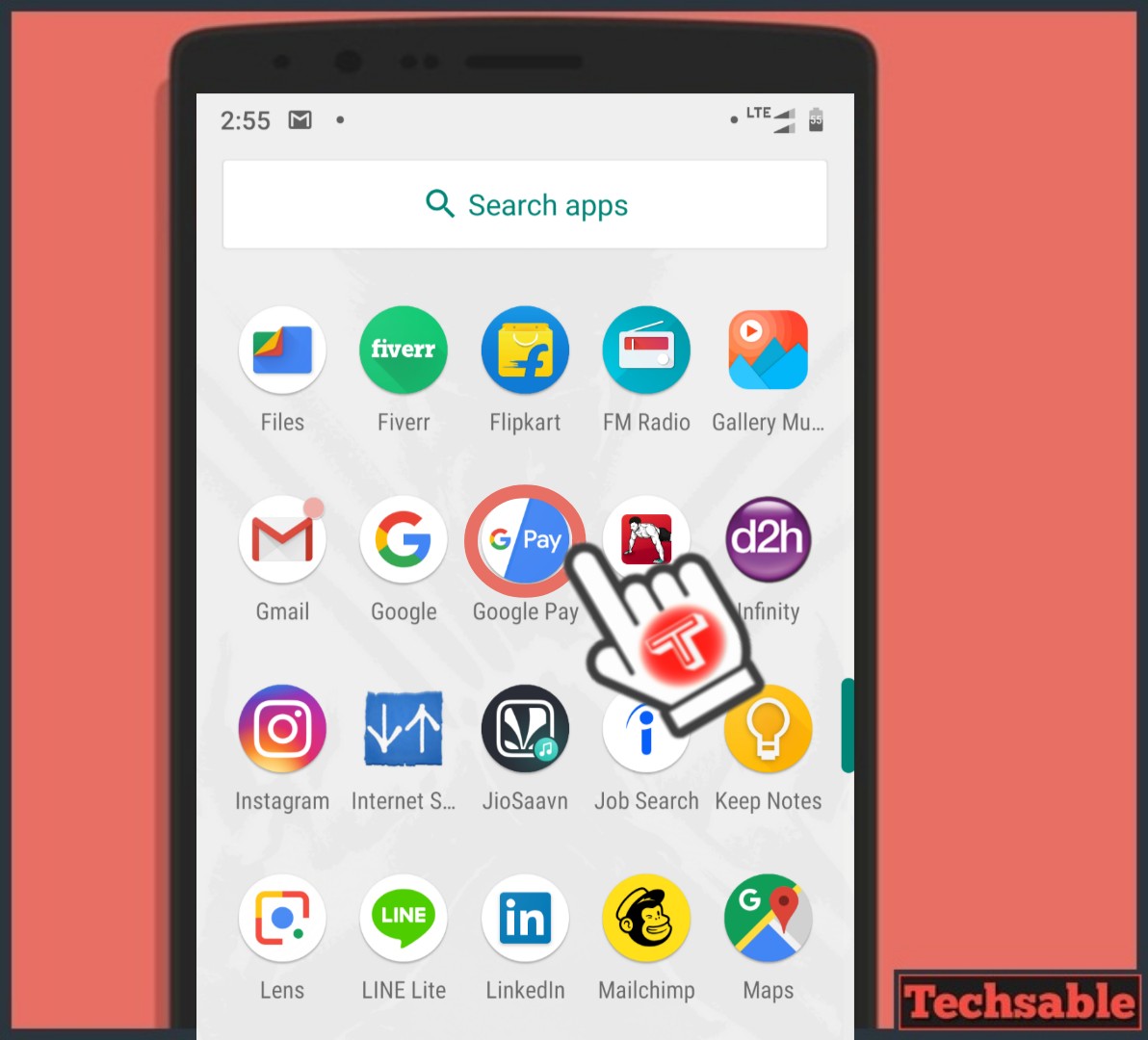
The app icon will appear in the app drawer, Simply open it.
Step 3. Get Started
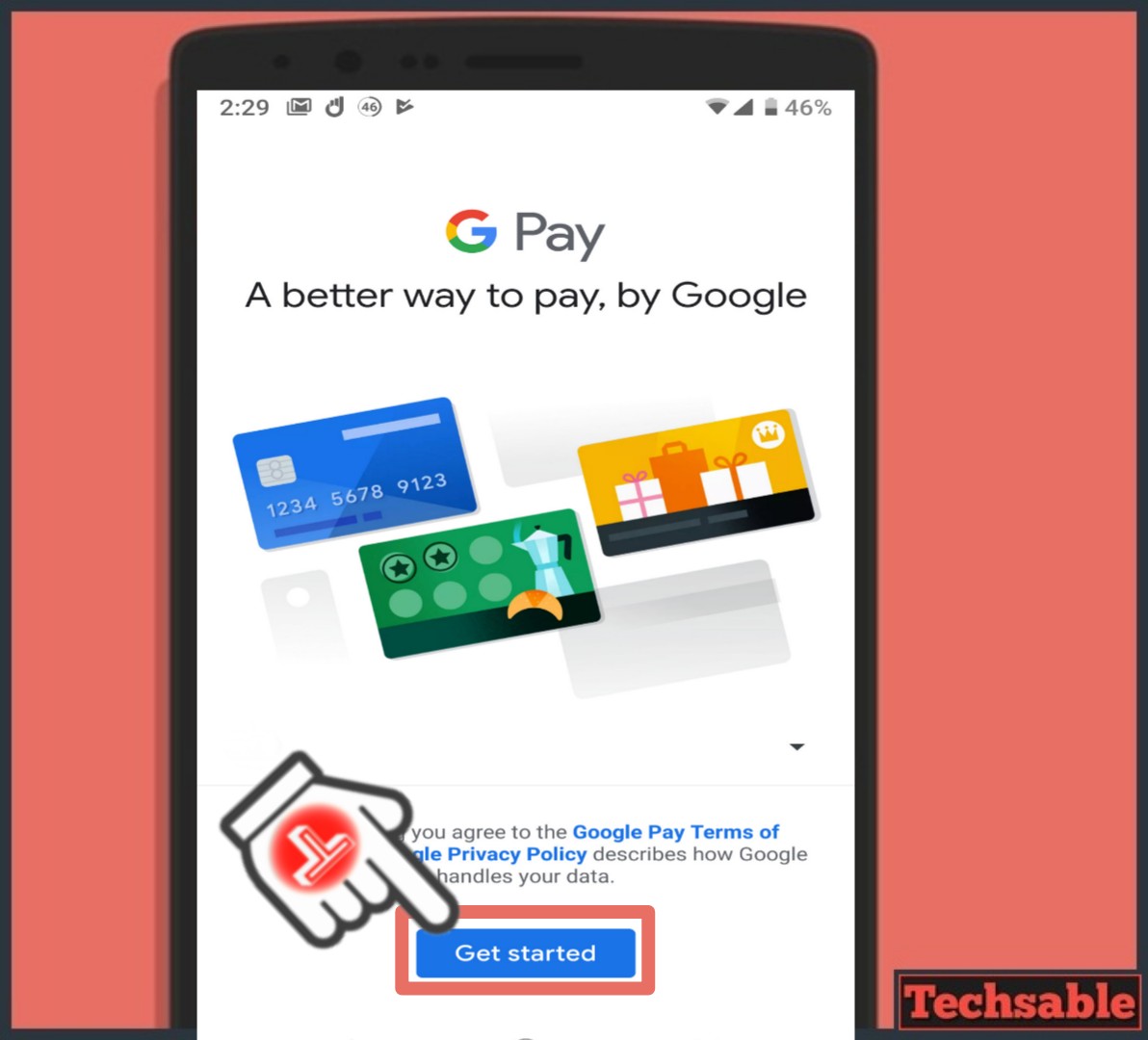
If you open Google pay the first time, it will ask you to click on Get started.
Step 4. Set it up
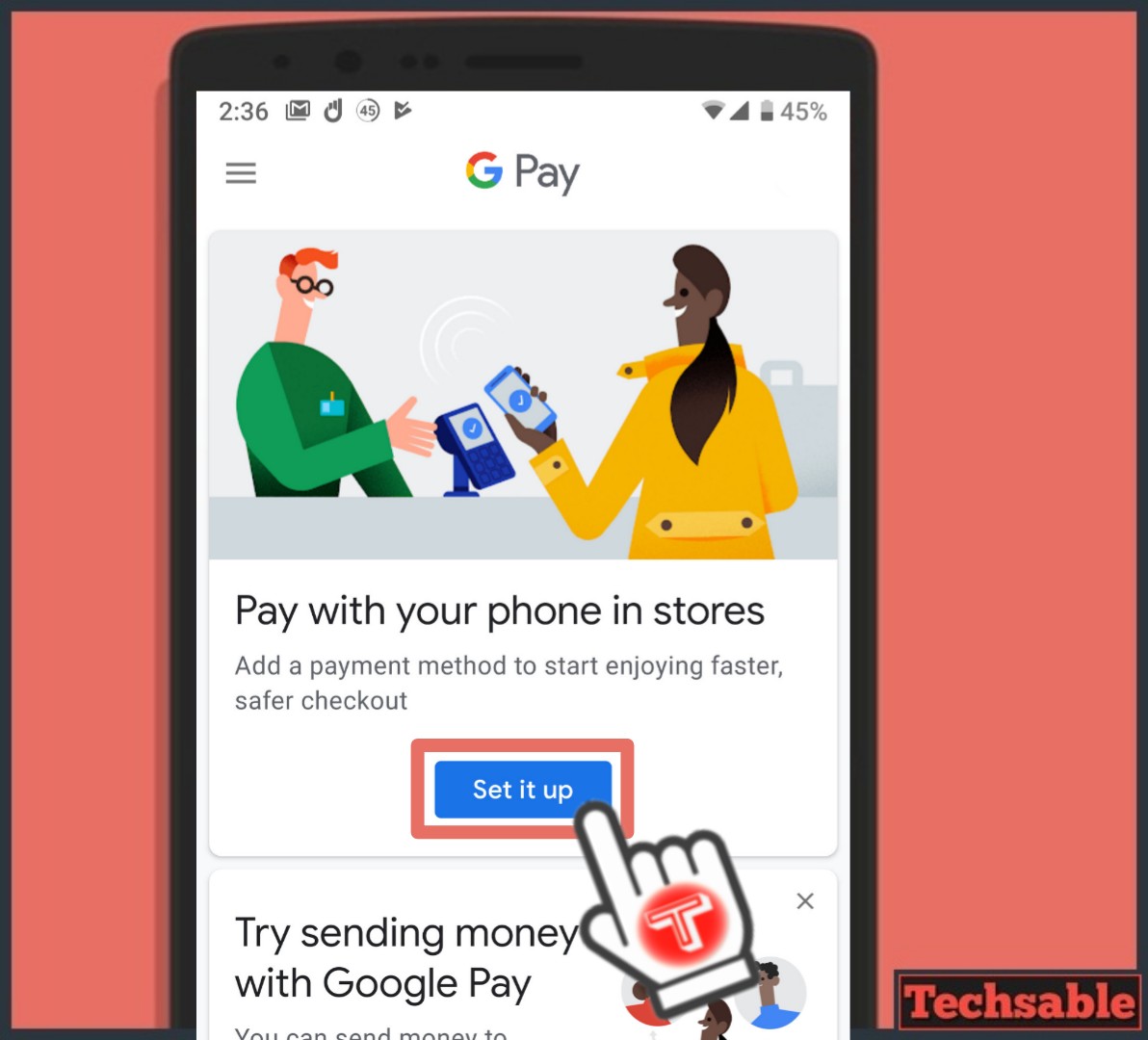
In this step, Google pay will ask you to click on Set it up to follow the process.
Step 5. Add Card
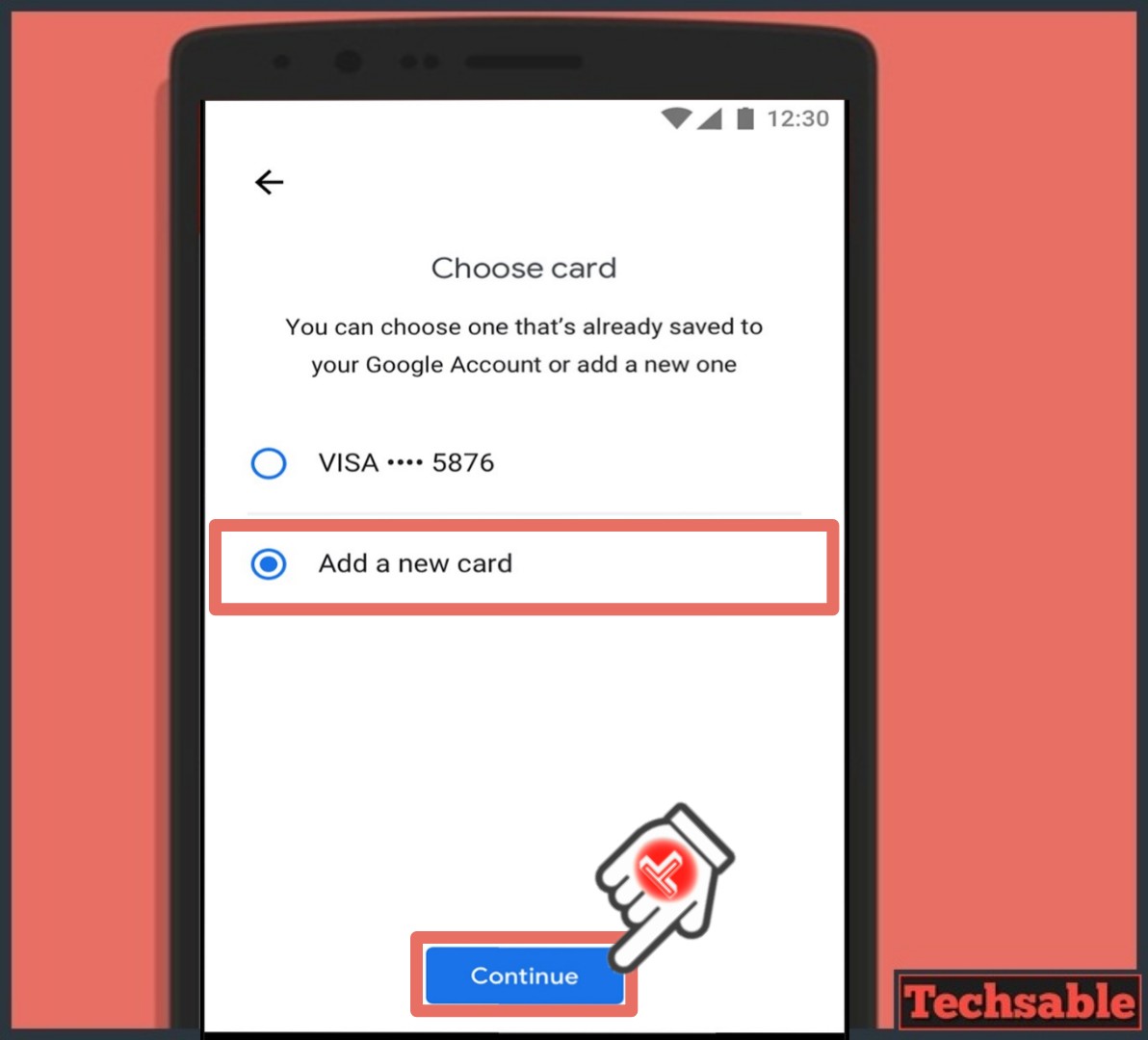
Here, You need to add your credit or debit card for payments. You can choose one that’s already saved to your Google Account or add a new one.
Step 6. Enter Card Details
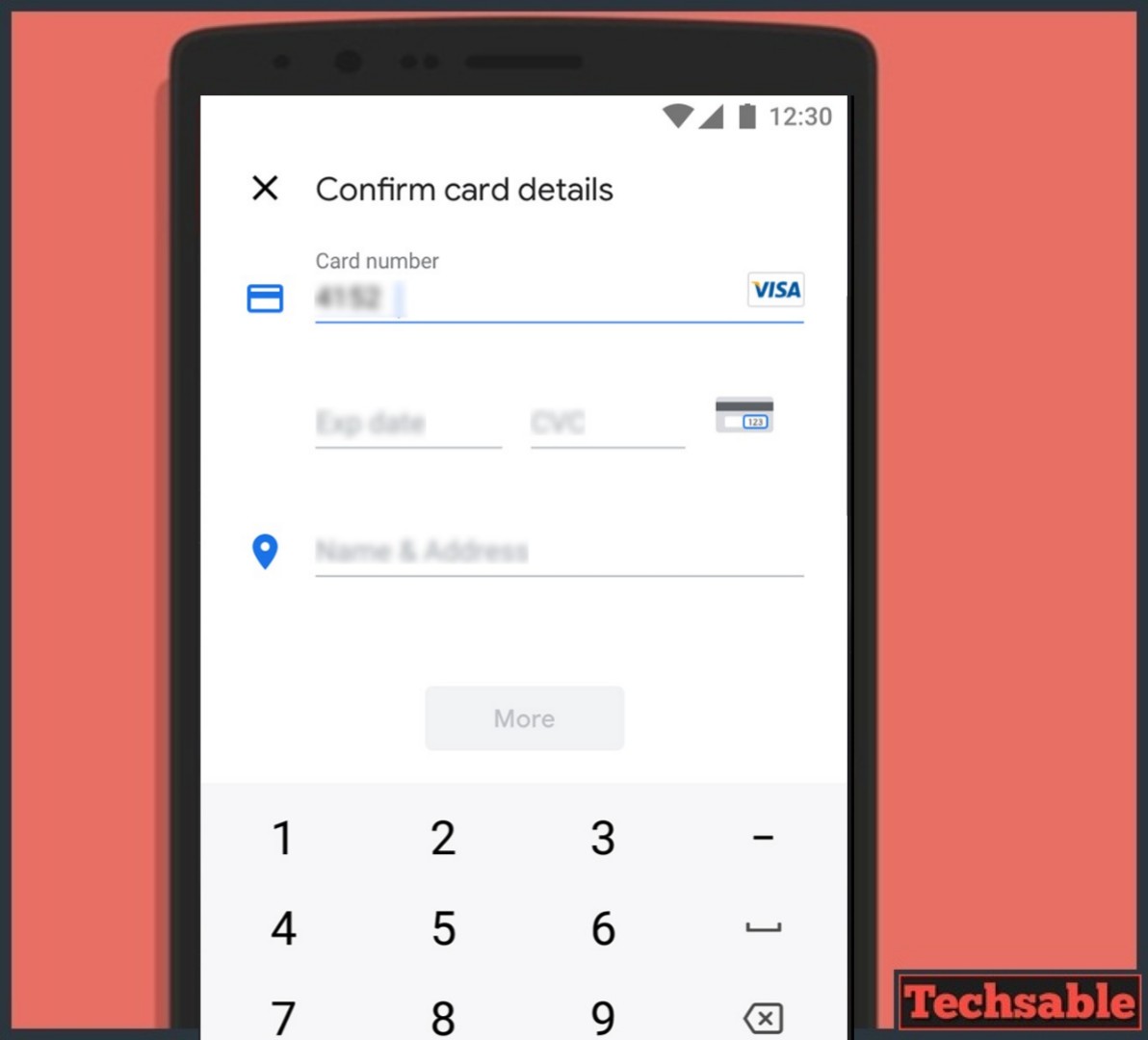
Enter all the card details like CVV, Card number, Expiry date, Name and address written on the Card.
Step 7. Start Using Services

Now, the Google pay setup is complete. Click on New and use all the available services provided by Google pay.
Step 8. Choose Service
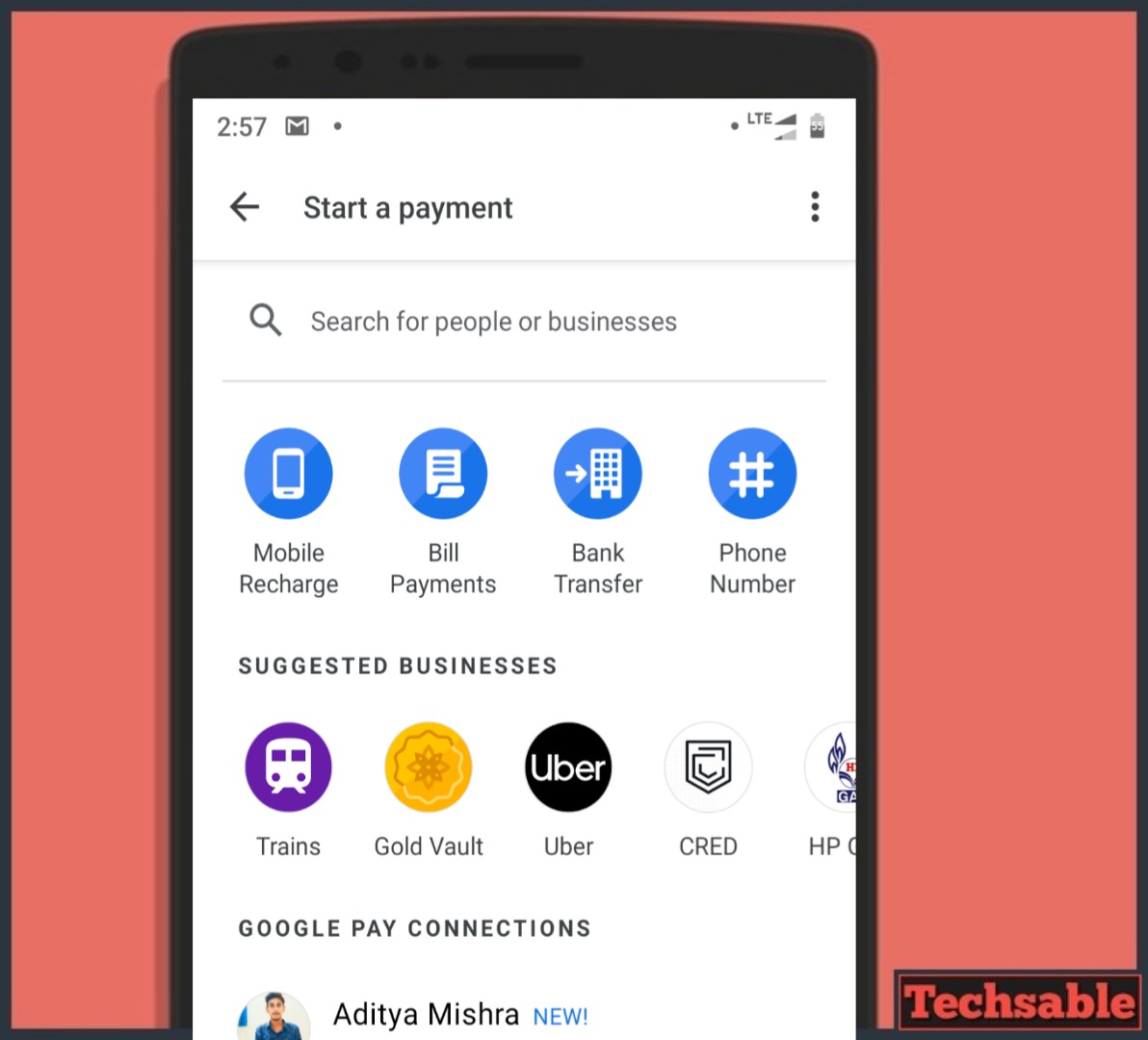
As you can see, there are many services available like mobile recharge, bill payments, bank transfer or you can send money to others using the Phone number.
Step 9. Check Account Balance and all Transactions
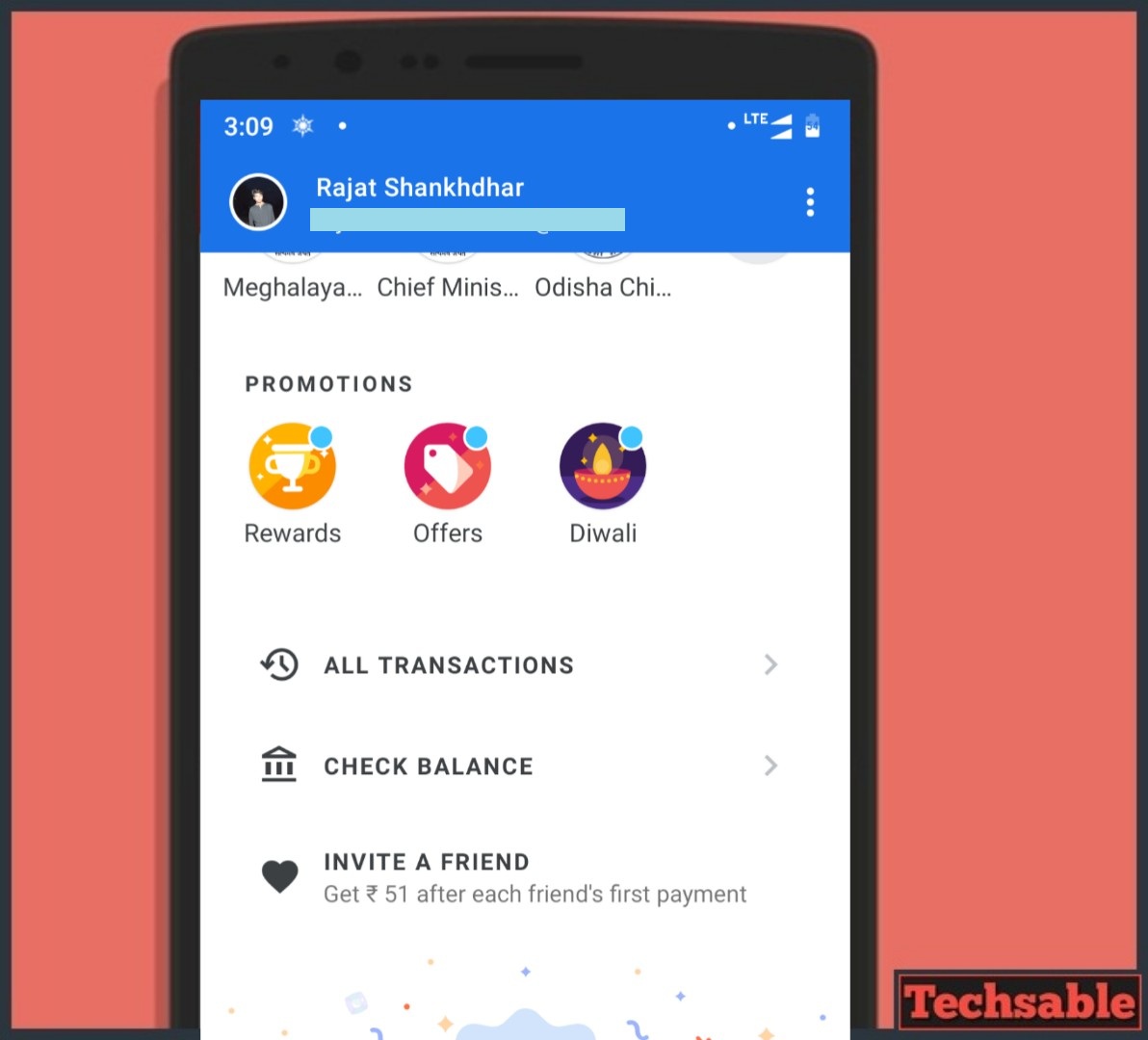
Open Google Pay, Scroll down to the bottom and you will see these options.
- You can check all transactions by clicking on All Transactions.
- Check Account Balance by clicking on Check Balance.
And, In the Promotion section. Click on rewards to see all the scratch coupons you have not yet and you can scratch them to get the rewards.


















































How do I download google pay in my country because I tried downloading it and it’s showing not available in my country
Ohh, may be Google pay is not currently available for your country.